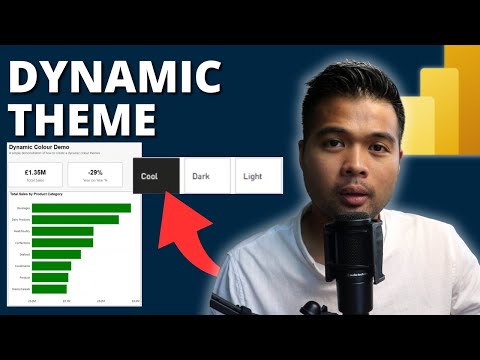
Beginners Guide: Create Dynamic Themes in Power BI
Master Power BI: Dynamic Themes Tutorial for Beginners - Learn Now!
Key insights
- Create a dynamic theme for Power BI reports using slicers to adjust colors and styling on pages.
- Video provides step-by-step guide on conditional formatting, creating and linking a color palette.
- Access demo files and a beginner’s course to learn essential skills in data handling with no experience necessary.
- Subscribe to a free weekly newsletter for Power BI news, community updates, and enhancements.
- Solutions Abroad offers Power BI templates, courses, and consultancy services to aid in data analysis proficiency.
Power BI
Power BI is a sophisticated business analytics service provided by Microsoft that enables users to visualize data, generate insights, and share results across various departments within an organization. It integrates seamlessly with other Microsoft products, enhancing its utility in business settings. The platform is user-friendly, making it accessible for beginners yet powerful enough for seasoned data analysts. Through videos like the one discussed, users can learn to create dynamic themes which help in customizing reports and dashboards effectively, thereby making data presentation more engaging and tailored to specific audience needs.
With the ability to handle large datasets and real-time data processing, Power BI helps businesses stay agile and make informed decisions. Its integration capabilities with AI and machine learning further empower users to perform advanced data analysis. The community around Power BI is vibrant, offering ample learning resources, updates, and support, which are crucial for both beginners and advanced users. Solutions Abroad aids this learning process by offering structured courses, free resources, and continuous support through various digital mediums.
Introduction to Dynamic Themes in Power BI
In a recent tutorial by Fernan Espejo from Solutions Abroad, viewers are guided through the process of creating a dynamic theme for Power BI reports. This beginner-friendly guide is aimed at helping users modify the visual aesthetics of their reports seamlessly using slicers. The ability to customize colors and styles dynamically enhances the user interaction and presentation of data analytics.
Steps and Key Features
- Introduction to the concept at the 0:00 mark
- Discussion on Conditional Formatting at 02:30
- Creation of a color Palette explained at 09:44
The video proceeds to link the created palette to various elements in a Power BI report, showing the practical applications at 11:06. By the 14:42 timestamp, Fernan showcases the final result of a fully dynamic and interactive Power BI report, illustrating the potential of custom themes.
Additional Resources and Support
For viewers interested in diving deeper, Fernan mentions several resources. While specific URLs and direct links to external content are omitted, it's noted that viewers can access demo files, enroll in comprehensive courses to sharpen their data skills, and subscribe to a free newsletter for regular updates on Power BI.
The video also highlights the availability of various templates and professional services through the Solutions Abroad digital store. Fernan encourages support through channels like Patreon, aiding in the channel’s ongoing maintenance and content creation.
Engaging with the Community
Fernan appreciates the community’s support, which has been crucial to the growth of his channel. He invites his audience to stay connected and engaged by participating in upcoming videos, highlighting the collaborative spirit of the Power BI user community.
Power BI Themes
Power BI themes are not just about aesthetic value; they serve a crucial function in the usability and readability of reports. Custom themes help in aligning reports with corporate branding or personal preferences, making data interpretation more intuitive. By utilizing slicers for dynamic theming, Power BI developers can offer end-users the ability to switch between themes based on their viewing preference or specific presentation requirements.
This functionality underscores Power BI’s flexibility and user-centric approach, catering to both beginners in data analytics and seasoned professionals. With these capabilities, Power BI continues to be a powerful tool in the arsenal of data analysis, offering solutions that go beyond mere data visualization.
In conclusion, dynamic theming in Power BI exemplifies how customization and interactivity can enhance the user experience, making data analytics not only more visually appealing but also more functional and tailored to specific needs.
Learn more about Power BI here

People also ask
"How can you make your report dynamic in Power BI?"
To enhance the dynamism of a report in Power BI, one effective approach is to utilize DAX formulas for real-time calculations, incorporate slicers for interactive filtering, and integrate various visualization types such as charts and graphs that update automatically as the underlying data changes. Additionally, drill-through features can be implemented allowing users to navigate to different layers of data granularity.
"How to create a Power BI report theme?"
Developing a custom theme for Power BI reports involves creating a JSON file that specifies the visual elements such as colors, fonts, and other styling properties. This file can be imported into Power BI to apply consistent branding and design aesthetics across multiple reports, ensuring a uniform look and feel.
"How to use your office theme as a Power BI report theme?"
To apply a Microsoft Office theme to a Power BI report, first extract the color and font details from your Office document. Then, incorporate these elements into a JSON theme file tailored for Power BI. This approach ensures that your reports reflect the corporate styling and color schemes used in other Office documents, creating a cohesive experience across your business tools.
"How do I add a Power BI report to Dynamics?"
Adding a Power BI report to Microsoft Dynamics involves embedding the Power BI visuals directly into the Dynamics dashboard. This is achieved by configuring Power BI integration in Dynamics settings, selecting the appropriate workspace and report, and ensuring that proper permissions are in place for seamless user access and data security.
Keywords
Power BI dynamic theme, Power BI tutorials, Power BI beginners guide, customizing Power BI, Power BI reporting, Power BI design tips, dynamic themes in Power BI, Power BI visualization techniques