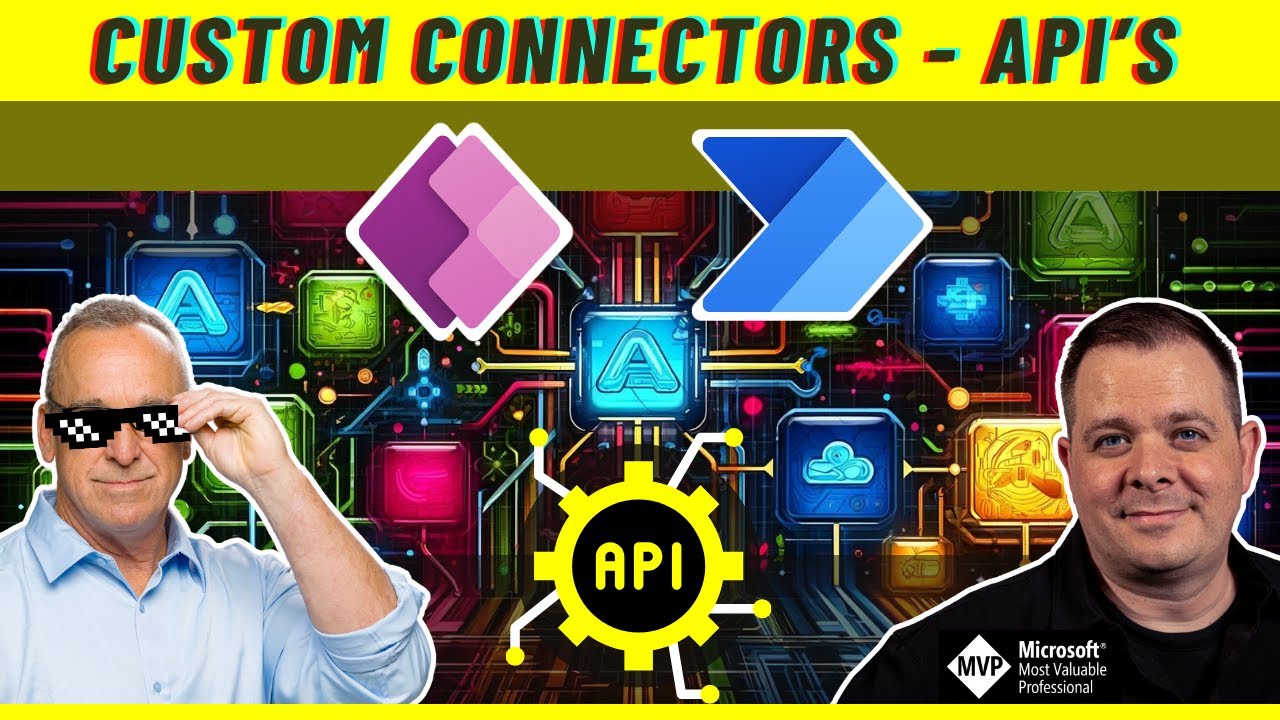Create a Custom API Connector in Power Apps
Unlock the true potential of Microsoft Power Platform with this comprehensive, step-by-step tutorial on creating and using Custom Connectors.
Create a Custom API Connector in Power Apps Unlock the true potential of Microsoft Power Platform with this comprehensive, step-by-step tutorial on creating and using Custom Connectors.
Whether you're a beginner or an experienced user, this video guides you through the process of integrating external APIs, leveraging third-party services, and creating bespoke solutions tailored to your business needs.
Equip yourself with the knowledge to seamlessly connect Power Platform with the world of services and APIs, making your applications more powerful than ever. Join us as we dive deep into the world of custom connectors, shedding light on this highly sought-after skill. Don't forget to like, share, and subscribe for more Power Platform tips and tutorials!

A custom API connector in Power Apps is a bridge from Power Apps to a service that isn't currently supported by the built-in Power Apps connectors. This service could be a web service, an API (Application Programming Interface), or a Microsoft cloud service. With a custom API connector, you can access data or functions from that service and use them in your Power Apps applications.
Prepare your API: Before you create a custom connector, you need to ensure that your API is well-documented and follows best practices. You'll need to know your API's base URL, authentication type, and the details of the operations (like GET, POST, PUT, etc.) it supports.
Define the API's operations: In this step, you'll define the actions that your connector will allow Power Apps to perform on your API. You'll need to define the details of these operations, such as their URLs, request methods (like GET, POST, etc.), and their request parameters and headers.

Test your custom connector: Power Apps provides a testing environment where you can test your custom connector. You can perform the operations you defined and verify that the connector is working correctly.
Use your custom connector in your app: Once you've tested and created your custom connector, you can use it in your Power Apps applications. You can add it to your app, and then use it to perform operations on your API and use the data or functions it provides.
Discover the Power of Custom API Connectors in Power Apps
Custom API Connectors let you seamlessly integrate Power Apps with a wide range of third-party services and APIs. They allow you to utilize the full potential of Microsoft's Power Platform by enhancing your applications' functionality. Follow this tutorial for helpful guidance on creating and using Custom Connectors within Power Apps. Master this skill to transform your business solutions and make your applications more efficient and powerful.
Learn about Create a Custom API Connector in Power Apps
This tutorial covers the process of creating and using Custom Connectors within Microsoft Power Platform. It is suitable for both beginners and experienced users, and will teach you how to integrate external APIs, leverage third-party services, and create bespoke solutions tailored to your business needs. You will learn how to seamlessly connect Power Platform with the world of services and APIs, allowing applications to become more powerful than ever. At the end of this tutorial, you will have the knowledge to create and use custom connectors to enhance your Power Platform experience.
This tutorial covers important topics such as Low-Code/No-Code development, Canvas Apps, Learning Power Apps, Power Apps Training, Microsoft Power Apps, Power Apps Video, and Power Addict. It also includes an introduction to the free Power Apps Community, as well as helpful tips and tutorials.
By the end of this tutorial, you will have the necessary skills to create and use custom connectors to unlock the true potential of Microsoft Power Platform.
More links on about Create a Custom API Connector in Power Apps
- Custom connectors overview
- Jan 10, 2023 — A custom connector is a wrapper around a REST API (Logic Apps also supports SOAP APIs) that allows Logic Apps, Power Automate, or Power Apps ...
- Create a custom connector in PowerApps from scratch
- Mar 9, 2022 — Select Dataverse and click custom connectors. Next, on the top-right-hand side, click on New Custom Connector.
- How to Create a Custom Connector in Powerapps
- A custom connector is a tool that allows you to connect your custom APIs to the Microsoft Power Apps or Microsoft Power Automate and Azure Logic Apps.
- How to create custom connectors in PowerApps
- Apr 20, 2023 — Navigate to the Data section and click on Custom Connectors to create a new customer connector in Power Automate. From there, select the option ...
- How to use custom connectors in Power Apps - Help Center
- Jan 13, 2023 — 1. Navigate to the Power Apps menu, select Solutions, and choose +New solution to create a new solution. Fill out the field and select Create.
- Make Your First Custom Connector For Power Automate ...
- Aug 15, 2021 — Login to Power Automate, expand the data section on the left-navigation menu and select custom connectors. Then start a new custom connector and ...
- How to make a Power Apps Custom Connector for Power BI
- Scoot over to make.powerapps.com or flow.microsoft.com. In the navigation pane, select Data > Custom connectors. Select New custom connector, then choose Import ...
Keywords
Power Platform, Custom Connectors, External APIs, Low-Code, Canvas Apps, Learn Power Apps, Power Apps Training, Microsoft Power Apps, Power Apps Video, Power Addict