
Enhance Your Excel Web Experience with Advanced Copy-Paste
Revolutionize Excel Web: Enhanced Copy-Paste, Drag-Drop & Autofill Features Unveiled
Key insights
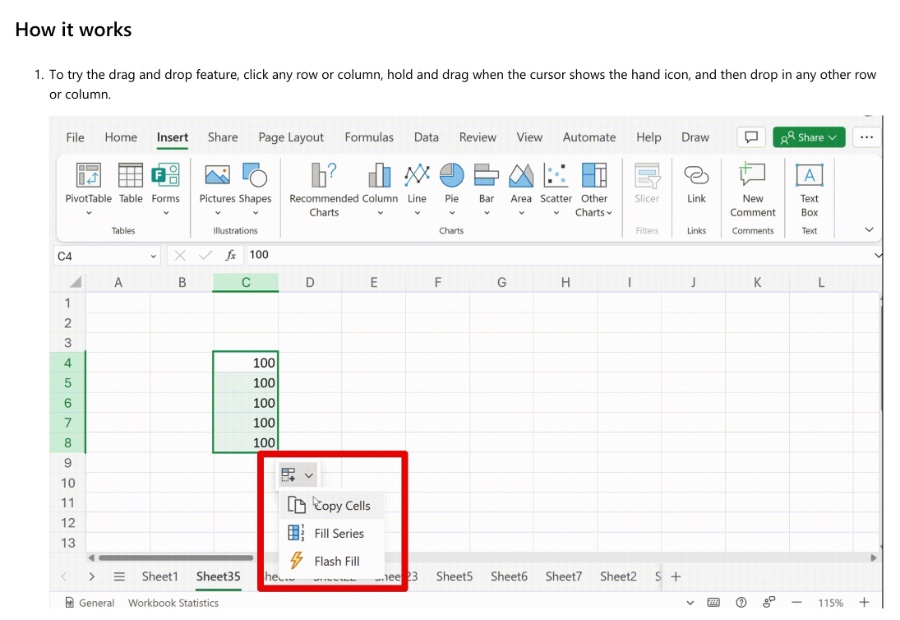
- Drag and drop enhancements improve the ease and intuition of data manipulation.
- Autofill allows for easy data series completion, cell copying, and data splitting.
- Paste options improvements enable choosing the right paste option conveniently.
- The features are now accessible to all Excel for the web users.
- Users are encouraged to provide feedback to help improve Excel for the web further.
Enhancing Excel for the Web Experience
The recent updates to Excel for the web offer a more dynamic and user-friendly experience, ensuring that users spend less time struggling with data manipulation and more on productive tasks. Through the introduction of drag and drop enhancements, the process of moving data around has become far more intuitive. The autofill feature similarly cuts down on the tedious task of manually filling in data series or copying cells, making it possible with just a few clicks. Additionally, the improved paste options provide flexibility by allowing users to select the most relevant paste method for their specific needs, right from the context menu or the ribbon toolbar.
Based on feedback we’ve received from many of you, we’ve made the following improvements to the copying and pasting experience:
- Drag and drop enhancements provide a more seamless and intuitive way to manipulate data.
- Autofill enables you to drag data to fill series, copy cells, and split data.
- Paste options improvements allow you to choose the right paste option for your needs by right-clicking or accessing the auto-recovery paste options.
Such innovations not only enhance user satisfaction but also underline Microsoft's commitment to responding to user feedback and continuously improving their products. Now available to all Excel for the web users, these improvements signify Microsoft's dedication to accessibility and ease of use in their software solutions. Furthermore, Microsoft's open invitation for feedback portrays a company willing to listen and adapt, ensuring that Excel for the web remains an indispensable tool for users worldwide.
Read the full article Copying and pasting improvements in Excel for the web
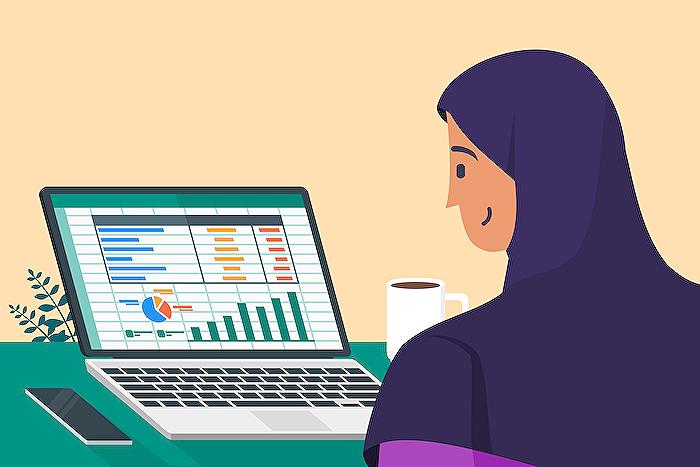
People also ask
How do I keep formatting when copying and pasting in Excel?
To maintain the aesthetic coherence of your Excel sheets while transferring data, employ the “Match Destination Formatting” option. This feature ensures that any data moved from one location to another adapts seamlessly to the formatting of the destination cells. Execute this by selecting the intended data and using “Command + C” to copy it.
How do I change paste options in Excel?
Modifying paste options is straightforward and allows for a tailored data insertion experience.
How do you paste text in Excel online?
For users of Chrome, Firefox, and Chromium-based Edge browsers, pasting text devoid of its original styling is achievable through the shortcuts Ctrl+Shift+V and ⌘+Shift+V, thereby ensuring a clean insertion of text only.
What are 2 ways you can copy and paste with Microsoft Office?
Microsoft Office facilitates efficient data management with two primary functions for duplicating and relocating content. Video instructions detail this process: To remove and reposition, utilize the Cut function by selecting Cut or pressing Ctrl + X. For duplication, employ the Copy function with Select Copy or the shortcut Ctrl + C. To reintegrate copied or cut data, use the Paste function via Select Paste or by pressing Ctrl + V, which accesses the most recently manipulated item.
Keywords
Excel web improvements,copy paste Excel online,Excel web copy functionality,Excel online pasting enhancements,enhance Excel web clipboard,online Excel copy paste upgrade,Excel web clipboard features,improve copying pasting Excel web