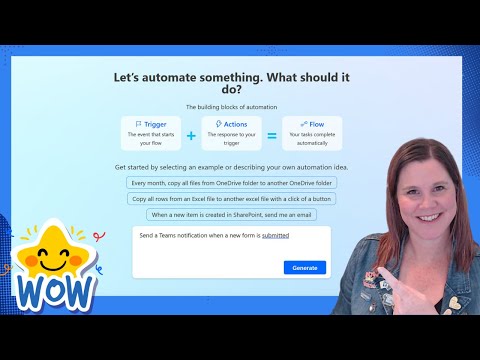
Automate Workflows with your Virtual Assistant Copilot in Power Automate
Evangelist at Barhead Solutions | Microsoft Business Applications MVP | Content Creator
Master Microsoft Power Automate with Copilot! Optimize workflows, set up notifications, troubleshoot, and more with our in-depth tutorial.
The video by Lisa Crosbie [MVP] highlights the utility of Copilot, a virtual assistant designed for workflow automation in Power Automate. The assistant guides users through the process of building a notification workflow, initiated by form submissions via another Microsoft product - Forms, and culminating in a Teams notification. The author also demonstrates switching back to the old designer for troubleshooting purposes.
- 0:00 - Power Automate Copilot Tutorial inspired by Lego Ghostbusters car
- 01:16 - Using Power Automate Copilot and the New Designer
- 11:52 - Troubleshooting and switching back to the old designer
- 13:13 - Testing and running the notification to see Teams and Outlook notifications
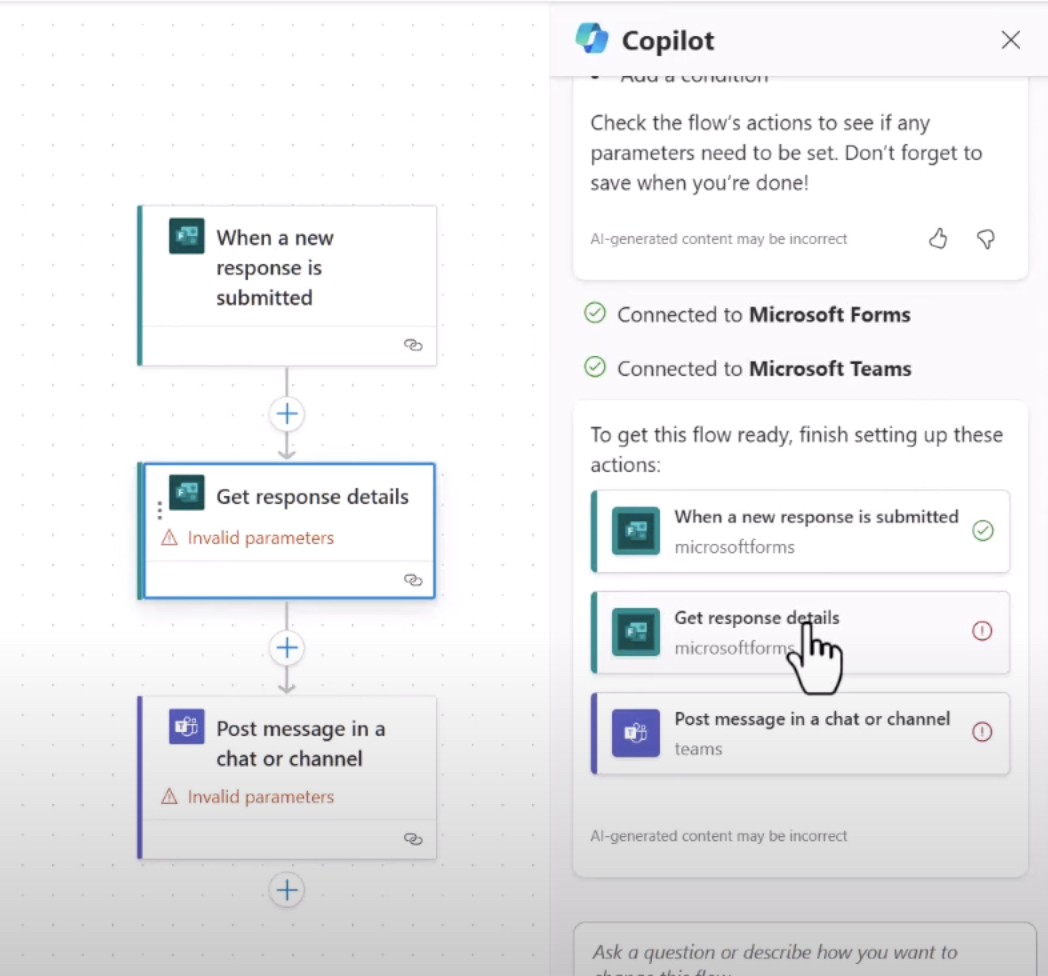
Copilot's main functions, as described in the video, revolve around technology simplification. It can decipher your intent, set connections on your behalf, apply necessary flow parameters, make changes to your flow as per your request, and even answer queries related to your workflow and the product.
The availability of Copilot in Power Automate cloud flows is region-dependent. In the preview region, Copilot is automatically enabled at the start of October 2023, unless deactivated by an admin. Additionally, Copilot has separate stipula
Understanding Copilot's Virtual Assistance in Workflows
In workflow creation, Copilot uses AI to suggest flow descriptions as you document your automation scenario. Completion of the designed flow also involves review and configuration of your linked apps and services. With your flow set, Copilot's suggestions assist in its final setup and permit you to make amendments through "Edit with Copilot". Once the setup is complete and saved, it's recommended to test the flow for functionality.
The video also includes advice on drafting good prompts. The goal should be to create specific, descriptive and connector-inclusive prompts for better and more accurate results. Tweaking and trying different prompt variations can also prove helpful in achieving optimal outcomes.
In addition to assisting in flow creation, Copilot also aids in making changes to or completing existing flows, signified by example scenarios for interaction. They include creating a flow upon the arrival of an email, sending item title as a notification when an item is created in SharePoint, and initiating various actions in your existing flow.
Common queries such as visibility issues with the flow designer in Power Automate experience, disabling Copilot and its difference from the text generation model in AI Builder. Moreover, it provides information on the limitations of cloud flows designer with Copilot experience, citing certain unsupported flows and hybrid triggers, and points out the restriction of cloud flow Copilot's English language model to English alone.
For those needing to work with functionalities missing from the designer, a link to a Limitation page for details is provided. Additional resources for further information on Copilot's role in Power Automate are also included in the blog, suggesting the product is well supported by the provider.
![]()
Virtual Assistant for Automating Workflows in Power Automate
Power Automate's newest feature, Copilot, is a virtual assistant designed to take your workflow automation a step further. This tutorial showcases how Copilot can assist in setting up a notification workflow system, particularly relating to ghost sightings, a rather thrilling and amusing exercise for the uninitiated. Copilot operates within Power Automate by providing assistance in creating automatic workflows and troubleshooting problems.
With the ability to understand your intentions and generate a flow based on your prompts, Copilot can make your task of setting up connections and applying the necessary parameters much easier. In situations requiring changes to the flow, updates, or replacements, Copilot can carry out these actions as well. The application also doubles as an FAQ platform, providing answers to questions related to it and the current workflow.
Region-wise availability is also discussed, detailing which regions and environments are eligible to use Copilot with cloud flows. The tutorial also provides information on the region-specific availability of Copilot, detailing stages and conditions of use. All this is aimed at ensuring the user is well-equipped to handle this new automation tool.
Creating a flow with the cloud flows designer and Copilot is a simple process that begins with signing in to Power Automate, describing your automation scenario, and selecting the AI-generated suggested flow descriptions. The tutorial also recommends how to write a good prompt, emphasizing the necessity of being specific and mentioning the connector, if possible. Tweaking prompts for fine-tuning is also suggested.
Keywords
Copilot Virtual Assistant, Automating Workflows, Power Automate, Automate AI, Virtual Assistant Workflows, Power Automate Copilot, Workflow Automation, AI Copilot, Power Automate Virtual Assistant, Automate Workflow Platform