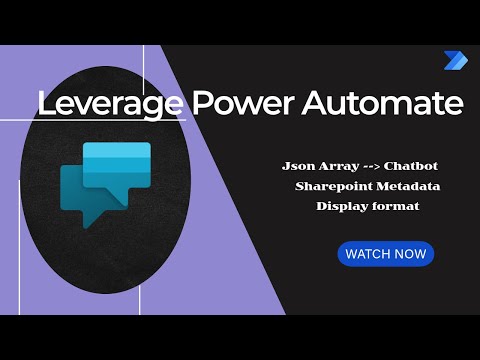
Power Automate
Jan 6, 2025 7:04 PM
Copilot Studio Unleashes File Metadata Magic with Power Automate!
by HubSite 365 about Isabel Liu
Power Platforms Consultant | Content Creator
Copilot Studio, Power Automate
Key insights
- Get File Metadata: Use the "Get file metadata" action in Power Automate to retrieve file details, especially when working with SharePoint.
- Trigger Setup: Start your flow with a suitable trigger like "When a file is created (properties only)" or "When an item or file is modified."
- File Identifier: Set the "File Identifier" field using dynamic content from the trigger. If not directly available, use "Get file properties" to obtain it.
- Handling File Paths: Be careful with special characters and spaces in file paths. Use expressions like encodeUriComponent to handle spaces by replacing them with hyphens.
- Error Handling: Check for errors such as "File not found" by verifying correct file paths and ensuring necessary permissions are set for access.
- Flow Description Trigger: Utilize flow descriptions as triggers in Copilot Studio to prompt input and output, helping Generative AI understand context through natural language interactions.
Introduction to Copilot Studio and Power Automate
Power Automate, a powerful tool by Microsoft, is widely used for automating workflows across various applications and services. In a recent YouTube video by Isabel Liu, the focus is on utilizing Power Automate to retrieve file metadata, particularly when working with SharePoint. The video provides a comprehensive guide on how to set up and use the "Get file metadata" action effectively. This article will delve into the key aspects of the video, exploring the nuances of using Power Automate, the challenges involved, and the solutions provided.Setting Up Triggers in Power Automate
The first step in retrieving file metadata in Power Automate is setting up the appropriate trigger. Triggers are essential as they initiate the flow based on specific conditions. Isabel Liu highlights two common triggers: "When a file is created (properties only)" and "When an item or file is modified." These triggers are crucial as they determine when the flow should start, ensuring that the metadata retrieval aligns with the desired workflow.- Choosing the Right Trigger: Selecting the right trigger is vital for the success of the workflow. It requires understanding the specific needs of the process and aligning the trigger accordingly.
- Dynamic Content: Utilizing dynamic content, such as the Identifier provided by the trigger, ensures that the flow references the correct file dynamically, enhancing the efficiency of the process.
Implementing the Get File Metadata Action
Once the trigger is set, the next step involves adding the "Get file metadata" action to the flow. This action is pivotal as it retrieves the necessary metadata for the specified file. Isabel Liu explains how to configure this action effectively, emphasizing the importance of setting the "File Identifier" field correctly.- Action Configuration: Properly configuring the "Get file metadata" action is crucial for accurate metadata retrieval. It involves ensuring that the "File Identifier" field is set to the dynamic content Identifier.
- Alternative Approach: If the "File Identifier" is not directly available, using the "Get file properties" action is recommended. This approach requires selecting a view that includes necessary metadata fields like eTag, which might be needed for subsequent actions.
Handling File Paths and Special Characters
A significant challenge in retrieving file metadata is handling file paths, especially when they contain special characters or spaces. Isabel Liu provides insights into addressing this issue by using expressions to encode the file path properly.- File Path Construction: Constructing the file path accurately is essential to avoid errors. The expression provided replaces spaces in the title with hyphens and encodes the URI component, ensuring the path is correctly formatted.
- Special Characters: Being cautious with special characters and spaces is necessary, as SharePoint may replace spaces with hyphens in file names. Proper encoding helps mitigate potential errors.
Error Handling and Permissions
Error handling is an integral part of any automated workflow. Isabel Liu addresses common errors such as "File not found" or "Route did not match" and provides solutions to overcome these challenges.- Common Errors: Understanding common errors and their causes is crucial for troubleshooting. Double-checking the file path and ensuring it matches the actual file location in SharePoint is a recommended practice.
- Permissions: Ensuring that the flow has the necessary permissions to access the file is vital. Without proper permissions, the flow may fail to retrieve the metadata, leading to disruptions in the workflow.
Conclusion and Best Practices
In conclusion, Isabel Liu's video offers valuable insights into using Power Automate to retrieve file metadata effectively. By following the outlined steps and addressing potential challenges, users can create more robust and responsive workflows. The key takeaways include the importance of selecting the right trigger, configuring actions accurately, handling file paths with care, and implementing effective error handling strategies. By adhering to these best practices, users can harness the full potential of Power Automate and streamline their workflow processes efficiently.
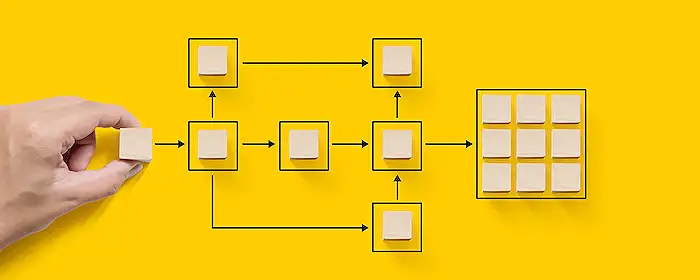
Keywords
Copilot Studio, File Metadata, Power Automate, SEO Keywords, Microsoft 365, Workflow Automation, Data Management, Cloud Integration
HubSite 365 Apps