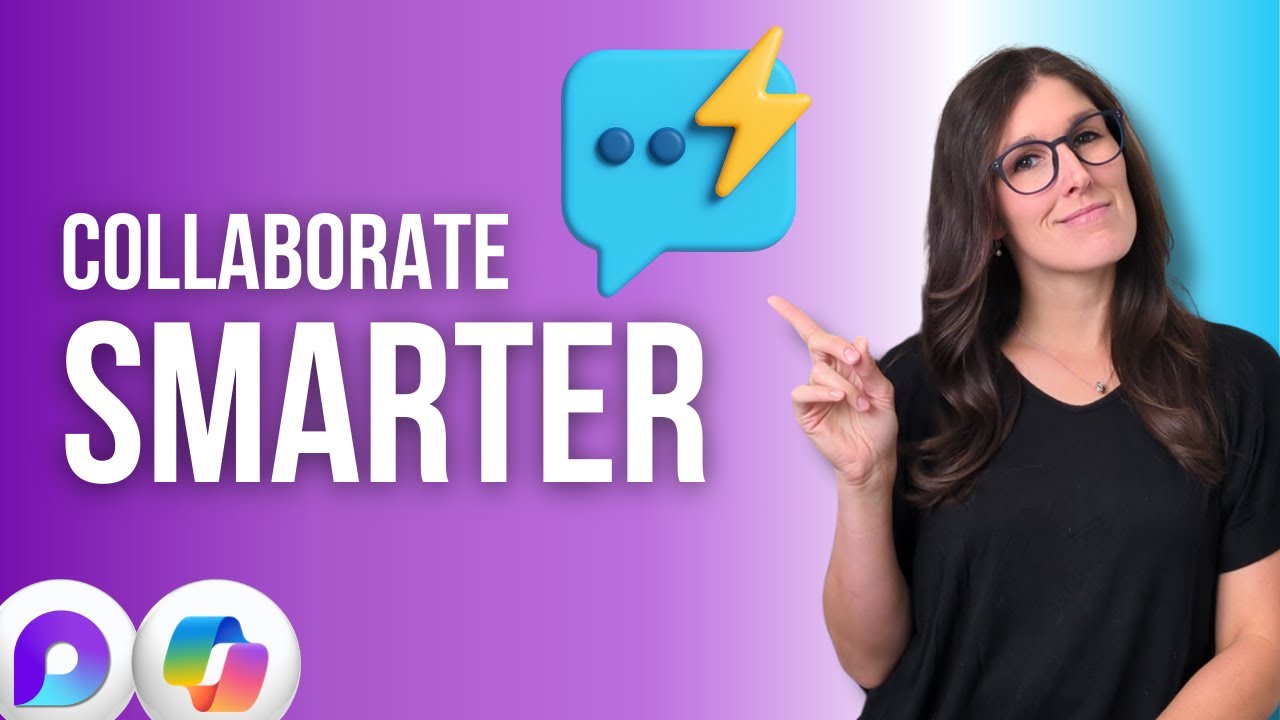Copilot in Loop: 9 Smart Ways to Collaborate
Optimize collaboration with Microsoft Loop and Copilot for smarter drafting, summaries, code and Microsoft suite
Key insights
- Copilot in Microsoft Loop
Copilot is an AI assistant embedded directly inside Loop pages and components.
It helps teams co-create content, suggest ideas, and keep work aligned in real time. - Real-time summaries & drafting
Copilot generates quick executive summaries and drafts page content from project context.
This saves writing time and helps new contributors get up to speed fast. - Loop components sync
Loop components update live and stay consistent across Microsoft 365 apps like Teams and Outlook.
This keeps information current for everyone, no matter which app they use. - Meeting notes & task integration
Copilot creates AI-powered meeting notes and extracts follow-up tasks automatically.
Tasks can sync with Microsoft Planner and To-Do to improve accountability and tracking. - Copilot agents & custom knowledge
You can build custom Copilot agents that learn from specific Teams channels and project context without coding.
These agents deliver tailored, context-aware answers and updates for your team. - Admin control & Copilot Studio
Admins manage agents and connectors centrally in the Microsoft 365 admin center for secure governance.
Copilot Studio lets teams reuse connectors, manage workflows, and safely roll back changes while supporting mobile voice and richer content like images in adaptive cards.
In a concise tutorial video, Office Skills with Amy demonstrates how Copilot integrates into Microsoft Loop to help teams collaborate more efficiently. The video walks viewers through practical examples, from drafting content to generating summaries, and it aims to support students, teachers, and professionals alike. Consequently, the tutorial highlights both straightforward use cases and deeper admin controls that matter for organizations. Overall, it frames the combination of Loop and Copilot as a step toward more contextual and real-time teamwork.
What the Video Covers
First, the host shows how to draft content with Copilot directly inside Microsoft Loop, demonstrating how the AI can create and refine text on demand. Then, the tutorial moves to the chat and note-taking features, explaining how Copilot can capture meeting details and turn them into actionable items. In addition, the video touches on author tracking and history, which helps teams see who contributed what and when. As a result, viewers get a clear sense of everyday scenarios where AI can reduce repetitive work.
Next, the tutorial demonstrates technical features such as generating code snippets and adaptive card images, which show Copilot’s range beyond plain text tasks. It also highlights new admin and governance tools that let organizations manage Copilot agents and connectors centrally. Furthermore, the speaker points out mobile and voice improvements, making collaboration practical for people who work on the go. Overall, the segment gives a balanced view of user-facing features and backend controls.
Key Features Demonstrated
The video emphasizes real-time summaries and drafting, with Copilot producing executive summaries to help team members catch up quickly. It also showcases the synchronized nature of Loop components, which stay updated across Teams, Outlook, and Loop pages, so teams always see the latest content. Consequently, the combination minimizes manual copy-and-paste and reduces the risk of conflicting versions. Viewers see concrete examples where this live synchronization saves time.
Another major point is intelligent meeting notes and task integration, where Copilot converts discussion points into tasks that sync with Planner and To-Do. This automated handoff improves follow-up and accountability, yet it requires teams to trust the AI’s accuracy and set clear processes for verification. Additionally, Copilot agents that learn from specific channels can offer tailored answers, allowing organizations to create context-aware assistants without heavy coding. Therefore, the video balances the promise of automation with the need for human oversight.
How Copilot and Loop Work Together
Technically speaking, Microsoft Loop organizes work into flexible pages and components that update live across apps, while Copilot brings AI to those components through natural language commands and chat interfaces. The video shows users interacting via slash commands and direct chat prompts, which makes the system feel intuitive for those used to conversational tools. Moreover, Copilot’s ability to reference files and pull contextual details helps it generate more relevant content. As a result, the integration creates a workflow where context and content travel together.
On the backend, the tutorial highlights features from the new Copilot Studio that let teams reuse connectors and API actions, so building custom workflows becomes faster. Administrators gain better oversight through centralized controls in Microsoft 365, which helps enforce compliance and governance. However, configuring connectors and agents still demands planning, especially for organizations that must protect sensitive data. Thus, the system offers power and flexibility, but it also requires careful setup.
Tradeoffs and Challenges
Despite its advantages, the approach carries tradeoffs that organizations must weigh carefully. For example, automation speeds up follow-up but increases dependence on the AI’s accuracy, so teams should establish review steps to catch errors and misinterpretations. Additionally, while synchronized components reduce version conflicts, they can create confusion if people expect different workflows or permissions, which means governance and training are vital. Therefore, balancing speed with verification becomes a central operational challenge.
Privacy and security also present real concerns, since Copilot agents can access channel-specific knowledge and connectors may surface organizational data. Administrators must therefore manage permissions and audit access, accepting that tighter controls sometimes slow down innovation. Finally, mobile and voice features improve accessibility but can complicate history and notification management, especially in large projects. Consequently, teams should pilot features gradually and adapt policies as they learn.
Practical Takeaways for Teams
For teams that want to try these tools, the video suggests starting small: use Copilot for draft generation and meeting summaries first, and then expand to agents and connectors as trust builds. Meanwhile, companies should set clear review processes and assign owners for AI-generated tasks to ensure quality and accountability. Training matters too, because familiar users are more likely to correct mistakes and shape the AI to fit real workflows. Thus, a phased rollout helps balance benefits and risks.
In conclusion, the tutorial from Office Skills with Amy presents a practical roadmap for adopting Copilot in Microsoft Loop, while honestly addressing the governance and accuracy challenges that come with AI. By combining demonstrations, admin guidance, and real-world tips, the video offers a usable starting point for teams eager to collaborate smarter. Ultimately, organizations will need to pair these tools with clear policies and human oversight to realize their full value.

Keywords
Copilot in Microsoft Loop, Microsoft Loop Copilot, Loop collaboration tips, Copilot collaboration features, AI productivity in Loop, Collaborate smarter with Copilot, Microsoft Loop tutorial, Copilot for teamwork