
Copilot in Excel 2025: What It Can & Can’t Do (Full Tutorial)
Copilot in Excel 2025, AI-driven data management, formulas, dashboards; Microsoft Copilot enhances productivity.
Key insights
- Introduction to Copilot: Microsoft’s Copilot in Excel, launched in 2025, is an AI tool enhancing data management and analysis.
- Key Features:
- Data Analysis: Identifies trends and anomalies for informed decision-making.
- Formula Generation: Creates complex formulas from natural language prompts and explains them.
- Data Visualization: Assists in creating charts and customizing visual elements.
- Data Cleaning: Automates formatting tasks like removing duplicates and structuring tables.
- Task Automation: Generates macros or scripts to automate repetitive tasks.
- Limitations of Copilot:
- Internet Dependency: Requires an active connection for functionality.
- File Storage Constraints: Works only with files on OneDrive or SharePoint with AutoSave enabled.
- Language Support: Primarily trained on English datasets, affecting non-English data processing.
- Data Size Limitations: Optimized for datasets up to two million cells; larger ones may reduce performance.
- Accuracy Verification: Outputs need reviewing as AI-generated content can be inaccurate.
- User Requirements for Copilot Use:
- Data Analysis and Insights: Copilot excels at identifying trends and patterns within datasets, helping users make informed decisions. It also detects anomalies, highlighting outliers that may require further investigation.
- Formula Generation: By interpreting natural language prompts, Copilot simplifies complex tasks like financial modeling through automated formula creation. It also provides detailed explanations of generated formulas, aiding users in understanding Excel functions.
- Data Visualization: Transforming raw data into visual representations is made easier with Copilot, which assists in creating charts and graphs. It also offers customization suggestions to enhance clarity and presentation quality.
- Data Cleaning and Organization: Copilot can automate data formatting by removing duplicates, filling in missing values, and standardizing formats. It helps organize unstructured data into well-defined tables.
- Task Automation: Copilot generates VBA macros or Python scripts to automate repetitive tasks, streamlining workflows and reducing manual effort.
- Internet Dependency: An active internet connection is required for Copilot to function, which may pose challenges in areas with limited connectivity.
- File Storage Constraints: Copilot operates exclusively with Excel files stored on OneDrive or SharePoint - Lists, necessitating AutoSave to be enabled.
- Language Support: While Copilot understands multiple languages, its performance may be affected when working with non-English data, as it was predominantly trained on English datasets.
- Data Size Limitations: Optimized for Excel tables up to two million cells, Copilot may experience reduced performance with larger datasets.
- Accuracy and Verification: Users should review and verify AI-generated content, as Copilot's suggestions might occasionally be inaccurate or inappropriate.
- Subscription Requirements: Ensure you have an active Microsoft 365 subscription that includes Copilot features.
- Accessing Copilot: Open Excel and look for the Copilot icon in the ribbon. Click the icon to open the chat pane, where you can input prompts or select from suggested actions.
- Formatting Data: Make sure your data is formatted as a table, as Copilot operates on structured data.
- Interacting with Copilot: Use natural language to ask Copilot questions or request assistance with tasks. Always review and edit outputs to ensure accuracy and relevance.
- Balancing Automation and Control: While automation can significantly boost efficiency, users must balance it with the need for control and oversight to ensure data accuracy and relevance.
- Adaptation to AI Tools: For users unfamiliar with AI tools, adapting to Copilot's functionalities may require a learning curve. However, its user-friendly interface aims to ease this transition.
- Dependence on Cloud Storage: The requirement for cloud storage may pose challenges for users who prefer local file storage due to privacy or security concerns.
- Language and Cultural Nuances: As Copilot was primarily trained on English datasets, users working with non-English data may face challenges in achieving optimal performance.
Exploring Copilot in Excel 2025: A Comprehensive Overview
Microsoft's Copilot in Excel, launched in 2025, is a groundbreaking AI-powered assistant that aims to revolutionize data management and analysis. This article delves into the capabilities and limitations of Copilot in Excel, providing insights into its functionality and potential impact on users.
Key Features of Copilot in Excel
Copilot in Excel offers a range of features designed to enhance user experience and improve data handling efficiency. Here are some of the standout functionalities:
Limitations of Copilot in Excel
Despite its impressive capabilities, Copilot in Excel has certain limitations that users should be aware of:
Getting Started with Copilot in Excel
For those eager to utilize Copilot in Excel, here are some essential steps to get started:
The Tradeoffs and Challenges of Using Copilot in Excel
While Copilot in Excel offers numerous advantages, it also presents certain tradeoffs and challenges that users must consider:
Conclusion
In summary, Microsoft's Copilot in Excel 2025 is a powerful AI tool that offers significant benefits in data management and analysis. Its features, such as data visualization, formula generation, and task automation, can greatly enhance productivity. However, users must be mindful of its limitations, including internet dependency and language support. By understanding these tradeoffs and challenges, users can effectively leverage Copilot to optimize their Excel experience.
For those interested in a more in-depth tutorial, the YouTube video by "Piggy Bank Accountant" provides a comprehensive guide to using Copilot in Excel, offering valuable insights into its practical applications.
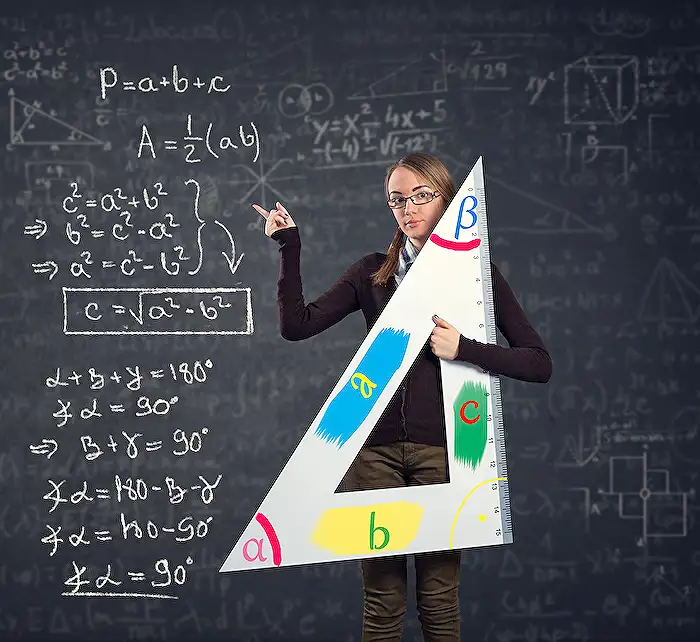
Keywords
Copilot Excel 2025 tutorial features limitations AI integration spreadsheet automation data analysis productivity tools