
Excel
Feb 6, 2025 12:05 PM
Excel: Convert Units, Forex, and Dates Like a Pro
by HubSite 365 about David Benaim
Excel CONVERT STOCKHISTORY INDEX functions convert units currencies dates Microsoft Copilot Excel formulas
Key insights
- Convert Units in Excel: Use the CONVERT function to change units like inches to centimeters or pounds to kilograms. Example:
=CONVERT(10, "in", "cm") converts 10 inches to centimeters. - Forex (Currency Exchange Rates): For manual conversion, multiply the amount by the exchange rate. To fetch live rates, use Excel’s “Stock & Geography Data Types” by typing a currency pair like “USD/EUR” and selecting Data → Currency.
- Convert Date Formats: Use the TEXT function to change date formats. Example:
=TEXT(A2, "MM/DD/YYYY") converts a date into "02/05/2025". - Convert Text to Date: If dates are stored as text, utilize the DATEVALUE function. This helps transform text-formatted dates into actual date values.
- Convert Time Zones: Adjust time zones by subtracting or adding hours using TIME(). Example:
=A2 - TIME(8,0,0) subtracts 8 hours from a given time. - Real-time Date-Time: Utilize NOW() for current date and time updates within your Excel sheets.
Mastering Excel: Converting Units, Forex, and Dates
In today's fast-paced digital world, efficiency is key. Excel, a staple in data management, offers a plethora of functions to streamline tasks. David Benaim's latest YouTube video delves into the intricacies of converting units, foreign exchange rates, and date formats using Excel. This article will break down the video into digestible sections, highlighting the key takeaways and exploring the challenges and tradeoffs involved in each conversion process.Converting Units in Excel
Excel's CONVERT function is a powerful tool for transforming units of measurement. Whether you need to convert inches to centimeters or pounds to kilograms, this function simplifies the process. The syntax is straightforward: =CONVERT(number, from_unit, to_unit) For instance, to convert 10 inches to centimeters, you would use: =CONVERT(10, "in", "cm") Similarly, converting 5 pounds to kilograms is as simple as: =CONVERT(5, "lbm", "kg") Excel supports a wide range of unit types, including distance, weight, time, temperature, and energy. However, it's essential to ensure that the units are compatible to avoid errors. While the CONVERT function is versatile, it may not cover every possible unit, requiring users to seek alternative methods or manual calculations.Converting Forex: Navigating Currency Exchange Rates
Currency conversion in Excel can be a bit more complex due to the ever-changing nature of exchange rates. While Excel lacks a built-in function for real-time rates, there are several approaches to achieve accurate conversions:- Manual Conversion: If you have a specific exchange rate, you can multiply the amount by the rate. For example, =A2 * B2 where A2 contains the amount and B2 the exchange rate.
- Live Exchange Rates: Excel's "Stock & Geography Data Types" allows users to type a currency pair like "USD/EUR" in a cell. By selecting the cell and navigating to Data → Currency, Excel converts it into a linked currency data type, displaying the latest rate.
- Power Query with an API: For those seeking automation, using Power Query with an API from providers like exchangeratesapi.io or forex.com can fetch live rates directly into Excel.
Converting Dates: Formats and Time Zones
Dates in Excel can often be a source of confusion, especially when dealing with different formats and time zones. Fortunately, Excel provides functions to ease these conversions:- Convert Date Format: The TEXT function allows users to change date formats. For example, =TEXT(A2, "MM/DD/YYYY") converts a date to "02/05/2025".
- Convert Text to Date: If dates are stored as text, the DATEVALUE function can convert them to a recognizable date format: =DATEVALUE(A2).
- Convert Time Zones: When dealing with time zones, knowing the offset is crucial. For instance, converting from GMT+3 to GMT-5 involves subtracting 8 hours: =A2 - TIME(8,0,0).
Challenges and Tradeoffs in Excel Conversions
While Excel offers robust tools for conversions, users often face challenges that require careful consideration. For unit conversions, the primary challenge lies in ensuring compatibility between units. Missteps can lead to incorrect results, impacting data accuracy. In currency conversions, the dynamic nature of exchange rates poses a significant challenge. Users must decide between convenience and accuracy, balancing the ease of manual conversions with the precision of API-driven rates. Date conversions, though seemingly straightforward, can become complex when multiple formats and time zones are involved. Users must be vigilant about regional differences and time zone offsets to maintain data integrity.Conclusion: Excel's Versatility in Data Management
David Benaim's YouTube video serves as a comprehensive guide to mastering conversions in Excel. By understanding the available functions and their applications, users can enhance their data management skills, making informed decisions based on accurate and timely information. As with any tool, the key lies in understanding its capabilities and limitations, allowing users to navigate challenges and optimize their workflows effectively.
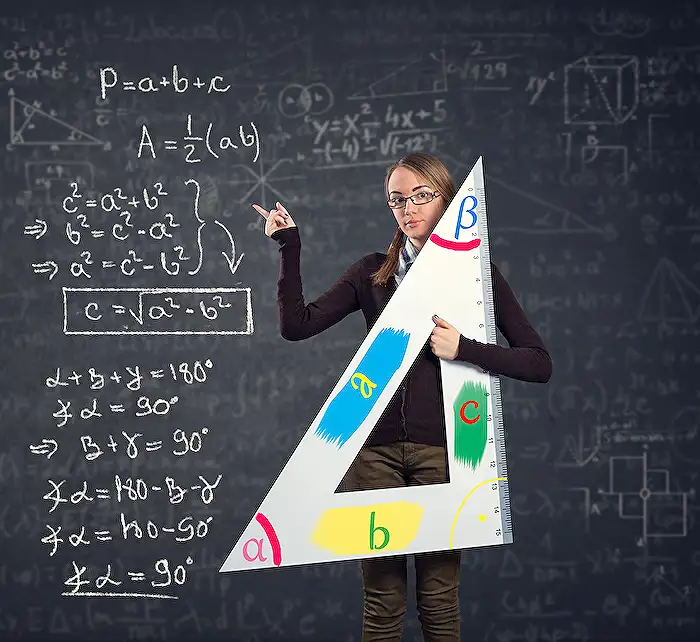
Keywords
Excel unit conversion Forex date functions Excel formulas currency conversion Excel tips data analysis spreadsheet tricks financial calculations
HubSite 365 Apps