
How to Solve Complex Excel Problems with Text Formulas
Excel Off The Grid will show you how to work smarter, not harder with Microsoft Excel.
Master Excel: Uncover the Radical Method to Convert Text into Formulas!
Key insights
- Introduction to "Convert Text to a Formula in Excel" using different methods and functions.
- Exploration of the EVALUATE function at marked time stamps in the video, providing guidance on usage.
- Discussion on the combination of EVALUATE and LAMBDA functions to solve complex Excel problem-solving.
- Use cases and practical applications of converting text to formula depicted clearly, enhancing Excel automation.
- Mention of a VBA User Defined Function (UDF) which offers a tailored solution for users.
Excel's Advanced Capabilities
The video "Convert Text to a Formula in Excel" serves as an advanced tutorial for tackling difficult issues within Excel sheets. It delves into several intricate functions like EVALUATE and LAMBDA that are key for generating dynamic Excel solutions. The EVALUATE function, while not commonly known, plays a crucial role in evaluating text as a formula. Direct combinations with LAMBDA are also explored to expand the possibilities of formula manipulation. This enables more nuanced and customized functionalities within Excel, pushing the boundaries of what users can automate and streamline in their data manipulation tasks. The use of a VBA User Defined Function is also introduced, offering viewers the tools to create their own tailored solutions. This tutorial is extremely beneficial for anyone looking to enhance their proficiency with Excel's more advanced features.

In the recent YouTube video posted by "Excel Off The Grid," viewers are guided through a unique method for converting text into a formula in Excel, an issue often considered complex within the software's community. The video emphasizes on indirect methods given that direct functions do not exist by default.
The video begins with an introduction to the problem where users commonly wish to translate text strings directly into functional formulas. Though a straightforward function like INDIRECT exists for converting text to a range, a direct equivalent for formulas isn't built into Excel. This leads to creative solutions.
One notable method discussed is the EVALUATE function, which, although not available directly through Excel's standard functions, can be accessed through named ranges or legacy commands. The video goes in-depth on how to implement this function, showcasing its utility and effectiveness. Learn more about Excel here.
The video concludes by summarizing the methods covered and reinforcing the potential of Excel macros and user-defined functions to streamline and automate tasks that initially appear daunting. This reinforces the channel's commitment to empowering users to extend their Excel skills beyond conventional boundaries.
- Introducing creative solutions for complex Excel tasks
- Detailed exploration of the EVALUATE function
- Advanced techniques using a combination of EVALUATE and LAMBDA
- Extending Excel’s capabilities with VBA for custom solutions
- Conclusion and emphasis on automation and efficiency
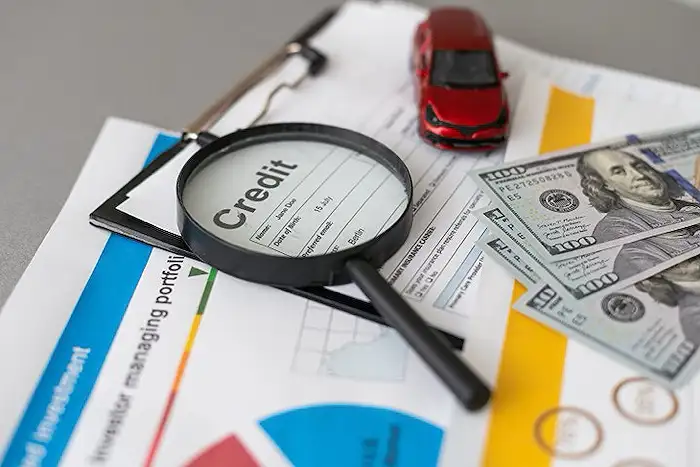
People also ask
"How to turn Excel text into formula?"
Answer: "Transforming Text Strings into Executable Formulas in Excel."
"How do you create a complex formula in Excel?"
Answer: "For crafting a complex formula, adhere to the order of operations."
"How do you Hardcode a formula in Excel?"
Answer: "To hardcode a formula result, first compute the formula, then copy the respective cell. Right-click the target cell, select 'Paste Special,' and then opt for 'Values' to embed the result as a static number."
"How to create an Excel formula with text?"
Answer: "Incorporating text within your formulas, for example, '2,347 units sold,' enhances data comprehensibility. Enclose the textual elements within double quotes ("") when integrating them into your functions and formulas."
Keywords
Excel text to formula, Convert text to formula Excel, Crazy Excel methods, Solve tough Excel problems, Excel formula tricks, Advanced Excel techniques, Excel problem solving, Excel tutorial tips