
Master Power Query: Flawless Date Conversion in Power BI
Founder | CEO @ RADACAD | Coach | Power BI Consultant | Author | Speaker | Regional Director | MVP
Master Date Conversions in Power BI with Power Query - Quick Guide!
Key insights
- Learn a quick and easy way to convert the data type of Date values in Power Query across Power BI Desktop, Power BI Dataflows, or Fabric Dataflows.
- Utilize this short tip to streamline your data preprocessing tasks in Power BI.
Understanding Date Datatype Conversion in Power BI
In Power BI, managing and converting data types effectively is crucial, especially when dealing with date formats. Power Query offers a robust environment for manipulating data before it is loaded into Power BI Desktop or Dataflows. This feature is particularly valuable as it ensures data consistency and accuracy, which is essential for reliable analysis and reporting. The ability to quickly change the data type of dates, for example from string to date format, simplifies the data preparation process. This conversion is not only essential for creating timelines and calculating durations but can also significantly enhance the performance of Power BI reports by optimizing data model sizes and reducing processing times. Understanding how to effectively convert and manage these data types within Power Query empowers users to handle their data more efficiently, leading to more insightful and actionable business intelligence.
In a recent tutorial titled "Convert Date Datatype correctly using Power Query in Power BI," leading expert Reza Rad from RADACAD, showcases a quick method to alter the datatype of date values. This technique is applicable in the Power Query feature of Power BI Desktop and both Power BI and Fabric Dataflows. The video is a concise guide aimed at enhancing data management efficiency.
Reza Rad emphasizes the importance of this approach for users who need to ensure the accuracy of their date-type data within projects. Correctly configuring data types is crucial for error-free reporting and analysis. Specifically, when handling date values, which are common sources of data discrepancies, this method proves beneficial.
The tutorial not only guides viewers through the technical process but also encourages them to explore the topic more deeply through a related blog post. However, details about accessing this blog are excluded in the video, focusing purely on the educational content.
Users of this method will find that it simplifies data preparation tasks. By applying the demonstrated technique in Power BI, data analysts can save time and reduce the likelihood of common errors associated with date formats. It makes the data more reliable for decision-making processes.
Overall, the guidance provided by Reza Rad is straightforward and practical. It is designed for users at various skill levels, making it accessible for beginners yet valuable for experienced professionals. This method optimizes data transformation processes in Power BI projects effectively.
Further Exploration of Data Type Conversion in Business Intelligence Tools
Changing data types accurately is essential in data management and business intelligence (BI) systems. It not only ensures data integrity but also supports the accuracy of analytical outcomes. In environments like Power BI, managing date formats correctly can prevent numerous issues down the line, ranging from misreported figures to failed data integrations.
Tools like Power Query enhance BI tasks by providing robust data transformation capabilities. They allow users to modify and integrate data from diverse sources effectively. This capability is crucial in today’s data-driven business landscape, where data types can vary greatly between sources.
Ensuring that date formats are correctly converted and consistent across different platforms is a key aspect of data management. It aids in seamless reporting and analytics, which are foundational to informed business decisions.
Professionals in the field of BI rely on accurate data type conversion to maintain the quality and reliability of their data repositories. As data sources become more complex and voluminous, the role of efficient data preparation tools like Power Query becomes even more significant.
Moreover, with the growing reliance on analytics, the ability to swiftly adjust data types according to project needs is a valuable skill. It enables businesses to adapt quickly to changes in data structures or analytical requirements.
Overall, the importance of tools and techniques like those demonstrated by BI experts is increasingly recognized. These practices form the backbone of effective data management strategies in any organization reliant on data-driven insights.
Data analysts and BI professionals are continually learning and adapting to new methodologies. This ensures that their work remains accurate, relevant, and timely. This ongoing education is crucial to the advancement of BI technologies and methodologies.
In summary, the ability to efficiently manage and transform data types within BI platforms such as Power BI is indispensable. It fuels the accuracy and speed of data analyses which are vital components of strategic business planning.
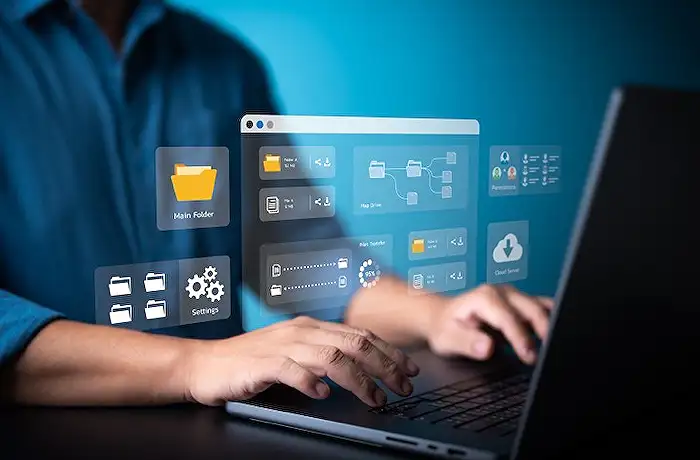
People also ask
"How do I fix the date format in Power Query?"
To address the date format in Power Query, start by importing your dataset which includes date fields. After the data is imported, navigate to the column that holds the date information, right-click on it, and select “Change type”. From the menu that appears, choose “Date” and then select your desired date format from the options provided, such as DD/MM/YYYY, MM/DD/YYYY, or YYYY-MM-DD.
"How to convert date format in Power BI?"
To alter the date format in Power BI:
"How to convert date to yyyy-mm-dd in Power Query?"
In Power Query, locate the column containing the date you wish to transform and select “Change Type” followed by “Date”. Once you apply these settings, navigate to the "Home" tab and click on “Close & Load” to update your workbook in Excel. This sequence converts your date format from DD-MM-YYYY to the standardized YYYY-MM-DD format.
"How to convert dd mm yyyy to mm dd yyyy in Power Query?"
To adjust the date format from dd/mm/yyyy to mm/dd/yyyy or any other structure in Power Query:
Keywords
Convert Date Datatype Power Query Power BI, Date Conversion Power BI, Power Query Date Format, Datatype Conversion Power BI, Change Date Format Power Query, Power BI Date Transformation, Power Query Date Function, Power BI Datatype Tips