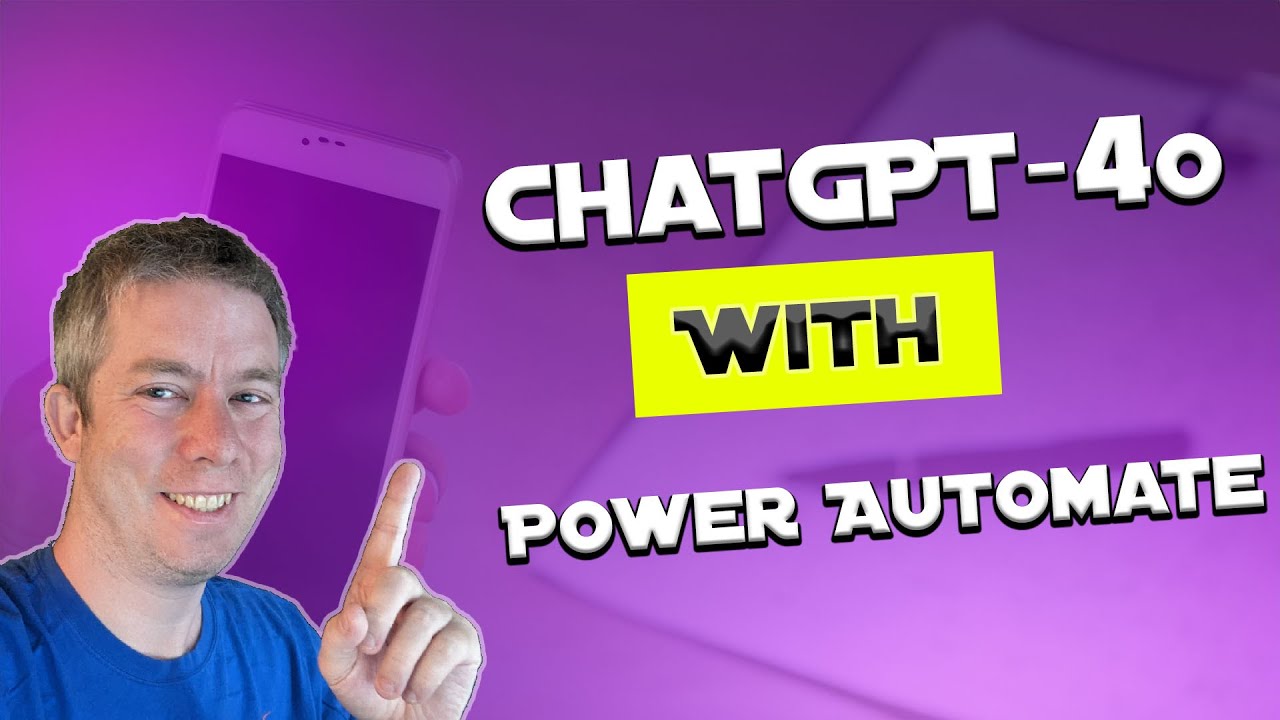Integrate ChatGPT-4o with Power Automate Using Connector
Currently I am sharing my knowledge with the Power Platform, with PowerApps and Power Automate. With over 8 years of experience, I have been learning SharePoint and SharePoint Online
Seamlessly Integrate Microsoft 365 Power Automate with ChatGPT for Enhanced Workflow Automation
Key insights
- Learn to integrate Microsoft 365 Power Automate with ChatGPT-4o utilizing a Custom Connector to enhance business automation and productivity.
- Enhance conversational workflows through automation, which allows the creation of advanced chatbots to manage customer queries, schedule events, and deliver insights.
- Power Automate's robust connectors enable effective interaction with various applications, resulting in streamlined processes and reduced manual intervention.
- Technical guide through video chapters on how to obtain an API key, setup the Power Automate, configure the connector, and handle outputs, alongside pricing details for the ChatGPT API.
- Gain practical insights with a detailed tutorial on creating a Power Automate flow specifically for GPT4o, including configuration steps and troubleshooting common errors.
Overview of Integrating Power Automate with ChatGPT-4o
Integrating Power Automate with ChatGPT-4o represents a significant advancement in streamlining communication and operational processes within organizations. This technology allows users to automate responses and manage tasks effectively without human intervention. By linking Microsoft 365 Power Automate to ChatGPT, enterprises can set up sophisticated chatbots capable of handling complex customer interactions. These bots can schedule appointments, respond to inquiries, and even perform data analysis, providing real-time insights. The integration involves using a custom connector, which makes the overall setup flexible and adaptable to different APIs and systems. This technological synergy not only boosts productivity but also enhances the responsiveness of businesses to customer needs, thereby improving service delivery and operational efficiency.
In a recent YouTube video titled "Connect Power Automate & ChatGPT-4o with Custom Connector," Andrew Hess from MySPQuestions showcases how to integrate Power Automate with ChatGPT-4o, particularly focusing on Microsoft 365. The video goes beyond the basics of connector creation, highlighting potential uses with various AI API models.
The integration of Power Automate with ChatGPT is designed to enhance workflow automation, particularly in creating conversational responses and managing tasks automatically. This fusion allows businesses to develop advanced chatbots for handling customer queries, scheduling, and providing instant data insights, thereby elevating productivity and operational efficiency.
Furthermore, the video elaborates on the technical setup, including obtaining an API key and configuring a custom connector. It provides a step-by-step guide through the chapters, from the initial setup at 0:16 to concluding remarks at 20:00, ensuring viewers can follow along and implement similar setups in their operations.
- Introduction to Power Automate and ChatGPT: An overview of how businesses can leverage these technologies for improved automation and efficiency.
- Technical Setup: Detailed guidelines on starting with Power Automate, obtaining an API key, and configuring the custom connector.
- Practical Application: Demonstrates creating a workflow, using an API key, and troubleshooting, culminating in a robust automation setup.
The video also touches on specific features such as the JSON parsing statement used to extract messages from ChatGPT outputs, enhancing the usability of the data retrieved through these integrations. Such technical insights are invaluable for users looking to customize their automated solutions further.
Overall, the video serves as a comprehensive guide for both novices and experienced users interested in integrating conversational AI within their business processes using Power Automate. It succinctly covers essential aspects from setup to execution, making it a go-to resource for anyone looking to enhance their automation capabilities.
Connecting ChatGPT with workflow automation tools like Power Automate provides significant benefits. Enhanced efficiency and streamlined processes are just the tip of the iceberg. By automating routine tasks and responses, companies can free up valuable human resources for more complex and strategic activities, driving innovation and growth.
The ability to integrate various applications ensures that automated systems like chatbots are not only more responsive but also more adaptable to specific business needs. This sort of customization is crucial for businesses looking to maintain a competitive edge in a fast-paced digital world.
Exploring the Integration of AI with Automation Tools
Andrew Hess's video taps into the growing trend of integrating artificial intelligence with automated systems, a development that's reshaping how businesses operate across industries. By combining AI capabilities with platforms like Power Automate, businesses are able to achieve more with less—optimizing operations while enhancing customer and employee satisfaction.

People also ask
"How do I connect Power Automate to my desktop?"
To start using the 'Run desktop flow' action within a cloud flow, you first need to establish a connection to your desktop. Follow these steps to do so: Access Power Automate, navigate to Data > Connections, and click on New connection. Then, search for 'Desktop flows' and select the suitable option from the results.
"How to access to Power Automate?"
Power Automate can be accessed through your Office 365 suite of applications. Simply log into your Office 365 account and select Power Automate from your list of applications. If it isn’t immediately visible, click on “Explore all your apps” and locate the Power Automate icon. To begin creating a new flow, click on "Create" located on the left side of the interface.
"How do I connect to Power Automate API?"
To connect with Power Automate API, first log into Power Automate and start a new flow. Integrate the "HTTP with Azure AD" Connector into your flow. You will then need to provide specific details like the API URL and authentication method in the connector's configuration. Employ the provided actions and triggers to tailor the flow according to your needs.
"How do I connect my Power Automate list?"
If you want to connect your list to Power Automate while you’re in SharePoint or the Lists app, click on Automate then select Power Automate at the top of the page. Opt for 'Create a flow' to automate a process, or click on 'See your flows' to view existing workflows. To manage approvals, select 'Configure flows.'
Keywords
Connect Power Automate ChatGPT-4 Custom Connector, Integrate ChatGPT-4 with Power Automate, Power Automate Custom Connectors, ChatGPT-4 Power Automate integration, Automate workflows with ChatGPT-4, Custom API connectors Power Automate, Connecting AI with Power Automate, Microsoft Power Automate AI integration