
How to Add a Confirm Box in PowerApps Canvas App
Learn how to take advantage of your business data with Microsoft Dynamics 365 & Power Platform & Cross Technologies. My name is Sanjaya Prakash Pradhan and I am a Microsoft Certified Trainer (MCT) and
Discover how to use Confirm Box in Canvas App for Dynamics 365 CRM in our latest YouTube video guide!
Key insights
- Confirm Box in Canvas Apps offers a way to create confirmation dialogs using custom controls.
- In Model-Driven Apps, use the Confirm function in Power Fx for built-in dialogs with customizable buttons.
- For Canvas Apps, develop a custom dialog by layering rectangles, labels, and buttons.
- Implement visibility control with a variable like ShowConfirmDialog to manage dialog appearances in Canvas Apps.
- Set actions on user interaction to perform specific tasks or hide the dialog upon confirmation or cancellation.
The main topic of this text revolves around the creation and management of confirmation dialogs within Microsoft's Power Apps platform. For model-driven apps, the use of the Confirm function allows for a streamlined user experience where critical actions can be confirmed, thus preventing accidental deletions or changes.
Executive Summary
Introduction to Confirmation Boxes in Power Apps
The video by "Softchief Learn" explores creating confirmation dialog boxes in Power Apps, which is integral to ensuring user interactions are intentional and error-free. Understanding how these dialogs work in different app environments is crucial for developers working on cloud-based solutions like Dynamics 365 Customer Engagement CRM. The video provides hands-on guidance on implementing these dialogs differently in model-driven and canvas apps.
Model-Driven Apps: Utilizing the Confirm Function
In the context of model-driven apps, the video introduces the use of the Power Fx Confirm function, a handy tool for displaying dialog boxes with confirm and cancel options. It demonstrates how the function can be implemented, providing a practical example where a confirmation prompt deletes an item only if the user agrees:
- The Confirm function prompts, “Are you sure you want to delete this item?”
- Displays buttons labeled "Yes" and "No" for user interaction.
- If "Yes" is selected, the Remove(ThisItem) function executes, effectively deleting the item.
Canvas Apps: Crafting Custom Confirmation Dialogs
For canvas apps, which lack a built-in confirmation dialog function, the video guides the creation of a custom dialog using controls such as rectangles, labels, and buttons.
- Create a pop-up container using a rectangle as an overlay with a semi-transparent fill.
- Add a background rectangle to act as the dialog box.
- Include a label for the confirmation message and buttons for "Yes" and "No".
- Control dialog visibility with a variable like ShowConfirmDialog, making components visible depending on this variable’s state.
- The dialog is triggered by an event requiring confirmation, controlled through the OnSelect property, which also manages the dialog's dismissal.
Conclusion: Implementing Confirmation Dialogs in Power Apps
By implementing the strategies outlined in the video, developers can enhance user interaction and safeguard against accidental operations in their Power Apps applications. Whether using the quick Confirm function in model-driven apps or creating custom dialogs in canvas apps, these techniques improve app functionality and user experience.
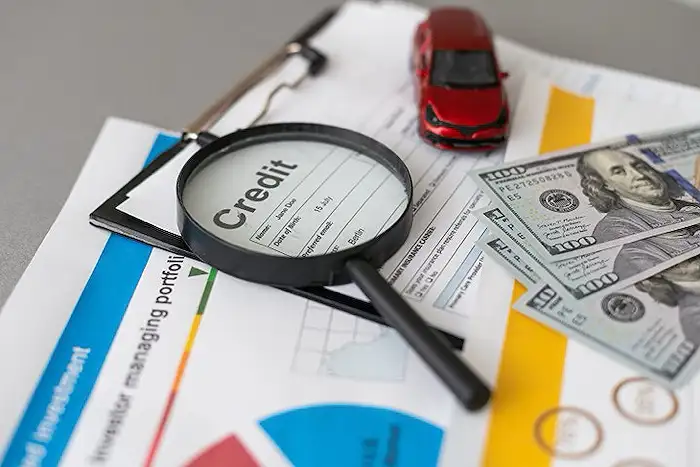
Keywords
Confirm Box Canvas App, PowerApps Confirm Box, Canvas App Popup, Canvas App Confirmation, PowerApps Popup, Confirm Dialog Canvas App, Canvas App UI Design, Canvas App User Interaction