
Setup & Secure WEB API, Request Triggers in Power Automate
Learn how to take advantage of your business data with Microsoft Dynamics 365 & Power Platform & Cross Technologies. My name is Sanjaya Prakash Pradhan and I am a Microsoft Certified Trainer (MCT) and
Learn to configure Power Automate as a WEB API for secure request triggers and invocations using HTTP call, from a Microsoft expert.
Understanding Power Automate as a WEB API
The YouTube video by "Softchief Learn" highlights the process of utilizing Power Automate as a WEB API, explaining how to stabilize Request Triggers and use WEB API with HTTP Call in a Dynamics 365 Customer Engagement CRM setup.
The tutorial identifies a 'Microsoft Flow HTTP trigger' as a tool that can activate flows from third-party applications. Essentially, the Flow operates as a conduit between an application and a large number of services.
An instance is provided illustrating a situation where an external application must enact a flow that isn’t obtainable within the automated system. It is revealed that creating a flow from a custom-made web application is achievable and quite straightforward.
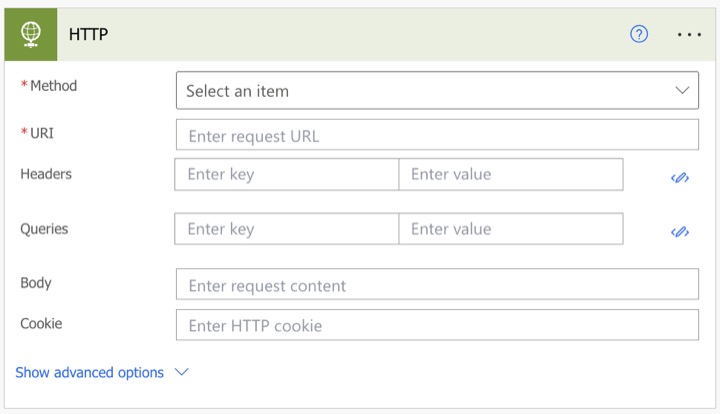
Creating a Microsoft Flow with HTTP Trigger
In the instructional video, the narrator walks us through the creation of a simple HTTP trigger flow that channels specific user input from an external application to a Slack message. This specific form of trigger is accessible to all who possess the URL, generating a link to serve as the trigger point for the flow.
The crucial aspect of these flows is the creation of an endpoint that allows any third-party application to connect, primarily when the connectors aren't available in Power Automate.
The tutorial then reveals how to establish the 'Microsoft Flow HTTP trigger' by identifying the payload that accommodates the HTTP request with or without Microsoft's automated system. Here, more technicality in utilizing JSON payload and creating a request body JSON schema is showcased.
Configuring and Testing the Automated Flow
Post that, the step-by-step guide ventures into channeling the coordinated variables into a Slack connector, eventually concatenating the variables into a personalized message. This is followed by the process of saving the constructed flow and examining the operationality of the flow through a third-party application like 'Postman', thus ensuring the URLs and linkages function accordingly.
Testing the flow involves copying the generated URL into the POST field in Postman and adding the allocated variable values to the JSON in the body. If successful, the constructed message should reflect in the designated Slack channel.
Conclusion
The tutorial concludes with the importance of recognizing these technicalities when aspiring to become a Power Automate administrator. With inevitable instances of encountering incompatible third-party applications, it is crucial to comprehend the profound potential of HTTP triggers in Power Automate.
Further understanding the role of Power Automate
Power Automate serves as a crucial tool in the Microsoft suite to automate workflows between applications and services. It enables businesses to increase productivity by automating repetitive tasks and integrating different applications. With knowledge of its functioning, administrators can set up flows to copy files, synchronize data, get notifications, collect data, and more. HTTP triggers further extend these capabilities by allowing other applications to call flows. Learning and mastering Power automate indeed opens up a world of possibilities.

Learn about Configure Power Automate as a WEB API and secure Request Triggers and Invoke WEB API with HTTP Call
In the digital age, properly integrating Power Automate (hereafter mentioned as PA) as a WEB API is an essential skill, particularly when it's about Dynamics 365 Customer Engagement CRM. PA enables the secure Request Triggers and Invokes WEB API through HTTP Calls. This Web Automating software serves as a bridge between your digital applications and other services. But learning how to use PA effectively and efficiently will require the right training courses.
In order to use PA well, you need to learn the basics of creating a Microsoft flow with an HTTP trigger. Start off by creating an instant flow. This is done by going to the Create page in your PA application and selecting the ‘When an HTTP request is received’ option. This creates a URL endpoint that is accessible by third-party applications.
It's also essential to understand the payload that will pass through the HTTP request via PA. This is done by using the ‘Use sample payload to generate schema’ option. This leads to the creation of a JSON payload, composed of the variables that will be used, such as 'firstname' and 'lastname'. After creating the payload, you set up the connector in PA (for instance, the Slack connector) and set up all the variables. This process concludes creating an Instant Flow.
Once the flow is created, it is tested using third-party applications. In this scenario Postman is used to test the flow. Testing the flow ensures that the variables are set up correctly and the PA flow is working efficiently.
Certain relevant links include:
- Power Apps Introduction: Definition, Features, Functions, And Importance
- PA Dynamic Content Overview
- Microsoft PA: Workflow Automation
Conclusively, it is seen that PA provides a solution to integrating third-party applications that do not have connectors in PA. While it can seem complex in the first instance, once you get a grip of it, you can start automation from anywhere where you have an internet connection.!
It's important to keep in mind that these are only the basic guidelines and you should opt for proper courses for a detailed understanding of the use and power of PA. As mentioned earlier, PA has a central role in Dynamics 365 Customer Engagement CRM, understanding this and utilising it can tremendously enhance your engagement strategy.
Once you get this grip, you'll be able to integrate the web automating software to your organisation smoothly and effectively. Most importantly, this will enable you to integrate third-party applications that don't have connectors in PA. Remember, this is the easiest solution to handle anything that doesn't have connectors in PA. Once you learn this, it will surely be one of the best integrations for your web-based applications.
Keywords
Power Automate configuration, WEB API, Secure Request Triggers, Invoke WEB API, HTTP Call, Automate API, Web API security, Configure Automate as WEB API, Power Automate HTTP Call, Power Automate Web API security