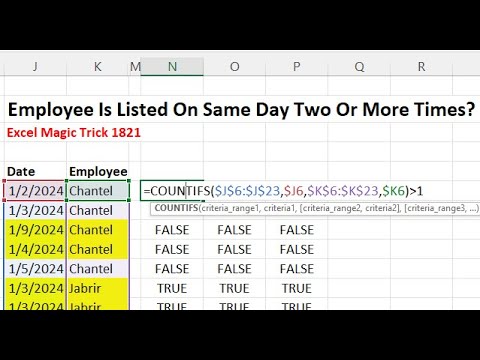
Conditional Format Row When Employee Is Listed More Than 1 Time For Date. Excel Magic Trick 1821.
Download Excel File: https://excelisfun.net/files/EMT1821.xlsx Learn how to conditionally format a row in a table when the employee is listed more than one time
In this video, you'll learn how to conditionally format a row in a table when an employee is listed more than once for a specified date using Excel Magic Trick 1821. Start by downloading the Excel file at excelisfun.net/files/EMT1821.xlsx.
The tutorial will walk you through the following steps:
- Introduction (00:00)
- Creating a logical formula to apply conditional formatting using the COUNTIFS function (00:26)
- Closing and video links (02:47)
This technique is especially useful for managing and analyzing data related to employee attendance, scheduling, and tasks. Gain a deeper understanding of Excel's conditional formatting and how it can be used to create visually appealing and informative tables.
Deep Dive into Conditional Formatting in Excel
Conditional formatting is a powerful tool in Excel that allows you to apply specific formatting based on certain conditions or rules. It can help you highlight important data, identify trends and patterns, and easily spot errors or duplicates. Some common applications of conditional formatting include data bars, color scales, and icon sets. By mastering conditional formatting, you can transform your data into meaningful and visually appealing information, leading to more efficient data analysis and decision making.
Learn about Conditional Format Row When Employee Is Listed More Than 1 Time For Date. Excel Magic Trick 1821.
Microsoft Excel offers a powerful feature called Conditional Formatting that can be used to dynamically format a row in a table when the employee is listed more than one time for a specified date. This feature allows users to create a logical formula to apply formatting to rows, such as highlighting in a different color or changing the font size. To use this feature, one should first understand the COUNTIFS function, which allows users to count the number of cells in a specified range that meet one or more criteria. Once the criteria is set, one can then use Conditional Formatting to format the desired rows. Additionally, users can customize the formatting to include a variety of options, such as font size, text color, background color, and more. With this feature, users can quickly analyze data and easily identify any patterns or trends in the data.
In summary, Conditional Formatting in Microsoft Excel can be used to dynamically format a row in a table when the employee is listed more than one time for a specified date. This feature is accessed through the COUNTIFS function, which allows one to count the number of cells that meet specified criteria. Once the criteria is set, users can then use Conditional Formatting to format the rows to their desired specifications. Using this feature, users can quickly analyze data and identify patterns or trends in the data.
More links on about Conditional Format Row When Employee Is Listed More Than 1 Time For Date. Excel Magic Trick 1821.
- Conditional Formatting if date is past And Cell is Blank
- Hello, Am trying to find a formula that works if a date is past today's date and the another cell is blank to highlight the date cell red, until the blank.
- Conditional Formatting
- Conditionally Format a Cell's Value. A great way to highlight values within your data set, Excel Table or Pivot Table is to use Conditional Formatting rules.
Keywords
conditional formatting, logical formula, COUNTIFS, Excel magic trick 1821, download Excel File, data analytics