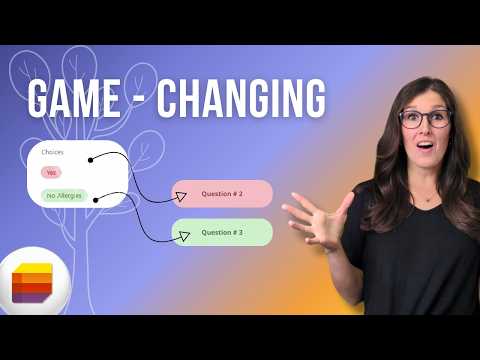
Lists
Feb 19, 2025 12:03 PM
Microsoft Lists - Data Collection with Conditional Branching
by HubSite 365 about Office Skills with Amy
Microsoft Lists Forms, Microsoft 365, Microsoft Forms, Office Skills with Amy, Microsoft Office, Microsoft Teams
Key insights
- Conditional Branching in Microsoft Lists Forms allows dynamic adjustment of questions based on user responses, enhancing data collection by showing only relevant fields.
- This feature improves the user experience by reducing confusion and form abandonment, while also increasing data accuracy through cleaner and structured responses.
- Workflow Automation is enhanced when combined with Power Automate, allowing specific workflows to be triggered by form responses, streamlining business processes.
- The setup involves creating a Microsoft List, adding a form, defining branching rules using Power Apps, and testing the logic before deployment.
- Recent updates include easier rule configuration without deep Power Apps knowledge and better integration with Microsoft Teams for improved collaboration.
- The eBook "Navigating Microsoft Passages" offers practical tips to navigate Microsoft 365 apps confidently, increase productivity, and reclaim time for meaningful work.
Introduction to Conditional Branching in Microsoft 365 Lists Forms
Conditional branching is a transformative feature in Microsoft Lists Forms that enhances the data collection process by dynamically adjusting the questions presented to users based on their previous responses. This interactive approach ensures that users only encounter relevant fields, thereby reducing clutter and improving efficiency. Integrated with Microsoft 365, Microsoft Lists Forms allows users to create structured data collection forms similar to Microsoft Forms but with more customization options. Conditional branching further personalizes the form experience, making it a powerful tool for organizations looking to optimize their data collection methods.Advantages of Using Conditional Branching
Conditional branching offers several advantages that make it an essential feature for effective data collection. Enhanced User Experience: Users benefit from a streamlined experience as they only see questions relevant to their previous answers. This reduces confusion and the likelihood of form abandonment, simplifying complex forms by hiding unnecessary fields. Improved Data Accuracy: By eliminating irrelevant responses, conditional branching leads to cleaner and more structured data. It also reduces manual errors during form submissions, ensuring that the data collected is reliable and accurate. Efficient Workflow Automation: When combined with Power Automate, conditional branching can trigger specific workflows based on user responses, such as approvals, notifications, or record updates. This helps streamline business processes and improve overall efficiency. Time-Saving for Users and Admins: Conditional branching reduces the time required for users to complete forms and minimizes post-processing efforts for administrators by capturing only the necessary information. This time-saving aspect is crucial for both users and administrators looking to optimize their workflows.Setting Up Conditional Branching in Microsoft Lists Forms
Setting up conditional branching in Microsoft Lists Forms involves a few straightforward steps. Creating a Microsoft List and Adding a Form: Begin by opening Microsoft Lists and creating a new list. Click on Integrate > Power Apps > Customize Forms to modify the default form. Add necessary columns such as text, choice, and date to tailor the form to your needs. Defining Branching Rules: Open the form in Power Apps, the customization tool for Lists Forms. Use the If condition formula (e.g., If(ThisItem.ChoiceColumn = "Option A", true, false)) to control the visibility of specific fields. This allows you to hide or show fields based on user selections, creating a dynamic form experience. Testing and Deploying: Before deploying the form, preview it to ensure that the branching logic works correctly. Once satisfied, save and publish the form for users to access. This step is crucial to ensure that the form functions as intended and provides a seamless user experience.Recent Updates in Microsoft Lists Conditional Branching
Microsoft continues to enhance Microsoft Lists Forms with improved Power Apps integration and a simplified user interface for managing rules. Recent updates include:- Easier Rule Configuration: Users can now set up branching without needing deep Power Apps knowledge, making the feature more accessible to a broader audience.
- Increased Power Automate Support: Users can trigger flows based on specific form responses, further enhancing the automation capabilities of Microsoft Lists Forms.
- Better Integration with Teams: Conditional forms can now be used seamlessly within Teams, improving collaboration and data collection efforts.
Challenges and Considerations
While conditional branching offers numerous benefits, there are challenges and considerations to keep in mind. Balancing Complexity and Usability: Designing forms with conditional branching requires careful planning to balance complexity and usability. Overly complex forms can confuse users, while overly simplistic forms may not capture all necessary data. Ensuring Data Integrity: It's important to ensure that the branching logic is correctly implemented to maintain data integrity. Testing the form thoroughly before deployment is crucial to avoid errors and ensure that the data collected is accurate and complete. Training and Adoption: Organizations may need to provide training to users unfamiliar with conditional branching to ensure smooth adoption. This involves educating users on how to navigate the forms and understand the branching logic.Conclusion
Conditional branching in Microsoft Lists Forms is a powerful tool that transforms how organizations collect data. By guiding users through a dynamic and interactive form experience, businesses can ensure more accurate, structured, and efficient data collection. Whether automating workflows, gathering customer feedback, or managing internal processes, leveraging this feature can significantly enhance productivity and decision-making. As Microsoft continues to enhance this functionality, organizations have the opportunity to further optimize their data collection strategies and improve overall efficiency.

Keywords
Conditional Branching Microsoft List Forms Data Collection Transform Dynamic Forms Customization Workflow Automation User Experience Optimization
HubSite 365 Apps