
Master Full Project: Power BI, Apps, Automate & Dataverse
Master Power BI, Apps, Automate & Dataverse - essential tips to project success! Subscribe for the latest updates & tricks.
Key insights
- Define Project Goals and Requirements: Identify your objectives and gather detailed requirements from stakeholders.
- Plan Your Data Model with Dataverse: Familiarize yourself with Dataverse, modeling your data according to project needs.
- Develop Your Power App: Design and build your app with Power Apps, focusing on user experience and integrating feedback.
- Automate Workflows with Power Automate: Identify automatable processes, create flows, and ensure they work under various conditions.
- Analyze Data with Power BI: Use Dataverse for Power BI, create insightful reports and dashboards, and make them accessible.
Completing a project that integrates Power BI, Power Apps, Power Automate, and Dataverse can significantly enhance business operations by making data analysis, application development, workflow automation, and data management more efficient and interconnected. These Microsoft tools together provide a comprehensive platform that empowers users to design, develop, and deploy tailored solutions that meet specific business needs. By following a structured roadmap, from defining goals and planning the data model to developing applications, automating workflows, and analyzing data, organizations can effectively leverage these powerful tools to improve decision-making, streamline operations, and enhance productivity.
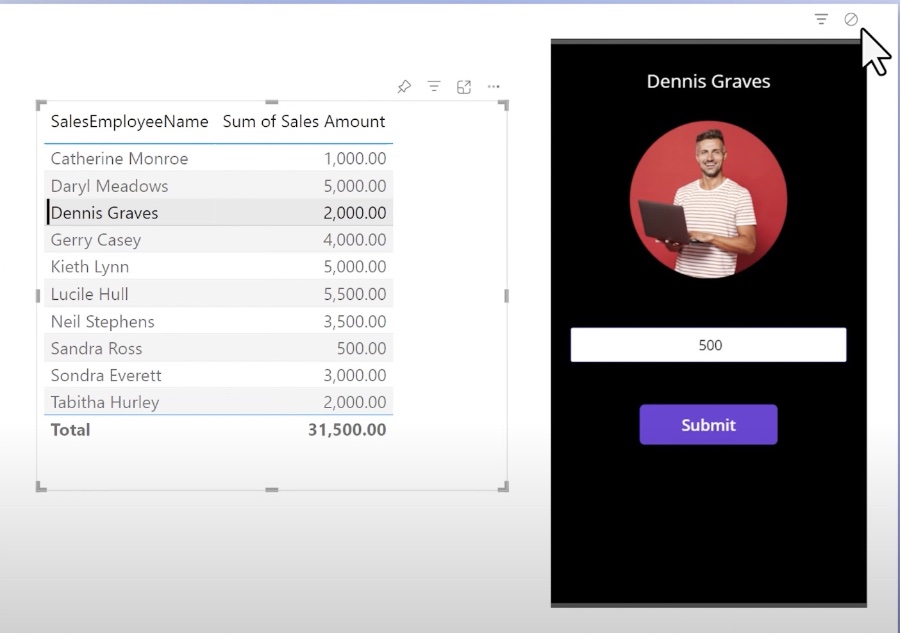
Unlocking Business Potential with Microsoft's Power Platform
The integration of Power BI, Power Apps, Power Automate, and Dataverse forms a powerful ecosystem that enables businesses to unlock their full potential. This unified approach helps in creating a data-driven culture within organizations, where insights derived from Power BI inform decision-making, applications developed with Power Apps improve processes, and workflows automated via Power Automate
Learn how to utilize Microsoft's powerful tools including Power BI, Power Apps, Power Automate, and Dataverse for completing projects. These tools help in planning, data modeling, implementing, and deployment phases of a project. This guide offers a simplified roadmap for managing projects with these applications.
Project Goals and Requirements: Start by identifying your objectives such as data analysis or workflow automation. Collecting detailed requirements from stakeholders is crucial to ensure the project aligns with business needs.
Data Modeling with Dataverse: Get to know Dataverse, its capabilities, and how to design a data model that fits your project requirements. This stage may involve creating custom entities and fields as necessary.
Developing with Power Apps: Design an app focusing on user experience, using Power Apps to build it, and connecting to Dataverse for data. Iterative testing with end-users is important for refining the app.
Automating Workflows: Identify processes for automation using Power Automate, creating flows that integrate seamlessly with your app and Dataverse, and thoroughly testing these automations.
Data Analysis: Prepare and structure your data with Dataverse for Power BI. Design reports and dashboards in Power BI to provide meaningful insights, and share these insights by publishing your reports.
Deployment and User Training: After thorough testing, deploy your solutions and provide training to users. Ensuring users understand the app and data will help in achieving better adoption and satisfaction.
Monitoring and Iteration: Post-deployment, collect feedback on the app's performance and functionality. Monitoring app and report usage through analytics helps in identifying areas for improvement, leading to iterative enhancements.
Following best practices such as starting with a pilot project, engaging stakeholders, focusing on user experience, utilizing templates, and staying informed about updates in Power Platform tools can significantly enhance the success of your project. Remember, customization based on project specifics is key.
People also ask
Questions and Answers about Power Platform/Power BI
"How do you combine power apps and Power Automate?"
To effectively combine Power Apps with Power Automate, one approach is to allow for the smooth exchange of data between these tools. By leveraging a flow in Power Automate, data can be fetched from the source and then collected in Power Apps. This collated data can then be utilized within Power BI to produce insightful reports focusing on inventory and asset management drawn from the original data source.
"How do you integrate Power BI and Power Automate?"
Integrating Power BI with Power Automate is achievable by selecting the Power Automate icon located within the Visualizations pane. Additionally, in Power BI Desktop, this integration can be further facilitated by adding the visual from the ribbon, specifically by navigating to the Insert tab and choosing Power Automate under the Power Platform section. Upon selecting the visual, it will automatically be included in the current report page, accompanied by introductory instructions.
"How do I link Power BI to Dataverse?"
To establish a link between Power BI and Dataverse, employ a dedicated connector designed for this purpose.
"Can you integrate Power BI with power apps?"
Yes, by embedding the Power Apps visual into your report, Power Apps Studio is triggered to open, creating an active data connection between Power Apps and Power BI, thereby facilitating integration.
Keywords
Power BI project, Power Apps tutorial, Power Automate workflow, Dataverse integration, Business Intelligence guide, Microsoft Power Platform, Automate business processes, Data analysis with Power BI