
Power Automate: Lists vs Arrays - No More Looping!
Power Platform Cloud Solutions Architect @ Microsoft | Microsoft BizApps MVP 2023 | Power Platform | SharePoint | Teams
Optimize SharePoint list comparison in Power Automate without Apply to Each for efficient data handling!
Key insights
- Learn to compare two SharePoint lists, adding missing items from one list to the other without using "Apply to each" in Power Automate.
- Gain knowledge of the entire process including an introduction to the lists, building the flow, creating a Primary ID Array, and validating results.
- Uncover potential issues such as bugs in the new designer dynamic value and learn the validation of newly created items in a master list.
- Observe as the tutorial demonstrates the efficient and scalable flow running on multiple items, highlighting its practicality for large datasets.
- Discover alternative methods like the Filter Array action and Contains function to compare lists and arrays effectively, enhancing performance and flow maintainability.
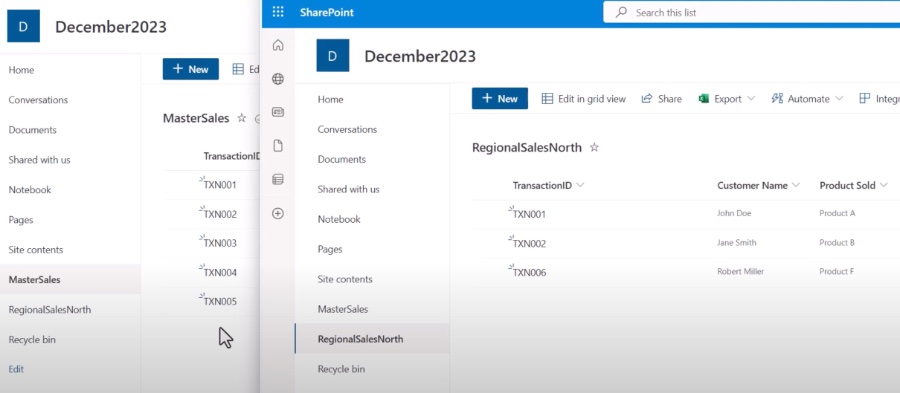
Power Automate List and Array Comparison
Comparing lists and arrays in Microsoft Power Automate is a crucial task for many users, especially when handling vast datasets and ensuring data synchronization between different sources. These comparisons can help maintain accuracy in your datasets and streamline the process of identifying discrepancies or missing elements. Power Automate offers various methods to achieve this, including using efficient actions like Filter Array and different functions like Contains. Such functionalities play a vital role in reducing complexity and improving the flow's performance, bypassing limitations like throttling or high API consumption. Tutorials and demonstrations like the one summarized can be instrumental in helping
About Efficient Data Management in Power Automate
Data management efficiencies in workflow automation are critical for organizations that handle large volumes of data. Tools like Power Automate offer advanced options to streamline processes like data comparison, integration, and synchronization between different sources. Implementing effective comparison tactics without exhaustive loops like 'Apply to each' can significantly reduce run-time and complexity.
Optimized data handling not only accelerates tasks but also prevents system overloads and ensures compliance with API rate limits. These improvements make automated workflows more robust and reliable, saving valuable time and resources for businesses.
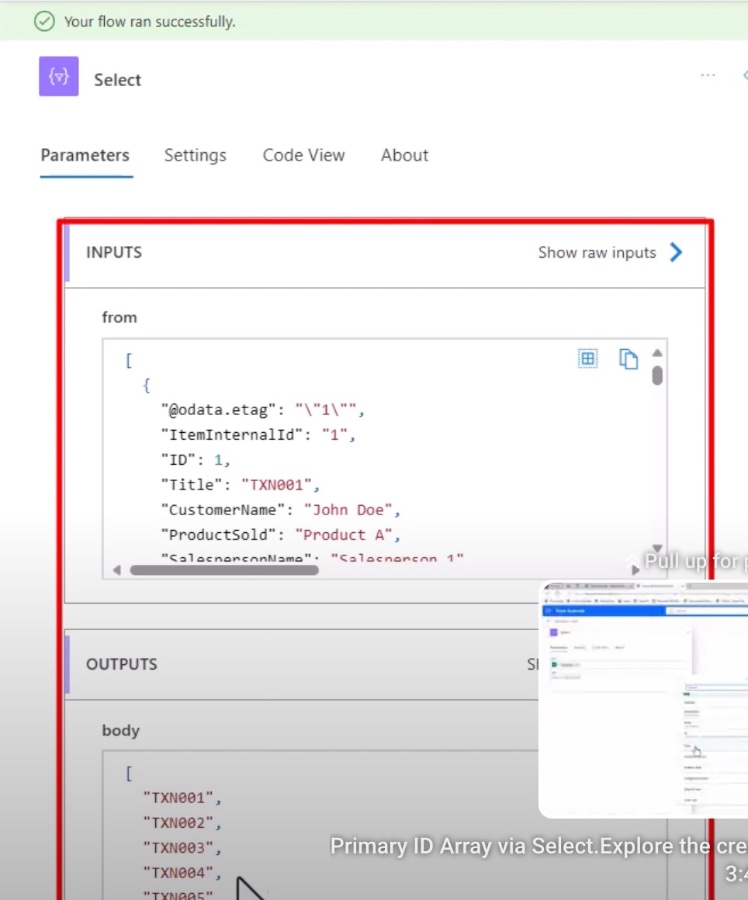
How to Compare Lists and Arrays in Power Automate Without "Apply to Each"
In this engaging tutorial, you will learn how to compare two SharePoint lists with Power Automate. The focus is on a master list and a regional sales-based list. We aim to demonstrate how to find and add missing items from the sales list to the master.
In the beginning, the tutorial presents an overview of what you will learn. Next, there's an introduction to the two SharePoint lists and why they are significant. The goal is to build an efficient automated flow to compare and update lists.
A crucial step is creating a Primary ID Array using the 'Select' function. This vital step is thoroughly explained. Validating the output history of your automated flow is crucial to ensure it operates correctly.
You will uncover the intricacies of adding new items to the master list. The tutorial even discusses the possibility of encountering a bug with the designer dynamic value feature. Confirmation of successful item creation is also shown to affirm that the process works.
See the automated flow applied to numerous items, showcasing its effectiveness and scalability. The tutorial concludes with a summary and insights into upcoming content. Subscribing for updates is encouraged for those handling large datasets.
Comparing lists and arrays in Power Automate can involve different methods, with "Apply to Each" being common. Sometimes, you may need alternative methods for better performance. For these situations, this video details how the Filter Array action and the Contains function come into play.
Steps for Comparing Lists and Arrays
To effectively compare lists and arrays in Power Automate, follow this guid:
Get Items: Retrieve items from both lists using the 'Get items' action.
Extract Items: Use a conversion action to turn list items into arrays.
Filter Arrays: Apply 'Filter Array' to each array to find the unmatching items, using 'Contains'.
Combine Arrays: Merge the resulting arrays to finalize the list of differing items, using 'Append to Array'.
The process is simpler for directly comparing two arrays:
Store Arrays: Begin by initializing variables for the arrays you're comparing.
Compare Arrays: Use 'Filter Array' and 'Contains' to compare the two arrays.
Combine Array: Merge differing items into a single array, if necessary.
By circumventing the "Apply to Each" action, the tutorial clarifies that the Filter Array and Contains functions can be used effectively. This method of comparing lists and arrays enhances efficiency and simplifies workflow management in Power Automate.
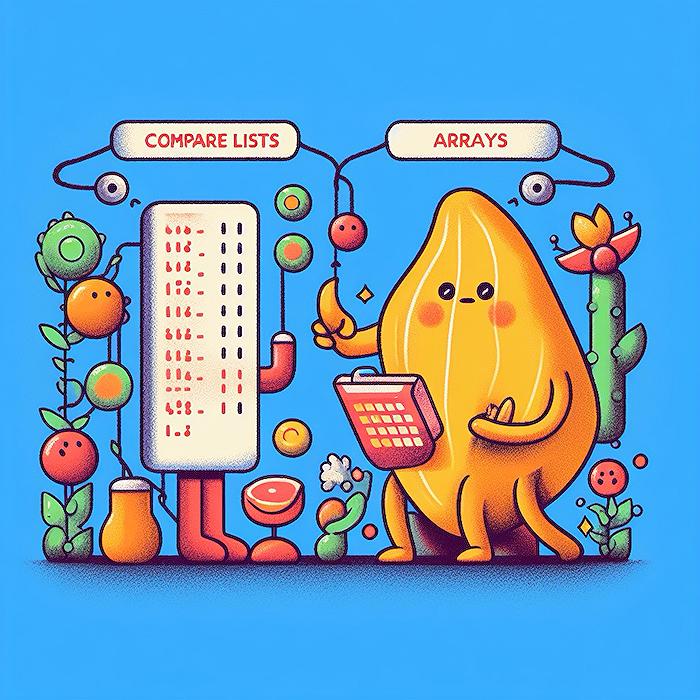
Keywords
Power Automate compare lists, Arrays vs Lists, Spot difference no Apply to Each, Compare Arrays Power Automate, List comparison automation, Power Automate list functions, Avoid Apply to Each Power Automate, Power Automate array methods, Power Automate list difference, Arrays comparison in Flow