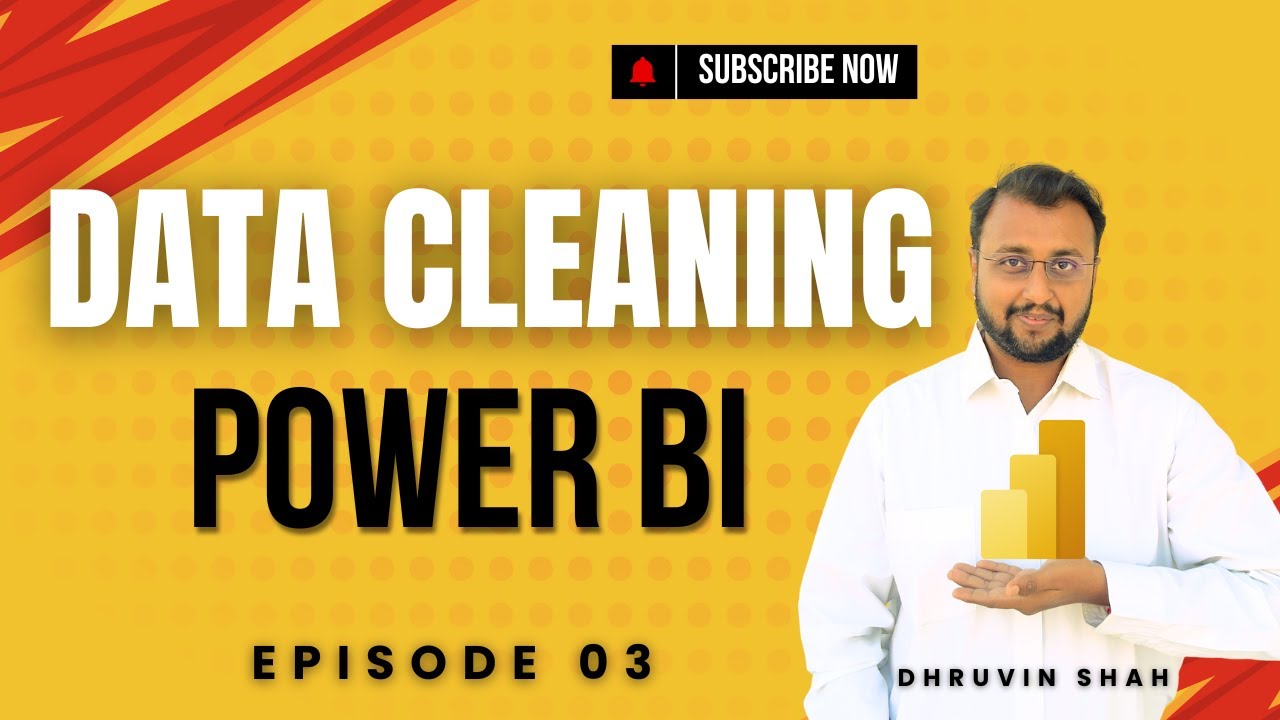Power BI: Step-by-Step Guide to Cleaning Data for Beginners
Power BI Power Query AI Column from Examples Fill Down Append Queries Data Cleaning Optimization Report Building
Key insights
- Power Query in Power BI helps users clean and organize data by allowing actions like renaming queries, splitting columns with delimiters, and removing unwanted rows for better analysis.
- The Fill Down feature addresses missing values in datasets, ensuring that empty cells are filled with the value above to maintain data consistency.
- You can use Column from Examples, an AI-powered tool, to automatically create new columns based on sample input, which simplifies transforming and extracting information from existing data.
- Data type formatting is essential; changing column types (like text to date or number) ensures accurate calculations and reporting in Power BI.
- The Append Queries function combines multiple tables into one dataset, making it easier to analyze sales or other related information across different sources.
- Optimizing data load settings, such as enabling/disabling specific queries and removing unnecessary columns early, improves performance and keeps your Power BI reports efficient and clean.
Introduction to Data Cleaning in Power BI
In the latest episode of his Power BI Beginner Series, Dhruvin Shah [MVP] explores the crucial process of data cleaning using Power Query. This tutorial, titled “Clean Data in Power BI | Episode 03 | Beginner Series Step-by-Step Tutorial”, provides viewers with a practical guide to transforming raw, unstructured data into a format suitable for effective analysis and reporting. The session is designed for newcomers, but even experienced users may find value in the structured approach and tips for optimizing their data workflows.
As data cleaning is often the most time-consuming aspect of any business intelligence project, understanding how to efficiently use Power Query can save significant effort. Shah’s episode underscores the importance of preparing data before visualization, highlighting that a well-structured dataset is foundational for reliable insights.
Key Techniques and Features Demonstrated
Throughout the video, Shah demonstrates essential Power Query techniques such as renaming queries for better organization and using the Fill Down feature to address missing values. These steps are particularly valuable when dealing with incomplete or inconsistent datasets, as they streamline the process of bringing data to a usable state.
Additionally, the tutorial covers splitting columns by delimiters—a frequent requirement when working with concatenated data fields—and leveraging the AI-powered Column from Examples tool. This feature allows users to generate new columns based on sample data, reducing manual formula entry and increasing efficiency. Formatting and transforming data types is also addressed, ensuring that numbers, dates, and text fields are interpreted correctly by Power BI.
Combining and Optimizing Data Sets
Another significant focus of the episode is on appending queries, which enables users to combine multiple tables into one unified view. This is especially helpful for organizations managing both domestic and international sales data, as shown in the tutorial. Removing unnecessary rows and columns early in the process not only reduces clutter but also improves performance during report generation.
Shah also discusses enabling and disabling data loads to optimize resource usage. By selectively loading only the data required for analysis, users can maintain fast refresh times and avoid overwhelming their Power BI environment. These optimization strategies are vital for building scalable and maintainable dashboards.
Tradeoffs and Challenges in Data Preparation
While Power Query offers a no-code environment for most transformations, there are tradeoffs to consider. Automated features like Column from Examples and Fill Down provide speed and simplicity but may not capture complex business logic without additional customization. Some users may encounter challenges when cleaning highly irregular datasets, requiring manual intervention or custom M code.
Moreover, the decision to remove or retain certain columns and rows must balance the need for clean data with the risk of losing important information. Careful documentation of each transformation step, as encouraged in the tutorial, helps mitigate errors and ensures reproducibility. However, this approach can increase the initial setup time, especially for large projects.
Importance of Best Practices and Final Steps
The episode emphasizes that adopting best practices—such as consistently renaming queries, handling missing values early, and removing extraneous data—leads to more accurate and maintainable reports. By preparing data thoroughly in Power Query, users set themselves up for success in the later stages of Power BI report development.
Finally, Shah concludes by highlighting the benefits of structured data preparation: faster report building, fewer errors, and more reliable analytics. As organizations increasingly rely on data-driven decisions, mastering these foundational skills in Power BI becomes ever more critical.
In summary, this tutorial by Dhruvin Shah [MVP] offers a comprehensive and accessible roadmap for anyone looking to improve their data cleaning processes in Power BI, balancing ease-of-use with the flexibility needed for complex scenarios.

Keywords
Clean Data Power BI beginner tutorial data cleaning Power BI step-by-step Power BI data transformation Power BI for beginners data preparation in Power BI