
Optimize External Chat with Plugins in Copilot Studio
Ex-Microsoft MVP @ Microsoft, #PowerPlatform Cloud Developer Advocate 🥑 #ProCodeNoCodeUnite
Explore Copilot Studios Plugin Actions (preview) for Smarter Chat Integrations!
Key insights
Introducing Copilot Studio Plugin Actions (Preview): This video provides an in-depth look into the functionality of plugin actions available in the Copilot Studio, following the substantial developments in generative AI within the Microsoft ecosystem. The host takes viewers through the exploration of plugins and how they can be employed to enhance Copilot's capabilities.
Capabilities Enhanced with AI: Significant advancements in AI have been integrated into Microsoft Copilot Studio, previously part of Power Virtual Agents. These enhancements facilitate users to extend the capabilities of their copilot through various plugin actions, which allow for automated responses to user interactions or explicit calls within topics.
Core Types of Plugin Actions: Users can take advantage of different types of plugin actions, such as prebuilt connector actions, custom connector actions, Power Automate cloud flows, and Bot Framework Skills. These actions enable Copilot to generate questions based on user queries, removing the need for manual input collection, and provide contextual responses.
Streamlined Configuration & Testing: Adding and configuring plugin actions within Copilot Studio is designed to be user-friendly with a step-by-step wizard. Plugin actions can be tested through Copilot's test chat feature, demonstrating the AI's ability to manage dynamic conversations and input adjustments, as showcased with a weather plugin example.
Support for Authentication & User Feedback: Certain plugin actions that rely on AI Plugins or involve accessing Dataverse APIs require authentication, with Microsoft offering integrated authentication options and manual authentication for third-party bots. Microsoft also encourages user feedback to improve Copilot Studio's features.
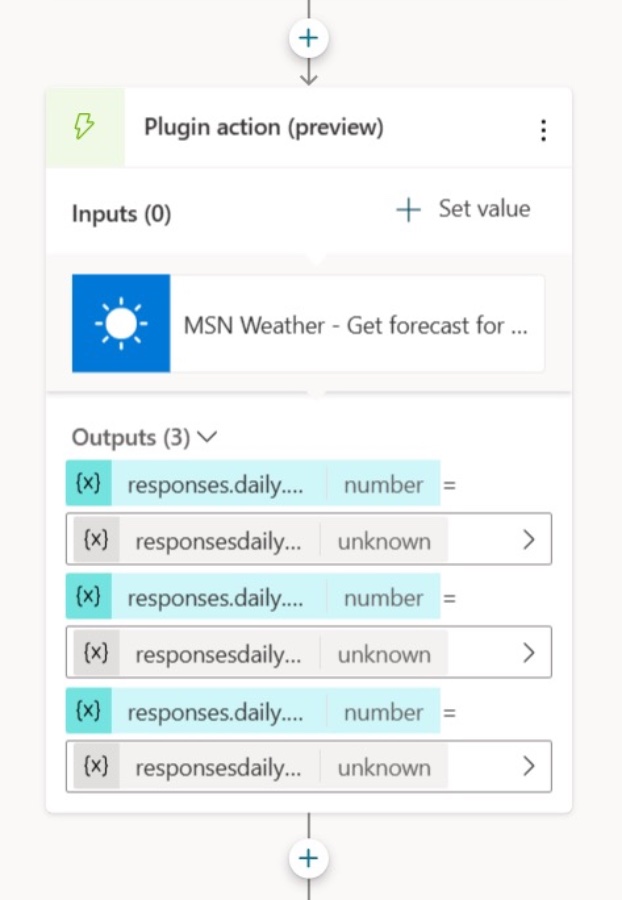
Summary of Copilot Studio's Plugin Actions (Preview)
The video provided a detailed look into Copilot Studio's plugin actions currently in preview mode. The presenter, Ami Diamond, walks the viewers through the various plugins available and demonstrates how these can be used in Copilot Studio to enhance virtual agent interactions. With a clear and concise explanation, the introduction sets the stage for a deeper understanding of Microsoft Copilot's capabilities.
Microsoft Copilot's inclusion of Power Virtual Agents is a result of significant advancements in generative AI and more robust integrations. Throughout the video, it is emphasized that as updates are made, some references that mention Power Virtual Agents might appear until all training and documentation are fully updated by Scott Durow.
The core types of plugin actions discussed include prebuilt connector actions, custom connector actions, Power Automate cloud flows, and Bot Framework Skills. These actions are designed to let users automatically respond to inquiries with generative actions or call them explicitly from within a topic, which simplifies the process and allows for a more dynamic interaction.
When setting up plugin actions in Microsoft Copilot, users can select from a range of options including Power Automate flows and custom connectors. Some of these actions may require authentication, and the video illustrates the process of configuring connections for different types of plugins.
Calling a plugin action, whether through automatic generation in response to relevant user queries or explicitly within a topic, is a key feature. The demonstration includes testing plugin actions using the test chat in the navigation menu, showing how the Microsoft Copilot identifies and runs the necessary action based on its name and description.
Configuration for plugin actions is highly customizable, with the ability to edit action details, manage input parameters, and configure responses. Microsoft Copilot utilizes generated questions for inputs, and the system can dynamically fill in information or ask the user when necessary. Outputs can be authored for specific responses or use GPT to generate a contextual response.
The tutorial proceeds with an example of calling a plugin action from a topic. It demonstrates how to create a new topic with trigger phrases related to weather and add a plugin action node to the topic. This provides viewers with practical guidance on integrating plugin actions into conversation topics in Copilot Studio.
Lastly, the video discusses overriding inputs to provide explicit values, bypassing the need to pose questions to the user, and explains the setup process for different authentication methods. Integrated authentication is suited for Teams and Power Apps environments, while manual authentication caters to third-party bots.
The video ends by encouraging viewers to submit and review feedback on the feature, highlighting the importance of user contributions to the development process. Additional resources are also mentioned, although specific links or material are not included in the summary.
Exploring Microsoft Copilot's Integration with Virtual Agents
Microsoft Copilot has revolutionized the way virtual agents operate by integrating advanced AI capabilities. Through Copilot Studio, users can leverage plugin actions to seamlessly automate responses and enhance the interaction of their virtual agents with users. Microsoft Copilot offers intuitive tools for both novices and experienced users to create more dynamic and intelligent virtual agents that can be a valuable asset in various business scenarios.

People also ask
How do I manage plugins for Copilot?
To manage plugins for Copilot within Microsoft 365, navigate to the 'Add-ins' section in your Microsoft Office application (such as Word, Excel, or Outlook). From there, you can access the 'Get Add-ins' or 'My Add-ins' options to browse, add, or manage available plugins, including Copilot add-ins. Depending on your organizational policies, some add-ins might require admin approval. For specific Copilot plugins, follow any additional setup instructions provided to ensure proper functionality within your software suite.
How do I use Copilot in Microsoft 365?
Using Copilot in Microsoft 365 generally starts by installing the relevant plugin or feature as part of an Office application. Once installed, you can activate or access Copilot through a dedicated button or panel within the application. The feature allows you to automate tasks, receive assistance with your work, and improve productivity. The exact usage will depend on the type of support Copilot provides, such as language assistance, data analysis, or email management. You might find yourself instructing Copilot via typed commands or through menu selections to execute tasks or provide recommendations in your workflow.
Keywords
Copilot Studio Plugin Actions, Chat External Systems, Copilot Studio External Integration, Copilot Studio Chat Plugin, External Chat Integration Copilot, Plugin Actions Copilot Preview, Copilot Studio Chat Automation, Chat System Plugins Copilot, Copilot Studio Custom Actions, External System Chat Copilot