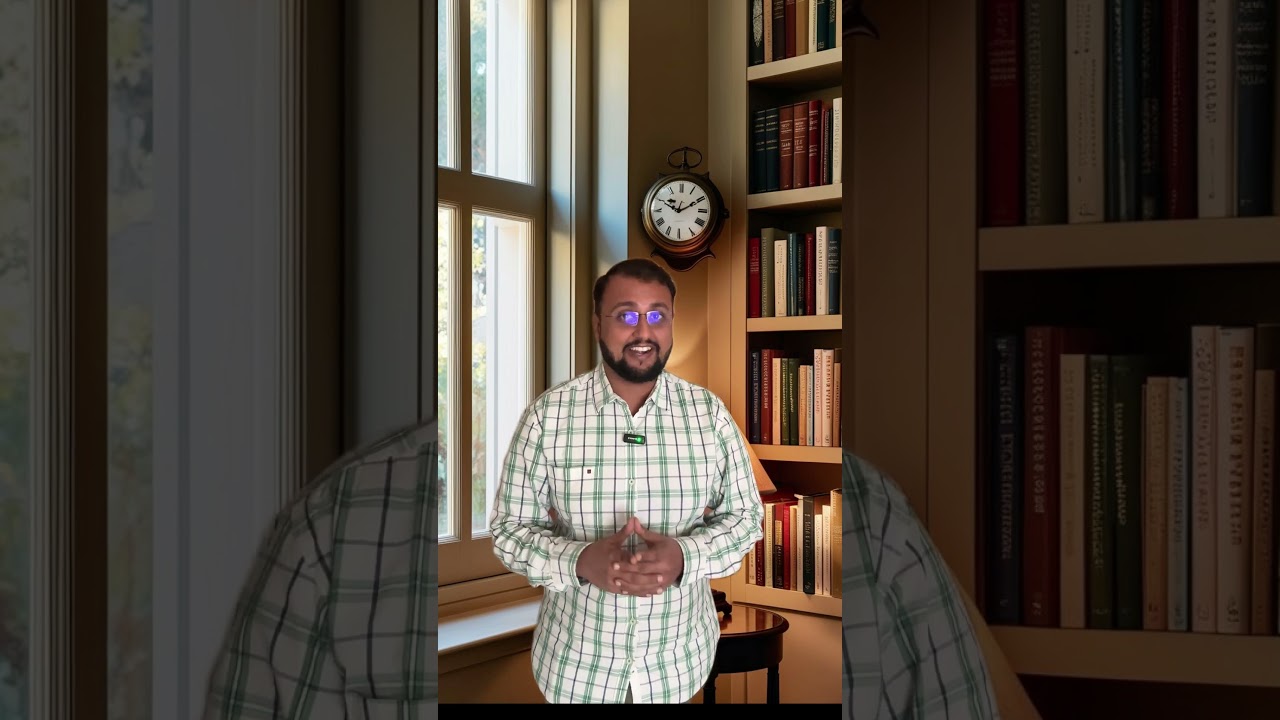Power Apps
Dec 16, 2024 1:09 PM
Unlocking PowerApps: Sharing Canvas Apps with External Users
PowerApps external user sharing; Canvas app tips; Power Platform tutorial.
Key insights
- Power Apps Sharing: You can share Power Apps canvas applications with external users by adding them as guest users in your Microsoft Entra ID.
- Add External User: Navigate to the Microsoft Entra admin center, select "Users" > "New guest user," enter the user's email, and send an invitation.
- Assign Licenses: Ensure the guest user has a Power Apps license compatible with the app's capabilities. Assign a license if needed.
- Share Canvas App: In Power Apps, select the desired app, click "Share," enter the guest user's email, set permissions like "User" or "Co-owner," and share.
- Data Source Permissions: Confirm that the guest user has access to necessary data sources such as SharePoint lists or Dataverse tables.
- App Access: Guest users can access shared apps via email invitation or direct URL. They may need to switch directories in Power Apps to view shared apps.
Keywords
Canvas App sharing external users PowerApps Power Platform share Canvas Application external access Microsoft PowerApps collaboration external user integration
HubSite 365 Apps