
How to Bulk-Update Cloud Flow Primary Owners Easily
Simplify Cloud Flow Ownership Transfer with Easy Bulk Update Method
Key insights

- Bulk-updating the primary owner of multiple cloud flows is straightforward in the maker portal by selecting a flow and changing the primary owner in the details section.
- Setting an application account as a flow owner safeguards against failures that could occur if a user-owner departs from the organization.
- Changing the primary owner for each flow can be time-consuming if done individually in the maker portal or requires Azure DevOps pipelines for automated deployment, which not everyone has access to.
- An easy workaround exists by using the classic advanced find to select multiple flows and then using the "Assign Processes" button to assign them to a chosen account.
- This method effectively changes the primary owner for multiple flows simultaneously.
Managing Cloud Flow Ownership
Bulk-updating the primary owner of multiple cloud flows is a straightforward process when done through the maker portal. Simply navigate there, select a flow, hit “Edit” in the details section, and then alter the primary owner. This approach is particularly beneficial when assigning an application account as the flow owner to shield against unexpected disruptions, such as the departure of a user-owner from the company.
Performing this update individually for each flow in the maker portal is the usual method. Alternatively, for those who can leverage Azure Devops pipelines for deployment, the process can be automated, though it's not available to everyone. Nevertheless, there's an accessible solution. By opening the classic advanced find, setting the filter to show only modern flows, and clicking the “Results” button, you can select multiple flows. Then, by clicking the “Assign Processes” button, you can assign these flows to any desired account (user or application).
This method effectively simplifies the process of updating the primary owner for numerous flows simultaneously, eliminating the need for repetitive individual updates.
Read the full article Bulk-updating primary owner of multiple cloud flows
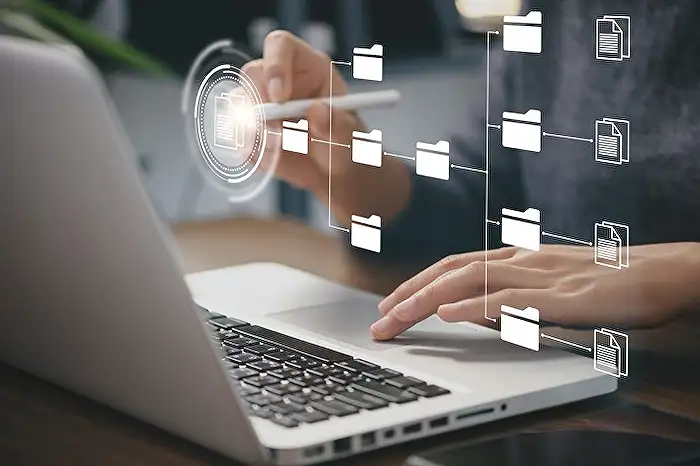
Understanding Power Automate and Workflow Automation
Power Automate, formerly known as Microsoft Flow, is a powerful tool designed to optimize workflow automation across various applications and services. It enables users to create automated workflows between apps without needing extensive programming knowledge. This tool is particularly useful for businesses looking to streamline processes, enhance efficiency, and reduce manual tasks.
Users can automate routine tasks such as data synchronization, files transfers, and complex business processes with ease. Power Automate supports a wide range of connectors, allowing it to integrate with hundreds of popular apps and services. Its intuitive interface makes setting up automated tasks accessible to everyone, not just developers.
One of the key features of this tool is its ability to handle bulk updates and changes, making it invaluable for managing large-scale operations. Whether it's updating the primary owner of multiple cloud flows or automating data entry tasks, Power Automate simplifies the creation and management of automated workflows, thereby enhancing productivity and operational efficiency.
People also ask
How do I change the owner of a cloud flow?
To modify the owner of a cloud flow, first navigate to the specific flow you wish to alter. Within the Details area, proceed to select Edit. Then, under the Owner category, you will need to exclude the existing owner, followed by inputting the email address for the new intended owner.
Who owns a power automate flow?
In Power Automate, the original creator of a flow is recognized as its primary owner. This designation is crucial as the flow utilizes this individual's M365 account to dispatch email notifications, ensuring that any email responses will be directed back to them. It is advisable for the individual most capable of addressing email inquiries to assume the role of the flow's "owner".
How do I export flow to another user in power automate?
To export a flow to another user within Power Automate, begin by signing into Power Automate and navigating to "My flows". Select the flow you're looking to share, click on the vertical ellipsis symbol (⋮), and then choose "Share". You can then input the name, email address, or the name of the group for the new participant or group you wish to grant ownership to. Through this action, the selected individual or group will become an owner of the flow.
How to transfer a power automate flow?
Answer: "How to Transfer Power Automate Flow to Another User?"
Keywords
Bulk-updating primary owner, multiple cloud flows, update cloud flow owner, manage cloud flows, change primary owner, Power Automate ownership, automate owner updates, cloud flow management