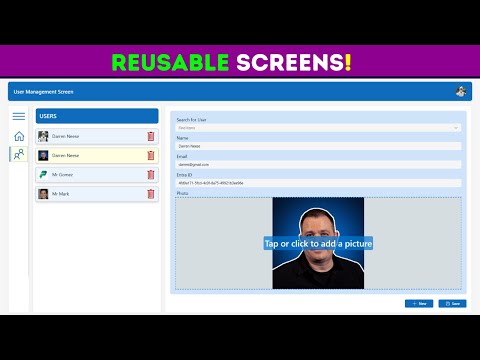
Create Efficient, Reusable Screens with Power Apps
Power Apps Trainer at Neeseus
Master Power Apps: Create Reusable Screens! Join Our Free Course Now!
Key insights
- Focus on building reusable screens in Power Apps.
- Emphasize the importance of efficiency and scalability in app development.
- Offer a free crash course to assist users in learning Power Apps.
- Promote involvement in a dedicated community for learning and support.
- Highlight resources available at a specific link, which is aimed at enhancing user skills.
Understanding Power Apps and Its Impact on Development
Power Apps is a service from Microsoft that enables individuals and organizations to build custom apps without extensive programming knowledge. With the focus on creating reusable screens, Power Apps promotes more streamlined and efficient development processes. Reusability in Power Apps not only speeds up the development cycle but also ensures consistency and accuracy across different parts of the application.
By simplifying the app creation process, Power Apps opens up possibilities for a wider range of users to develop applications tailored to their needs. The tool's integration capabilities with other Microsoft products enhance its utility, making it a versatile choice for many businesses.
The offer of a free crash course and access to a supportive community further lowers the barrier to entry, allowing newcomers to gain confidence and competence in app development. This inclusivity promotes a growing pool of developers who can implement advanced solutions more cost-effectively.
In this educational YouTube video, Darren Neese offers insights into building reusable screens within Power Apps. The tutorial mainly focuses on enhancing efficiency and scalability for app developers by utilizing reusable components.
Starting with the basics, Darren explains the importance of reusable screens in application development. This methodology not only saves time but also maintains consistency across different parts of an application. By avoiding redundancy, developers can focus more on complex functionalities.
As the tutorial progresses, viewers learn how to structure their Power Apps projects to implement reusable screens effectively. Darren provides step-by-step instructions on setting up screens that can be easily integrated and modified across multiple apps.
Furthermore, the tutorial covers best practices in naming conventions and organizing components. Darren emphasizes the need for clear and consistent naming to make it easier for both individual developers and teams to manage large projects.
Towards the end, there are practical demonstrations where Darren showcases the process of creating and integrating these screens. These real-world examples give viewers a clear overview of how these practices are applied in actual app development scenarios.Bing Chat Enterprise.
To conclude, Darren encourages viewers to adopt these techniques to improve their app development processes substantially. He reminds the audience that using reusable screens in Power Apps leads to more structured and efficient application development, ultimately enhancing overall Viva Pulse.
Further Insights on Power Apps Development
Power Apps is a powerful tool that allows developers to create applications with less code, making app development accessible to a wider range of users. With its ability to connect to various Microsoft services and other external data sources, it provides a flexible platform for building business applications.
Understanding how to effectively create reusable components and screens can drastically reduce the development time and increase the maintainability of apps. Many organizations are adopting Power Apps to streamline their processes and enhance their operational efficiency.
By fostering a better understanding of these tools, developers can leverage Citizen Developer to not only improve their productivity but also provide robust solutions that can adapt to various business needs. Learning from detailed tutorials like the one presented by Darren Neese is a great way to start mastering this valuable skill set.

People also ask
How to create reusable components in PowerApps?
I have labeled the component as CMP header. You have the flexibility to develop various custom components in PowerApps.
How do you make a screen on PowerApps?
Add a new screen.
How do I duplicate a screen in PowerApps?
In PowerApps, you can generate numerous screens that share similar designs but utilize distinct SharePoint lists as their data sources. To duplicate an existing screen, right-click the template screen in the left-side navigation pane and opt for "Duplicate Screen." This action clones the template screen.
Does power apps automatically create three screens for you when you build an app?
When creating an app focused on data management within a list, Power Apps can automatically generate a three-screen app. This setup allows users to navigate the list on the first screen, view details on the second, and create or update items on the third screen.
Keywords
Power Apps reusable screens, Power Apps screen design, build screens Power Apps, custom screens Power Apps, Power Apps components, Power Apps user interface, Power Apps design tips, efficient Power Apps development