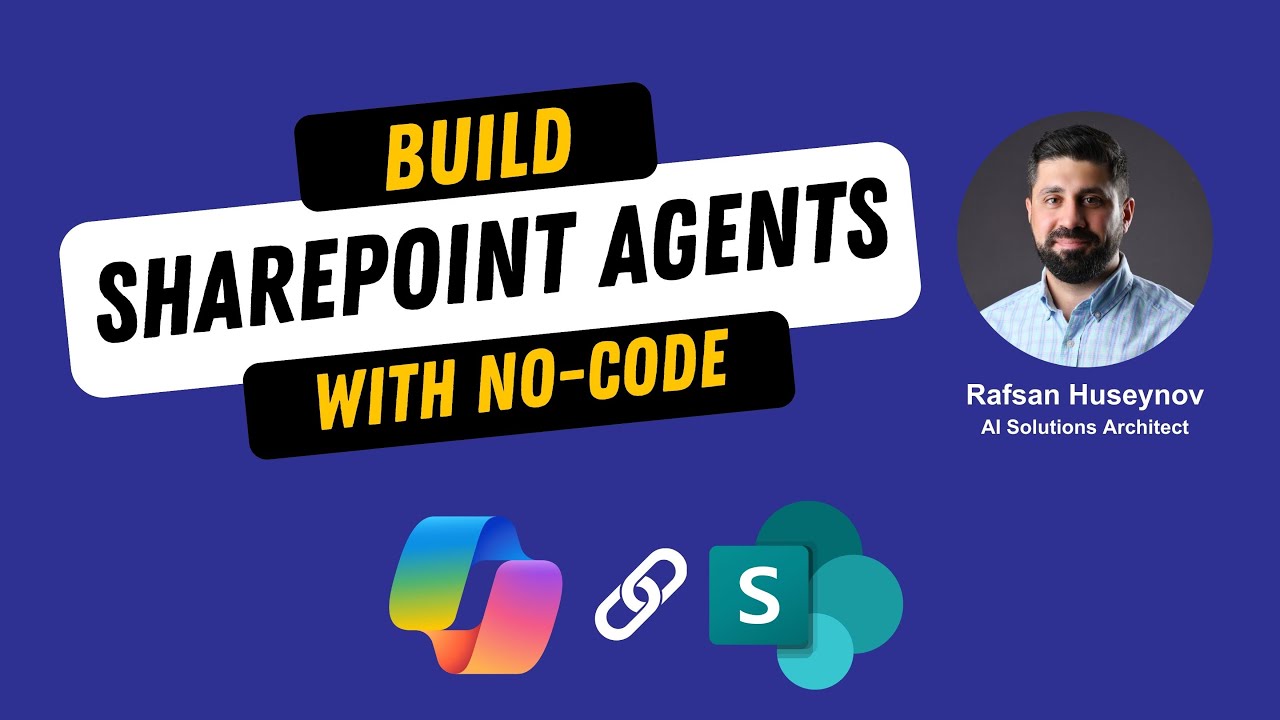SharePoint: No-Code Agents for Teams
Build no-code SharePoint agents with Copilot to answer sprint retrospectives, approve and share in Teams fast and secure
Key insights
- No-code SharePoint agents — Build intelligent agents inside SharePoint to answer sprint-retrospective questions directly from a document library.
They let project teams get contextual answers without moving data out of the company environment. - Fast creation & deployment — Create an agent in minutes using the SharePoint no-code experience and provide clear agent instructions to shape behavior.
Simple setups let team members and business users deploy useful agents without developer work. - Approval and sharing — Agents can follow an approval step before going live, and you can pin agents to a SharePoint site for easy access.
Share the agent link directly in Teams so teams can use it where they collaborate every day. - Security & compliance — Agents operate on content stored in SharePoint, keeping data inside corporate controls and meeting governance needs for regulated industries.
Identity and management features help track and control agents across the organization. - Copilot Studio & Azure AI Foundry — Use Copilot Studio to design agents and Azure AI Foundry to run and coordinate multi-agent workflows at scale.
These tools support orchestration and let multiple agents collaborate or delegate tasks for complex processes. - Business impact — No-code agents speed up project workflows, improve team collaboration, and surface actionable insights from existing documents.
They lower the technical barrier so more teams can automate routine tasks and focus on outcomes.
Overview of the video and its aims
In a recent YouTube video, Rafsan Huseynov demonstrates how to build a no-code agent that answers sprint retrospective questions directly from a SharePoint document library. The short tutorial walks viewers through creation, approval, pinning to a site, and sharing the agent in Teams, and the video includes clear timestamps for each step. Consequently, the presentation targets project teams and business users who want fast, secure AI tools without writing code. The practical focus makes the lesson useful for both managers and team members who handle agile workflows.
Huseynov opens with an outline of the creation paths and prerequisites before showing a live build and approval flow. He times the segments so viewers can jump to specific actions such as providing agent instructions or pinning the agent in a SharePoint site. As a result, the tutorial suits busy viewers who want to replicate the steps quickly. The video thus acts as both a how-to and a demonstration of Microsoft’s expanding AI capabilities inside enterprise tools.
Importantly, the demo centers on a sprint retrospective use case, where agents surface answers drawn from a team’s stored documents. This choice highlights how AI can add value to routine meetings by extracting patterns and suggestions from existing records. By focusing on a real team workflow, the presenter makes the benefits tangible for small teams and larger departments alike. Therefore, readers can easily see how the pattern applies to other document-driven processes.
How the no-code SharePoint agent works
The video begins by showing the simplest way to create an agent from a SharePoint library and then outlines the core inputs required for the agent to function. Huseynov demonstrates adding clear instructions and defining how the agent should interpret and respond to retrospective questions. He then shows the approval step that enforces governance before the agent goes live to end users. These stages ensure the agent uses company content responsibly and predictably.
After approval, the tutorial covers pinning the agent to a SharePoint site so teams can access it without extra steps. The presenter also shares how to generate a link for the agent and post it into Teams, making interaction natural where conversations already happen. Consequently, teams can ask retrospective questions in the flow of their communications and receive contextual answers. This integration reduces friction and keeps knowledge within the Microsoft 365 environment.
Overall, the demo clarifies the sequence: create the agent, provide instructions, approve the agent, pin it to a site, and share it with Teams. Along the way, Huseynov notes configuration details that affect accuracy and user experience. Thus, viewers can reproduce the setup with a clear checklist in mind. The method emphasizes practical steps while highlighting controls that matter for enterprise use.
Security, governance, and compliance considerations
The video stresses that building agents inside SharePoint keeps sensitive content inside the organization’s control. This approach aligns with enterprise requirements by avoiding third-party data transfers and supporting defined governance policies. As a result, regulated industries such as legal or finance can adopt agents while maintaining compliance. At the same time, teams must still configure access and roles carefully to prevent inadvertent exposure.
Huseynov also demonstrates the approval workflow, which acts as a gate to review instructions and data access before deployment. While the review step boosts safety, it introduces a tradeoff: stricter governance can slow down rapid experimentation. Organizations therefore face a balance between speed and control, and they must choose policies that fit their risk tolerance. Ultimately, a well-documented approval process reduces surprises while enabling safe adoption.
Microsoft’s broader tooling such as Copilot Studio and the Azure AI Foundry services offer enterprise-grade orchestration and scale, but they also add complexity and require governance planning. Features like an internal Agent Store and Entra Agent ID help manage agent lifecycle and identity within the company. Consequently, IT teams can track and secure agents, though they must invest in initial setup and ongoing oversight. These investments pay off by preserving control at scale.
Benefits, tradeoffs, and technical limits
The main benefit shown in the video is speed: teams can produce a working agent in minutes without coding. This rapid development model lowers the barrier to AI adoption and empowers non-developers to automate routine knowledge work. However, the tradeoff lies in flexibility; no-code agents may not match the customization or fine-grain control of developer-built solutions. For advanced logic, organizations may need to move to low-code or developer workflows.
Another advantage is seamless integration with Microsoft 365, which improves collaboration by bringing answers into the places people work. Yet this integration requires careful configuration of content access and indexing so the agent finds relevant documents. If the underlying documents are inconsistent or poorly organized, the agent’s answers will be less useful. Therefore, good document hygiene remains a crucial precondition for success.
For larger deployments, Microsoft’s multi-agent orchestration promises scale, but it introduces operational complexity and governance needs. Teams must decide when to use a single focused agent and when to orchestrate multiple agents for more complex flows. Balancing simplicity for end users with robust backend coordination represents an ongoing challenge for adopters.
Adoption challenges and next steps
Adoption will depend on training, change management, and demonstrable value. The video suggests starting with a focused use case like sprint retrospectives so teams can see immediate benefits and refine prompts. Early pilots can surface friction points such as prompt phrasing, document quality, and approval bottlenecks that organizations must address. Learning loops and small-scale experiments help teams improve both the agents and the supporting processes.
Looking ahead, organizations should weigh the gains in speed and collaboration against the need for governance and potential technical limits. Leaders should involve IT, security, and business users in setting policies and testing agents in safe environments. Huseynov’s demo provides a clear starting point and practical tips that teams can adapt as they scale. In short, the video offers a practical roadmap for teams ready to explore secure, no-code AI inside everyday tools.
Overall, Rafsan Huseynov’s tutorial offers a balanced, hands-on look at how to deploy a no-code SharePoint agent for project teams, highlighting both quick wins and important governance tradeoffs. The step-by-step format and timestamped sections make the material easy to follow for technical and non-technical audiences alike. Consequently, project teams can use the instructions to evaluate whether this approach fits their needs and constraints. The result is a pragmatic path into enterprise AI that respects both speed and security.

Keywords
no-code SharePoint agents, SharePoint automation for project teams, SharePoint no-code workflows, project management SharePoint agents, Power Platform SharePoint integration, create SharePoint agents without coding, SharePoint task automation no code, build SharePoint bots for projects