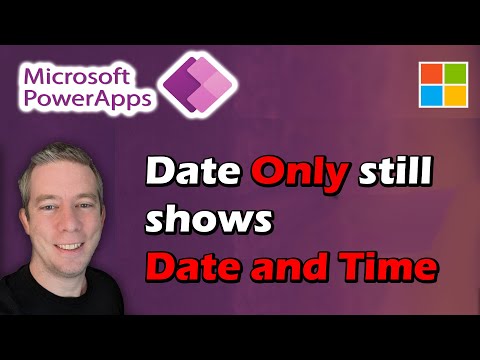
Beginner Tutorial: Convert DateTime Data Card to Date Only in Canvas Power Apps
Currently I am sharing my knowledge with the Power Platform, with PowerApps and Power Automate. With over 8 years of experience, I have been learning SharePoint and SharePoint Online
When you use dataverse or dataverse for teams as a backend in a canvas app, and your field uses date only. It still brings in Date and Time.
This beginner tutorial explains how to convert DateTime data card to date only in Canvas Power Apps. When using dataverse or dataverse for teams as a backend in a canvas app, fields may often include date and time. However, there can be situations where you may not require the user to view or manage time. You can easily remove the fields that require time display and modify your update property to show the date only. A walkthrough of this process is available in the provided video. Details of the complete app development, including previous versions, can be found in the given links.
The video also includes instructions on multiple other tasks such as the easy way to select the form, unlocking the data card, resizing the date picker, adding a blank space in a form, and fast undoing of the changes.

Deep Dive into DateTime DataCard Conversion in Canvas Power Apps
The tutorial emphasizes the utility and simplicity of transforming DateTime data card to date only in Canvas Power Apps. By following the guidance provided in this tutorial, users can enhance their app's functionality and user experience. Adaptation to specific use cases, such as removing unnecessary time fields, will deliver more seamless and targeted apps. Furthermore, the provided additional resources will support users in comprehending the complete process of developing such customized applications in an efficient manner
Learn about Beginner Tutorial: Convert DateTime Data Card to Date Only in Canvas Power Apps
This tutorial aims to teach beginners how to convert DateTime data card to Date Only in Canvas Power Apps. It will show how to remove the fields that require time, change the update property to date only, and other steps needed to accomplish the task. It also includes some tips on how to undo changes quickly. This tutorial is part of a series, with the previous 2 videos being https://youtu.be/i-TiisU16n0 and https://youtu.be/SWP1fcHXMHs.
The video starts with an introduction and then goes on to explain the easy way to select the Form, how to unlock the DataCard, resizing the Date Picker, making the Form blank, fitting a Card in a 3 Column Form, adding a Blank space in a Form, and finally how to undo the changes fast. All of this is intended to help users successfully convert DateTime data card to Date Only in Canvas Power Apps.
More links on about Beginner Tutorial: Convert DateTime Data Card to Date Only in Canvas Power Apps
- Solved: How to make datacard with date only
- Feb 10, 2022 — I'm building my first app. The source is a table in Dataverse where I have several date only fields. When I create a datacard on an input form ...
- Date Picker control in Power Apps
- Dec 15, 2022 — IsEditable – Whether the Date Picker text can be edited. If false, the date can only be changed by using the calendar. Italic – Whether the text ...
- Show text, dates, and times in canvas apps - Power Apps
- Mar 6, 2023 — Format dates and times by using DateTimeValue ; Add a Label control named ShowDate, and set its Text property to this formula: DateTimeValue( ...
- Solved: Change date format from mm/dd/yyyy to dd-mm-yyyy i...
- Aug 16, 2021 — Solved: Hi all, I am trying to change the date format of a date picker field in Powerapps in Teams. I tried these two methods: - Change the.
- Date and Time functions in Power Apps
- Feb 22, 2023 — The Date function converts individual Year, Month, and Day values to a Date/Time value. The time portion is midnight.
- Datacard Update with Date - Power Platform Community
- Sep 26, 2019 — Hi Lars, i'm trying this because the data keeps saving as date-time but I only want time. but i cannot change data type to only date, can you ...
- Formatting Dates in Power Apps
- This article has been written to show how to format dates in UK format, but it should be easy to convert to other formats should this be required. In Power ...
- How to use date time picker in PowerApps
- Sep 23, 2021 — Go to Apps (from left navigation) -> Click on + New app (from top of the page) -> Select Canvas -> Choose Phone or Tablet layout under the Blank ...
- All Power Apps Date & Time Functions (With Examples)
- Dec 12, 2021 — This list has all of the Power Apps date & time functions and shows examples of how to deal with date formats, date manipulation, time-zones ...
Keywords
DateTime to Date Conversion, Power Apps Tutorial, Dataverse for Teams, Canvas App Date, Date Picker, Resizing Date Picker, Form Blank Item Property, 3 Column Form, Blank Space Form, Undo Changes