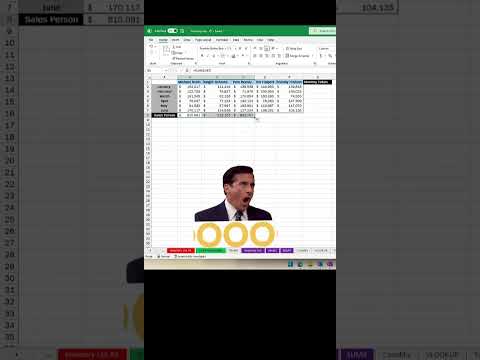
Boost Excel Skills: Master the AutoSum Feature Easily
Principal Group Product Manager - Microsoft Education
Unlock Excel Efficiency: Discover the Magic of AutoSum for Quicker Calculations
Key insights
- Introducing AutoSum: A powerful feature in Excel that automates the summing of numbers, saving time and ensuring accuracy.
- Easy Usage: To use AutoSum, simply select a cell, find AutoSum in the 'Home' tab, and Excel will suggest a range to sum.
- Versatility: Beyond sums, AutoSum can perform other functions like AVERAGE, COUNT, MAX, and MIN on multiple, non-consecutive ranges.
- Benefits: Using AutoSum not only saves time but also reduces the chance of errors in calculations, making data more reliable.
- Impact: Incorporating AutoSum into regular Excel use can greatly simplify spreadsheet tasks and enhance productivity.
Mastering Excel with AutoSum
The AutoSum feature in Microsoft Excel is a key tool for anyone looking to streamline their spreadsheet tasks. By automating the process of summing numbers in a range, AutoSum not only saves significant amounts of time but also minimizes the risk of errors that can occur with manual calculations. This functionality is incredibly straightforward to use, with Excel intelligently suggesting the range of cells to be summed once the AutoSum button is clicked. However, its benefits extend beyond simply calculating totals.
AutoSum's versatility allows users to perform a variety of functions such as calculating averages, counting items in a range, and finding maximum or minimum values, offering quick access to these common operations without the need for complex formulas. Moreover, its ability to handle multiple, non-consecutive cell ranges further demonstrates its adaptability to various data analysis situations. The significance of AutoSum lies in its ability to transform the way users interact with Excel, making it an indispensable feature for efficient data management and analysis. Embracing AutoSum can significantly enhance productivity, allowing users to focus more on insightful data interpretation rather than manual data entry and calculation.
Mastering Excel: The Power of AutoSum
As a Microsoft expert, discussing spreadsheet efficiencies is essential. The AutoSum feature in Excel is a powerful tool that makes working with numerical data much easier and faster. It not only saves time but also ensures accuracy in calculations.
Understanding AutoSum
Excel's AutoSum allows you to quickly calculate the sum of a range of cells automatically, eliminating the need for manual summation or a calculator. This built-in function is designed to simplify your work and enhance your productivity by automatically adding up numbers in columns or rows.
Utilizing AutoSum Effectively
To use AutoSum, simply select the cell where the total should appear, locate the AutoSum button on the 'Home' tab, and let Excel suggest the cells to sum. If the selection is accurate, pressing 'Enter' finalizes the function. Otherwise, you can manually adjust the selected range.
Exploring Beyond the Basics
AutoSum's utility extends beyond simple summations. It allows for the summation of multiple, non-adjacent ranges and provides quick access to other common functions, such as AVERAGE, COUNT, MAX, and MIN, showcasing its versatility.
Importance of AutoSum
The significance of AutoSum lies in its ability to save time and reduce errors in calculations. It's an invaluable tool in managing and analyzing data efficiently, ensuring the reliability of your results.
Adopting AutoSum in Your Workflow
Incorporating AutoSum into your regular Excel use can revolutionize your data management practices. Its simplicity and power make it an indispensable feature for anyone working with Excel, streamlining processes and improving data accuracy.
AutoSum: Simplifying Data Analysis in Spreadsheet Software
Excel and similar spreadsheet software play a pivotal role in data management and analysis across various industries. The AutoSum feature represents a small yet crucial part of this ecosystem, providing users with a straightforward method to perform quick sums without delving into complex formulae. Recognizing the power of AutoSum can not only enhance your efficiency but also allow you to allocate more time towards in-depth data analysis and interpretation.
With the ever-growing reliance on data, mastering tools that expedite data manipulation becomes essential. AutoSum exemplifies how simple features can have a profound impact on managing large datasets, ensuring accuracy while reducing manual labor. It's a feature that, once mastered, can markedly reduce the time spent on preliminary data preparation, leading to a more streamlined workflow.
The versatility of AutoSum goes beyond basic summations, covering a range of functions that are commonly required in data analysis. This adaptability makes it an essential tool in the toolkit of anyone who regularly works with Excel or any similar spreadsheet software. Learning to utilize AutoSum effectively can thus significantly enhance your productivity and ensure your data’s integrity.
Moreover, the ease of use associated with AutoSum makes it accessible to both beginners and advanced users, democratizing data analysis and fostering a more efficient approach to handling numerical information. By embracing the capabilities of AutoSum, professionals can ensure their work remains both accurate and time-efficient, allowing for a deeper focus on more complex analytical tasks.
In conclusion, AutoSum is not just a feature but a gateway to mastering Excel's vast capabilities. It represents a stepping stone towards advanced data analysis techniques, proving that even the most straightforward tools can have a considerable impact on productivity and accuracy. Embracing AutoSum and its potential is a smart move for anyone looking to enhance their data management skills in Excel and beyond.
Excel

People also ask
How do you do a sum trick in Excel?
AutoSum in Excel offers a rapid and straightforward method to calculate the sum of various values. This handy function can be found under both the Home and Formulas tabs. However, for an even quicker method, there's a keyboard shortcut: Alt + =, which accelerates the process significantly.
What is the shortcut for AutoSum in Excel?
The shortcut for utilizing AutoSum in Excel encompasses a mere combination of two keys, streamlining the process for users.
What is the shortcut for auto calculate in Excel?
To execute auto calculations in Excel while maintaining the workbook in manual calculation mode, navigate to the "Formulas" tab and select "Calculate Now" or "Calculate Sheet". Additionally, the keyboard shortcuts F9 or Shift + F9 can be employed for these commands, respectively.
How do I fix AutoSum in Excel?
If AutoSum is malfunctioning, it may be due to numbers being formatted as text. Indicators include their alignment to the left by default and small green triangles in the top-left corners of the cells. Addressing this issue involves selecting the affected cells, clicking the warning sign that appears, and then opting to Convert to Number, thus rectifying the problem.
Keywords
AutoSum trick Excel, Excel AutoSum tips, Microsoft Excel AutoSum, Excel shortcuts, Excel functions AutoSum, Excel guide AutoSum, Learning AutoSum Excel, AutoSum feature Excel