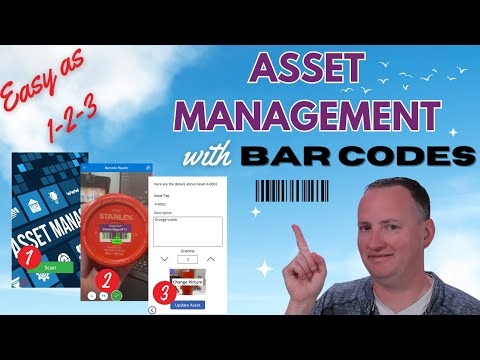
Asset Management with Barcodes in Power Apps
SharePoint & PowerApps MVP - SharePoint, O365, Flow, Power Apps consulting & Training
Master Power Apps Barcode Reader Control with complete guide on integrating asset management, inventory tracking and more for efficient business operations.
Asset Management with Barcodes in Power Apps Dive into the world of apps with this comprehensive guide on building an asset management app utilizing the barcode reader on a mobile device. This tutorial covers everything from scanning barcodes to interact with data.
Updating existing asset details, and adding new assets to your data source are included. Whether you're managing assets for the first time or looking to refine your process, this video provides step-by-step instructions on creating a user-friendly app.
Both front-end and back-end management using Dataverse and model-driven apps are discussed. Plus, insights on how to package your app for easy download and use are shared. Join us to streamline your asset management process!
Dive into the world of Power Apps with this comprehensive guide on building an
asset management app utilizing the barcode reader on a mobile device. This
tutorial covers everything from scanning barcodes to interact with data,
updating existing asset details, and adding new assets to your data source.
Whether you're managing assets for the first time or looking to refine your
process, this video provides step-by-step instructions on creating a
user-friendly app for both front-end and back-end management using Dataverse and
model-driven apps. Plus, get insights on how to package your app for easy
download and use. Join us to streamline your asset management with Power Apps!
Barcodes
- 0:00 Start
- 0:41 Demo of an example Power Apps Asset Management tool
- 1:58 Building in a Solution
- 2:09 Demo of Model-driven app to manage the assets
- 3:13 Explaining the barcode reader OnScan
- 5:27 How to use Coalesce Power FX Function
- 6:56 Explaining the labels and inputs
- 8:00 Making the quantity work with up and down arrows
- 8:41 Add Picture control
- 10:27 Saving the scan
- 12:15 Explaining the pop up screen
- 14:46 Common struggles
- 15:30 Overview of the Model-driven app
- 17:52 Walk through of the dataverse table
Barcodes simplify data collection, and the control opens a native scanner on Android, iOS, and Windows devices. On iOS and Android, the scanner supports automatic scan, select to scan, and multi-scan modes. However, the control doesn't support scanning in a web browser.
On Windows devices, the barcode reader will always automatically scan. The barcode reader control supports different zoom levels and turning on/off the device's flashlight from within the scanning experience.
This helpful guide begins with a demonstration of an example asset management tool, walking viewers through building in a solution and showcasing a model-driven app to manage the assets. It also explains the barcode reader OnScan property and how to utilize the Coalesce Power FX Function.
Important facets like explaining labels, inputs, making quantity work with up and down arrows, and adding picture control are covered. Saving the scan, explaining the pop-up screen, common struggles, and an overview of the model-driven app are also demonstrated, ending with a walk through of the Dataverse table management.
The new Barcode Scanner Control enhances the capability of Power Apps with features like single scan, automatic scan, and multi-scan capabilities, making it essential for integrating barcode scanning into your apps. It walks you through adding the new control to your app, along with configuring its key properties.
The newly released Barcode Scanner Control offers powerful scanning options, making it a perfect addition to any app that requires data collection, inventory management, or asset tracking. By providing single scan, automatic scan, and multi-scan, the control improves user experience and streamlines scanning.
Use cases for barcode scanning in apps include inventory management, asset tracking, event management, retail and point-of-sale, warehouse management, field service management, and library management. These applications can significantly benefit from improved efficiency and data accuracy.
Add the Barcode Scanner Control to your app by opening Power Apps Studio, navigate to the desired screen, select "Media" then "Barcode reader," and customize its size and position. Key properties, like scanning mode, barcode types, prefer front camera, and OnScan, can be configured to suit your app's needs.
The Barcode Reader Control outputs a table of results, and you could reference this table with BarcodeReader1.Barcodes. This table has columns for Type and Value. To view your output, use a Gallery or a Label and employ functions like First or Concat to display the scan data effectively.
In conclusion, the updated Power Apps Barcode Scanner Control is a robust tool that elevates the functionality of your apps, catering to various use cases. By adding the control to your app, you can harness its full potential to simplify and enhance data collection processes in several fields.
Understanding Asset Management with Barcode Scanning
Asset management becomes more streamlined with the integration of barcode scanning in app solutions. By using mobile devices to scan and interact with data, efficiency in updating and adding new details to asset records is greatly improved. Barcode scanning capabilities embedded within the software provide a user-friendly interface not just for data input but also for the entire asset management process, covering both front-end users and back-end system interactions. Modern asset management solutions leverage technologies like Dataverse and model-driven apps to furnish thorough and practical experiences. Additionally, these applications are packaged for effortless download and deployment, facilitating ease of adoption and user onboarding.

Learn about Asset Management with Barcodes in Power Apps
The provided text is a comprehensive guide on how to create an asset management application using the barcode scanning capabilities in Power Apps. This application is designed to streamline the process of managing and updating assets, making it an effective tool for businesses and organizations.
Using barcode technology, the app allows users to interact, update, and add new entries to their data sources, creating a user-friendly front end and back end management tool. The application runs on various platforms such as Android, iOS, and Windows device, making it versatile and accessible.
- The barcode tool provides different modes of operation, such as automatic scanning, where a barcode is detected and scanned instantly.
- It can also operate in a selective scanning mode, allowing users to choose which detected barcodes to scan.
- It further provides a multi-scan functionality, where users can scan multiple barcodes during a single session.
This application employs a new and updated Barcode Scanner Control by Microsoft. This feature can greatly enhance the functionality of applications by offering single, automatic, and multi-scan capabilities. It is flexible, fitting into a wide range of use cases like tracking inventory, managing assets, managing events, and streamlining point-of-sale processes among others.
Further discussion on Power Apps and Barcode Technology
Barcode technology within applications like Power Apps has continued to evolve. Barcodes are a key part of modern data management, and the advent of mobile technology, specifically in regards to camera technology, has lead to an exponential increase in their use. Power Apps allows users, even those without extensive coding experience, to leverage these technical advancements into creating effective, easy-to-use applications.
Moreover, Power Apps' feature set regarding barcode technology has seen consistent growth. The Barcode Scanner Control, in particular, has added a myriad of features, including various scanning modes and support for different zoom levels. This reflects a continued dedication to streamlining and improving data collection methods within the app.
Finally, Power Apps guides and tutorials are essential resources for new and existing users alike. These comprehensive materials, like the presented tutorial, allow for step-by-step guidance, making the learning curve for using Power Apps and integrating barcodes into applications significantly less daunting.
More links on about Asset Management with Barcodes in Power Apps
- Create a barcode scanning app in minutes!
- Sep 12, 2016 — Create a barcode scanning app in minutes! · Configure the new barcode scanner control · Consume its outputs in conjunction with a data source ( ...
Keywords
Asset Management, Barcodes, Power Apps, Barcode Asset Tracking, Power Apps Asset Management, Barcode System in Power Apps, Barcode Integration, Asset Tracking, Power Apps Barcode Scanning, Barcode Inventory Management