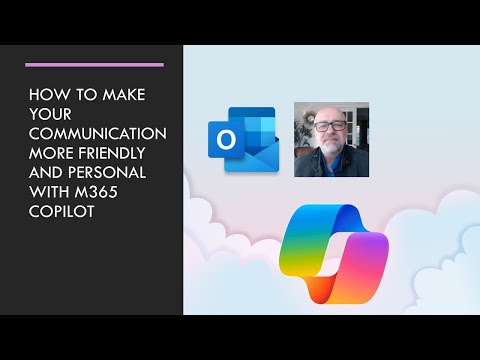
Boost Email Etiquette: Outlook Copilot Enhancements Guide
Make Outlook Emails Friendlier with Copilot: Essential Strategies & Tips
Key insights
5 Key Insights on Making Communication with Copilot in Outlook More Friendly
Provide specific feedback to guide Copilot towards a friendlier tone in communications, highlighting texts that seem too formal and suggesting more casual alternatives.
Use positive reinforcement when Copilot produces text that meets your expectations for friendliness, which encourages the system to learn and adapt to your preferred style.
Adjust Copilot's settings within Outlook to experiment with different communication styles, formality, and tone to find the best match for your needs.
Give examples of friendly emails or communications to Copilot, providing a clear reference for the tone you're aiming to achieve.
Ask specific questions to solicit suggestions from Copilot on making your communication sound more approachable and engaging.
Implementing these strategies helps tailor Copilot's communication style to be more aligned with your preferences, ensuring emails feel warm and engaging. Regular feedback and interaction with Copilot encourage it to constantly improve and better serve your communication needs.
Enhancing Email Communication with Artificial Intelligence
Email has always been a significant tool for professional and casual communication. However, maintaining the right tone, especially in a professional setting, can be challenging. With the introduction of AI technologies like Copilot in Outlook, users are now able to refine their email communication effectively. These AI tools can adapt to various communication styles, ensuring that messages come across as intended. Utilizing specific feedback, positive reinforcement, and customization options, users can guide these AI tools to produce emails that are not only accurate in content but also appropriate in tone. This symbiosis between AI and human feedback creates a dynamic learning environment where the machine understands and executes communication in a more human-like manner. Moreover, these AI advancements mark a significant step towards more nuanced and empathetic digital communication, paving the way for emails that genuinely reflect the sender's intent and personality.
Outlook, the popular email service, now includes a feature called Copilot. It's a tool designed to help users craft better emails by suggesting text. If you feel your emails sound too formal, there are ways to guide Copilot towards a friendlier tone.
- Provide specific feedback: Let Copilot know when its suggestions seem too stiff. For instance, you might suggest using "best" instead of "regards" for a more casual approach to a colleague.
- Use positive reinforcement: When Copilot gets it right, let it know. This encouragement will help it understand your preferences better over time.
- Adjust Copilot's settings: You have the power to tweak Copilot's settings within Outlook to better suit your style.
- Give examples: Sharing examples of friendly emails with Copilot can teach it about the tone you prefer for your communications.
- Ask specific questions: Directly asking Copilot for help in rephrasing sentences can make your emails seem more approachable.
By consistently providing feedback and experimenting with Copilot's settings, you can personalize its suggestions. Copilot is built to learn and adjust, so taking the time to teach it can result in more engaging and warm emails. This guidance is key to leveraging Copilot effectively within Outlook, enhancing your email communication.
Copilot in Outlook
Outlook has introduced an innovative feature known as Copilot, which is transforming the way we write emails. This intelligent tool suggests text to help users communicate more effectively. It's designed to adapt to your feedback, learning your preferences for a more personalized experience. Adjusting settings and providing specific examples can refine its suggestions, making your emails sound friendlier and more engaging. The goal of Copilot is to become a reliable assistant in your daily communications, ensuring your messages hit the right tone every time. With continuous interaction and positive reinforcement, Copilot can become an indispensable tool in making your email interactions more warm and inviting. Embrace the future of email with Outlook's Copilot.
Outlook is integrating Copilot to enhance communication skills. While direct interaction with Copilot in Outlook isn't currently possible, there are several strategies available to steer its communication towards a friendlier tone. Here's how:
- Provide specific feedback: Highlight overly formal text and suggest a friendlier tone.
- Use positive reinforcement: Commend Copilot when it generates the desired tone.
- Adjust Copilot's settings: Explore and tweak Copilot’s settings for better results.
- Give examples: Share examples of friendly emails to guide Copilot’s style.
- Ask specific questions: Inquire with Copilot for tips on more affable wording.
By engaging with these strategies, users can influence Copilot to produce communications that are not only professional but also warm and inviting. This consistent feedback loop enables Copilot to learn user preferences, evolving its suggestions to be more aligned with the desired communication style.
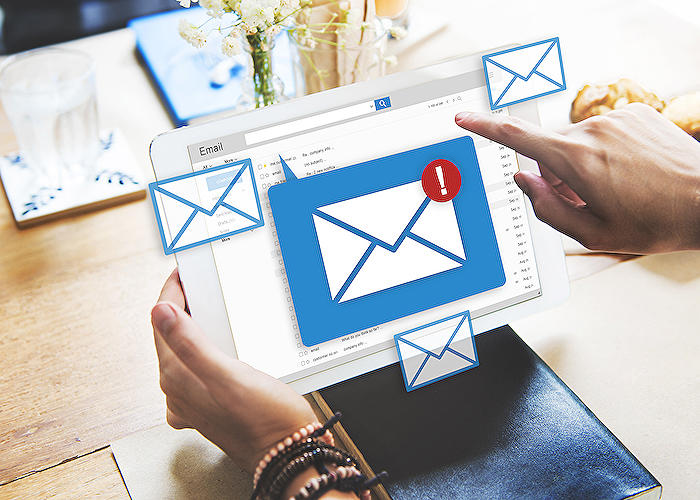
People also ask
"How do I use Copilot in Outlook?"
To enable Copilot in Outlook, follow these steps:
"How do you use Microsoft copilot effectively?"
To optimize your use of Copilot, consider these tips:
"Is Microsoft Copilot accurate?"
Copilot strives to deliver accurate and informative answers utilizing available data. Its responses are derived from language data patterns and probabilities, indicating that there may be occasional inaccuracies.
"How to get Microsoft Copilot for free?"
Copilot is currently available at no extra cost with Microsoft 365 E3 and E5 packages, in addition to Business Premium and Standard offerings. A3 and A5 license holders also have free access, with plans for broader availability in the future.
Keywords
Outlook Copilot Friendly Communication, Improve Outlook Copilot Interactions, Enhancing Outlook Email Tone, Making Outlook Copilot Conversational, Outlook Copilot Communication Tips, Outlook Copilot Personalized Responses, Friendly Tone in Outlook Emails, Optimizing Outlook Copilot Messages, Approachable Outlook Copilot Emails, Boost Outlook Copilot Friendliness