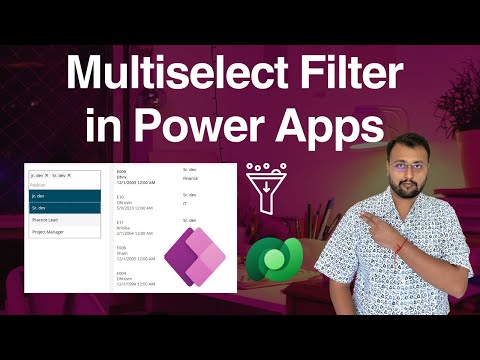
PowerApps: Master Multi-Select Filters on Complex Dataverse
Microsoft MVP (Business Application & Data Platform) | Microsoft Certified Trainer (MCT) | Microsoft SharePoint & Power Platform Practice Lead | Power BI Specialist | Blogger | YouTuber | Trainer
Master Multi-Select Filters in PowerApps Galleries with Dhruvin Shahs Expert Guide on Dataverse Complex Columns
Key insights
- Application of multiple item selection-based filters in PowerApps galleries connected to Dataverse, enhancing user interaction.
- Usage of Combo box control to facilitate gallery filtering for data stored in Dataverse, enabling efficient data handling.
- Introducing multi-select filters for handling complex Dataverse columns like multi-select choice and lookup columns.
- Emphasizing the importance of understanding complex column types such as multi-select lookup and multi-select choice columns in Dataverse.
- Providing practical filtering techniques and considerations, including the use of 'in' operator, 'For All' function, and Collections for enhanced performance and functionality.
Enhancing Data Filtering in PowerApps with Multi-Select Dataverse Columns
In the dynamic world of app development, handling complex data types efficiently is crucial for creating interactive and user-friendly applications. PowerApps, a powerful tool developed by Microsoft, enables developers and non-coders alike to build mobile and web applications with ease. One of the challenges that developers often face is filtering data in galleries, especially when dealing with complex column types from Microsoft Dataverse. Dataverse, formerly known as Common Data Service, stores and manages data for business applications. Columns like multi-select lookup and multi-select choice often store data in arrays, which require more sophisticated filtering approaches than simple data types.
The techniques presented, such as using the 'in' operator, leveraging the 'For All' function, and creating collections for complex filtering, offer developers versatile methods to handle these challenges. Understanding the dynamics of complex columns and implementing advanced filtering techniques not only enhances the performance of PowerApps but also significantly improves the user experience. As developers navigate through these complexities, they unlock the potential of PowerApps and Dataverse to create more engaging and sophisticated applications.
Furthermore, being aware of delegation limits and planning data structures meticulously can help in avoiding performance bottlenecks, ensuring smooth and efficient app functionality. This area of development is not just technical but also strategic, requiring a deep understanding of both the tools at hand and the data being manipulated. PowerApps, with its capability to interface seamlessly with Dataverse, continues to be a pivotal tool in the Microsoft ecosystem for developers looking to craft innovative solutions that meet complex business needs.
![]()
Learning how to apply multi-select filters in PowerApps galleries can significantly enhance your app's interactivity and user experience. This tutorial, led by Dhruvin Shah, focuses on employing multi-select filters within PowerApps galleries connected to Dataverse. By the end of this guide, you'll understand how to handle complex columns like multiselect choices and lookup columns more effectively.
Key Points Covered
- Implementing multiple item selection-based filters
- Using combo box control to filter galleries for Dataverse
- Applying multi-select filters on various Dataverse columns
- Binding ComboBox for multiple selections
The video neatly breaks down the process into understandable sections, starting with data structure basics and advancing through to complex combo box controls. The emphasis is on practical application, guiding viewers through the setup of multiselect dropdowns and lookup dropdowns to enhance their PowerApps galleries.
By integrating these techniques, you can vastly improve data filtering within your apps, making them more dynamic and user-friendly. Whether you are dealing with choice columns or lookups, this tutorial offers a comprehensive approach to implementing multi-select filters in a PowerApps gallery.
Understanding Complex Column Filtering in PowerApps
When building applications using PowerApps with Microsoft Dataverse, handling complex columns such as multi-select lookups or choice columns often presents a challenge. These columns can store multiple values, necessitating advanced filtering approaches to effectively use them in apps. This section delves into filtering PowerApps galleries based on these complex column types, offering insights into multi-select lookup and choice columns. By mastering these filtering techniques, developers can create more efficient and functional applications.
Key to navigating these challenges is understanding the column types and their properties. Both multi-select lookups and choice columns store data as arrays, complicating direct comparisons within filter functions. However, with the right approach, such as utilizing the 'in' operator or the 'For All' function, it's possible to achieve desired filtering results. Additionally, for complex filtering needs, creating a collection to store filtered results can be a practical method for managing larger datasets.
Considering the limitations of delegation in Dataverse, it's crucial to devise filtering strategies that optimize app performance while maintaining the integrity of data relationships. This blog post has illustrated practical methods and techniques for filtering PowerApps galleries, ensuring developers are well-equipped to tackle complex column filtering with confidence.
People also ask
How do I select multiple items in a gallery PowerApps?
The functionality you're asking about is inherently integrated into the app's design, allowing for the selection and deselection of items as needed.
How do I add two filters to PowerApps?
Within PowerApps, you can implement several filters by utilising a nested if formula structure. This involves placing your initial filter condition in the if statement and then embedding the second filter within the else condition, potentially adding more filters in subsequent if statements as necessary.
How do I filter my gallery power app?
To efficiently filter a gallery in Power Apps, employing a tab list control is recommended. This approach allows for seamless toggling between distinct data views, such as separating items by an “Open” or “Closed” status.
How do I create a multi select dropdown in PowerApps?
To incorporate a multi-select dropdown feature in Power Apps, you will need to specifically construct a control that supports multi-selection.
Keywords
PowerApps Multi Select Filter, Dataverse Complex Columns, PowerApps Gallery Filter, Multi Select Gallery PowerApps, Complex Column Filtering PowerApps, PowerApps Dataverse Gallery, Filtering Dataverse in PowerApps, Customize PowerApps Filters