
Offline Image Support in Dataverse Canvas Apps!
Seamlessly access Dataverse files & images offline in Canvas apps - a game-changer for frontline users!
Dataverse Canvas Apps Now Support Images Offline! Announcing seamless Microsoft Dataverse image and file support in canvas offline apps. Tristan Dehove, Principal Program Manager, on Tuesday, December 12, 2023, introduced an exciting new feature for frontline users.
We are thrilled to announce the Public Preview of files and images from Microsoft Dataverse in offline for canvas apps. This advancement leverages the already available Canvas built-in offline functionality, which has been in preview since September 2023. This update aims to enhance the experience of users needing access to files and images when working without an internet connection.
Ensuring that users have access to critical files and images while offline is challenging but essential. Ordinarily, downloading these files can be slow and consume significant disk space. For instance, sales representatives need high-quality product images and detailed specifications to create orders, and inspectors require the ability to capture photos for their reports.
The support for Microsoft Dataverse files and images in an offline environment is now offered out-of-the-box for canvas apps. Users can set up the system to fetch files either upon viewing or during synchronization. This functionality allows customization of the file download strategy, ensuring optimal disk usage to meet different business needs.
If files and images are set to download upon viewing, they are transferred to the device only when the user engages with them. This content is downloaded while the device is online but remains accessible offline. This convenient mode is the default setting and requires no extra steps to enable.
Read the full article Dataverse Canvas Apps Now Support Images Offline!
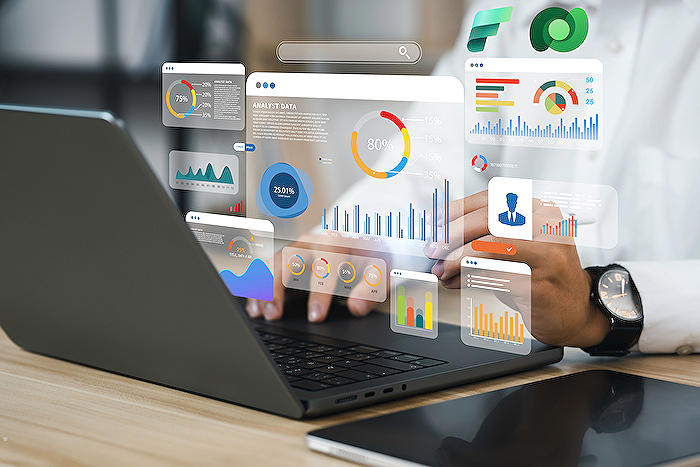
People also ask
How do I make my power app work offline?
To make a Power App work offline, you can leverage Power Apps' built-in capabilities for offline data storage and synchronization. Start by implementing local collections to store data that users can access while disconnected. Use the 'LoadData' and 'SaveData' functions to cache your data locally. Design your app's logic to detect network availability with 'Connection.Connected' and sync local changes to your data source when a connection is re-established. Remember to inform users of the app's state and any synchronization processes.
How do you add a picture to Power Apps?
Adding a picture to a Power App can be done in a few simple steps. If you want to include images as part of the app's design, use the 'Media' resource within Power Apps Studio to upload your image files, which can then be assigned to image controls. To allow users to upload images at runtime, insert an 'Add picture' control which gives users the ability to capture or select images from their device. These images can be stored in a data source like SharePoint or Microsoft Dataverse, and displayed in your app using image controls or galleries.
Keywords
Dataverse Canvas Apps Offline Support, Canvas Apps Dataverse Offline Images, Offline Image Support Canvas Apps, Dataverse Offline Support, Canvas Apps Images Offline, Dataverse Canvas Offline Functionality, Offline Dataverse Image Support, Canvas App Dataverse Images Offline, Offline Image Handling Canvas Apps, Dataverse Canvas Image Capability Offline.