
Troubleshooting Teams Auto Attendant
Unleash the power of Microsoft Experts guide on Advanced Teams Auto Attendant for efficient troubleshooting and optimized operations.
Demystifying Advanced Teams Auto Attendant Troubleshooting
It’s that time of the year again. The holidays are right around the corner.
Which begs the question: Did you update the holiday schedules for your Teams
Auto Attendants already? And if so, are you sure they’re configured correctly?
The notion of advanced auto attendant troubleshooting in Teams can appear challenging. Blog writer, Martin Heusser, breaks this down in a way that makes it comprehensible for everyone. By going through this technical process, you gain a deeper understanding of its operation within the Teams framework.
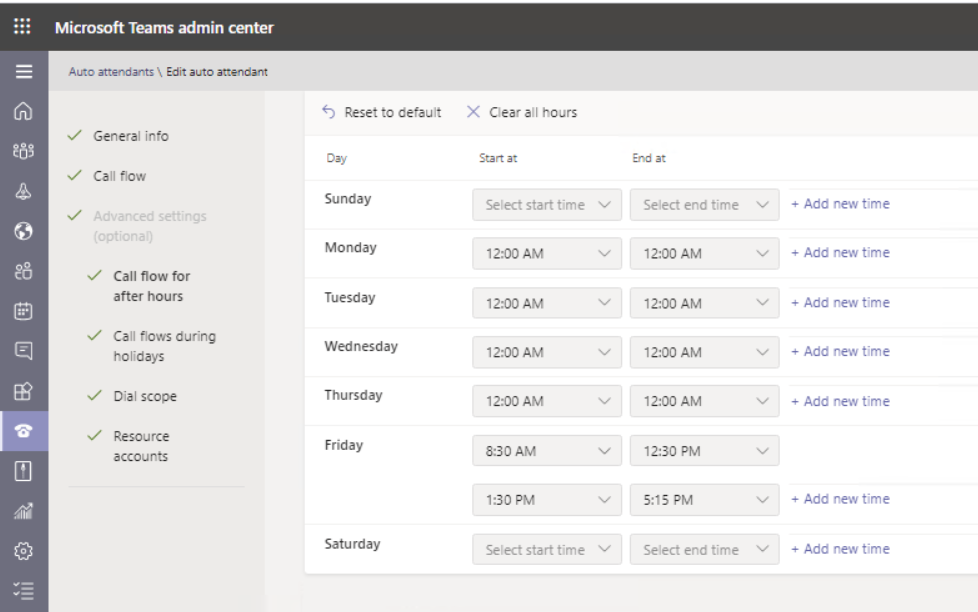
Auto attendant troubleshooting is a vital aspect of Teams operation. It ensures smooth telecommunication and helps resolve any challenges that may arise. Understanding it progresses from being a jargon-filled puzzle to becoming an accessible tool.
Heusser's approach to explaining this feature demystifies the technical jargon often associated with such in-depth technical matters. Now, it's not just the IT team that can troubleshoot, but every member of your organization can contribute to the smooth operation of your communication tool.
"Advanced Teams Auto Attendant Troubleshooting" comes across as an invitation to understand and engage with your communication equipment at a higher level. Information availability empowers users to solve issues and contributes to better productivity levels in the workspace. Making the troubleshooting process for auto attendant features more accessible and user-friendly changes the game for communication in Team settings.
A General Look Into Auto Attendant Troubleshooting
Auto attendant troubleshooting in communication tools is vital for ensuring effective operation. It's a technical process aimed at identifying and resolving issues within the auto attendant framework. By grasping these concepts, users are able to contribute to smoother communication flows in their workplaces.
If communication is the lifeblood of any organization, then its maintenance and troubleshooting become critical. Knowledge of these key areas not only means swift resolution of issues when they arise, but also proactive measures to prevent their occurrence. Understanding such technicalities demystify the operation of these tools, making them more accessible to the non-technical users.
Read the full article Advanced Teams Auto Attendant Troubleshooting

Learn about Advanced Teams Auto Attendant Troubleshooting
In today's rapidly changing digital world, keeping up-to-date on the latest developments can be challenging. However, with platforms like Microsoft Teams offering features like "Auto Attendants," it’s important to stay informed.
Auto Attendants can be likened to a virtual receptionist, routing calls to the appropriate individual or department within a company. Getting this right, particularly during holiday seasons, can be a bit tricky. Staying up to date with your Teams Auto Attendants could save you a lot of trouble during these periods. As such, it is vital to update holiday schedules and ensure they're configured correctly.
The key to unlocking Teams Auto Attendants’ full potential lies in understanding its detailed setup and design. Teams Auto Attendants configuration consists of about ten different Auto Attendants and Call Queues, each having different work hours. Navigating through this could get overwhelming quickly but, thankfully, tools and resources exist to make this process easier.
The 'M365 Call Flow Visualizer' is one of the notable tools for troubleshooting Auto Attendants. It works by reading all nested voice applications recursively, checking whether an Auto Attendant is within office hours, after hours, or on a holiday schedule.
With the M365 Call Flow Visualizer, you can run checks to ascertain if an Auto Attendant is in office hours, after hours, or on leave. To check the call routing flow for any specific date, the '-CheckCallFlowRoutingSpecificDate' parameter can be passed to the script. This feature works for any date, and any date and time are converted to the configured time zone on each Auto Attendant in your call flow.
The Auto Attendant call flow also handles two holiday call handlings and schedules, and some business hours. Interestingly, the schedule works for any date, in the past, present, and future.
To sum up, the important elements to take away from this post are understanding how to configure business hours on Auto Attendants, how to use the M365 Call Flow Visualizer to check business hours and holidays, and that Teams business hours have an overriding precedence over other hours.
To delve deeper into Teams Auto Attendants setup and configurations, consider Microsoft Teams training documenting Teams' best practices, which can be easily found online. These are great resources that provide elaborate details and guides on how to configure Auto Attendants, troubleshoot common issues, and best manage your Teams environment.
Have a great day, and stay informed!
More links on about Advanced Teams Auto Attendant Troubleshooting
- Advanced Teams Auto Attendant Troubleshooting
- 7 hours ago — Advanced Teams Auto Attendant Troubleshooting · How to Check Business Hours and Holidays · Deep Dive on Auto Attendant Schedules.
- Set up a Microsoft Teams Auto attendant
- Aug 30, 2023 — In the Run diagnostic pane, enter the Resource Account in the Username or Email field, and then select Run Tests. The tests will identify ...
- Auto Attendant numbers are not working.
- Feb 19, 2022 — I have allocated a telephone number to a resource account - We are receiving a SIP response back of 480 temporarily unavailable.
Keywords
Advanced Teams Auto Attendant, Teams troubleshooting, Auto Attendant issues, Teams Auto Attendant help, Microsoft Teams Auto Attendant, Resolve Teams Auto Attendant, Fix Teams Auto Attendant, Teams Auto Attendant problems, Auto Attendant Solutions, Auto Attendant troubleshooting guide