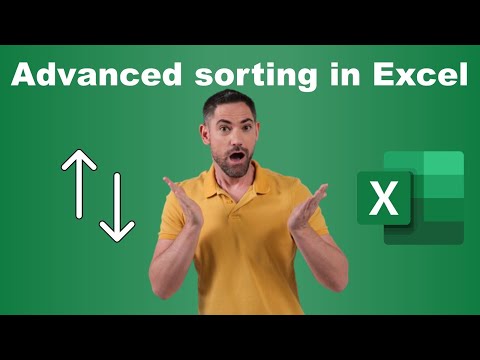
Excel Masterclass: Sort Data Multi-Level, Horizontally & Formulas
Unlock Excels full potential with Advanced Sorting: Multi-Level, Horizontal, and Using Formulas. Streamline your data today!
Key insights
- Advanced sorting techniques in Excel, including multi-level, horizontal, and with formulas, enhance data analysis and organization.
- Multi-level sorting allows sorting by multiple columns to establish a priority hierarchy for better data insights.
- To perform horizontal sorting, use the TRANSPOSE function along with sorting to reorient data horizontally.
- The SORT and SORTBY functions offer dynamic, formula-based sorting capabilities for automatic updates as data changes.
- Employing formulas for sorting necessitates ensuring the output range has adequate space to prevent data overwriting and using conditional formatting for visual enhancement.
Deep Dive into Excel's Advanced Sorting Capabilities
Excel stands out as a potent tool for data organization, offering an array of advanced sorting options going beyond simple ascending or descending order. These sophisticated features include multi-level sorting, allowing users to categorize data by multiple criteria, and horizontal sorting for cases where data needs to be arranged side-by-side. Particularly useful are the formula-based sorting options provided by the SORT and SORTBY functions. They offer the flexibility to dynamically update data organization in response to data changes, presenting a more efficient way to deal with large datasets.
Understanding and utilizing these advanced sorting techniques can considerably elevate the analytical capabilities offered by Excel. It enables users to rapidly reorder data in complex ways, uncovering insights that might not be immediately apparent with traditional sorting methods. For instance, multi-level sorting can help in prioritizing data points based on multiple factors—critical in making informed decisions.
Horizontal sorting and formula-based sorting further extend Excel's versatility, accommodating more specialized sorting needs. By ensuring that adequate space is available for formula outputs and leveraging conditional formatting, the presentation of sorted data can also be significantly enhanced, making it easier to interpret and analyze. Mastering these advanced sorting capabilities essentially transforms an Excel user into a data maestro, fully equipped to manipulate and navigate through datasets to answer complex analytical questions efficiently.
Discover the art of advanced sorting techniques in Excel, including multi-level, horizontal, and with formulas. David Benaim illustrates how these methods can significantly enhance your ability to organize and analyze data without causing any disruptions.
Starting with a detailed breakdown of multi-level sorting, Benaim explains how to efficiently manage data across multiple columns, ensuring a well-structured dataset. The process involves selecting the entire data range, using the 'Sort' icon under the 'Data' tab, and carefully adding sorting levels with specific criteria for each.
For those interested in sorting data horizontally, Benaim introduces a method involving the TRANSPOSE function, coupled with Excel's sorting features. This technique is essential for scenarios where columns, rather than rows, need organization according to specific criteria, offering a fresh perspective on data analysis.
Benaim also dives into the realm of formula-based sorting, shedding light on the power of Excel's SORT and SORTBY functions. These functions provide dynamic, flexible sorting solutions that automatically update as your data changes, making them invaluable for managing living datasets.
An example of multi-level sorting is shared, demonstrating how to sort a sales dataset first by Region (ascending) and then by Sales Amount (descending). This example encapsulates the practical application of sorting techniques in real-world scenarios.
Similarly, the importance of using the TRANSPOSE function for horizontal sorting is emphasized through guided steps. This includes selecting a destination range, applying the TRANSPOSE function, and sorting the resulting data as needed, showcasing the versatility of Excel in data manipulation.
The blog post elaborates on the SORT and SORTBY functions, complete with syntax and usage examples, highlighting their critical role in formula-based sorting. Here, Benaim provides clear, actionable insights into making the most of these advanced Excel functionalities.
Key points such as ensuring sufficient space for formula output and the aesthetic benefits of conditional formatting are also covered. These insights aim to enhance the user's ability to not only sort data efficiently but also present it in an engaging and informative manner.
Through this comprehensive guide, David Benaim empowers users to become Excel maestros, unlocking new dimensions of data analysis and organization with advanced sorting techniques. Whether you're dealing with large or complex datasets, these strategies are designed to streamline your workflow and enhance analytical insights.
In sum, mastering these advanced sorting techniques in Excel can significantly improve your data analysis process. By effectively applying multi-level, horizontal, and formula-based sorting methods, users can gain deeper insights, maintain data integrity, and present information in a more structured and understandable way. These tools are critical for anyone looking to enhance their data manipulation skills in Excel.
Enhancing Data Analysis with Advanced Excel Sorting Techniques
Excel is more than just a spreadsheet software; it's a powerful tool for data analysis and organization. David Benaim's insight into advanced sorting techniques opens up a plethora of opportunities for Excel users to manipulate their data more effectively. By understanding how to employ multi-level, horizontal, and formula-based sorting, users can reshape their datasets in ways that reveal hidden insights and facilitate better decision-making.
Multi-level sorting allows for a nuanced analysis by ranking data according to multiple criteria. Horizontal sorting challenges conventional vertical sorting norms, offering a new perspective on data arrangement. Meanwhile, formula-based sorting, with the help of SORT and SORTBY functions, introduces a dynamic approach to data organization, automatically adjusting as your dataset changes.
These advanced techniques not only enhance the functionality of Excel but also empower users to handle complex datasets with ease. The ability to sort data across different dimensions can significantly improve the efficiency and accuracy of your data analysis tasks. By applying these methods, Excel users can unlock the full potential of their data, uncovering valuable insights that would otherwise remain hidden.
Furthermore, Benaim's guide emphasizes the importance of maintaining data integrity during the sorting process and presents solutions to common issues that may arise. This careful approach ensures that users can confidently apply advanced sorting techniques without risking data loss or corruption.
Ultimately, adopting these advanced sorting techniques in Excel not only streamlines data analysis tasks but also enhances the overall quality of your work. Whether you're a seasoned data analyst or just looking to improve your Excel skills, these methods offer a valuable addition to your analytical toolkit. With these techniques at your disposal, you can approach data analysis with greater sophistication, precision, and creativity.

People also ask
Questions and Answers about Microsoft 365
"How do I sort multiple rows horizontally in Excel?" Answer: "In Excel, you have the capability to sort data both by rows and by column names, allowing for an organized display of information." "How do I sort multiple columns in Excel using formulas?" Answer: "Employing the Excel SORTBY function, one has the ability to organize the contents of a range or array according to the values in a corresponding range or array. This function is versatile, allowing for sorting by multiple columns. Its syntax is detailed as follows: =SORTBY(array, by_array1, [sort_order1], [[by_array2], [sort_order2]],…)" "How do I sort data in Excel using formulas?" Answer: "To sort data in Excel utilizing formulas, one can use the SORT function. This function efficiently organizes the contents of a range or array. For instance, sorting by Region, Sales Rep, and Product individually can be achieved with the formula =SORT(A2:A17) and replicating this formula across cells F2, H2, and J2." "How to do a multiple level data sorting in Excel?" Answer: "Sorting data within a table permits multiple level data organization."Keywords
Excel Advanced Sorting, Multi-Level Sort, Horizontal Sorting Excel, Excel Sorting with Formula, Sort Data in Excel, Advanced Excel Techniques, Custom Sorting Excel, Excel Data Organization