
Easy SharePoint File Management with Power Automate
Power Platform Cloud Solutions Architect @ Microsoft | Microsoft BizApps MVP 2023 | Power Platform | SharePoint | Teams
Master SharePoint & Power Automate for Efficient File Management in Our Newest Tutorial!
Key insights
- Advanced SharePoint file management and automation is effectively demonstrated through Power Automate, incorporating powerful tools like the Graph API and SharePoint API.
- Productivity and efficiency in document management are significantly enhanced by integrating SharePoint’s robust platform with Power Automate’s capabilities.
- The tutorial provides a detailed dissection of each step in the process, from acquiring essential IDs (SiteID, DriveID, ItemID) to the final deletion of files and folders.
- The video includes a clear tutorial overview with timestamps, guiding viewers through various stages such as introduction to Graph API, building the flow, and detailed steps involved in managing files.
- Ultimately, mastering these tools allows for a more streamlined and organized management of SharePoint libraries, freeing up time for more strategic tasks.
How to work with SharePoint and Power Automate
SharePoint, a widely used platform for organizational document management, offers a robust system that can be further enhanced with automation tools. Power Automate, in particular, serves as a powerful ally to SharePoint, turning complex tasks into automated, efficient processes. This integration not only saves time and reduces errors but also improves overall workflow management.
This tutorial specifically focuses on how to manage files and folders in SharePoint using Power Automate. It emphasizes the importance of understanding and navigating through various APIs such as the Graph API and SharePoint Rest API. The process involves several technical steps where IDs like SiteID, DriveID, and ItemID are crucial for accessing and managing the correct files and folders within the vast data stored on SharePoint.
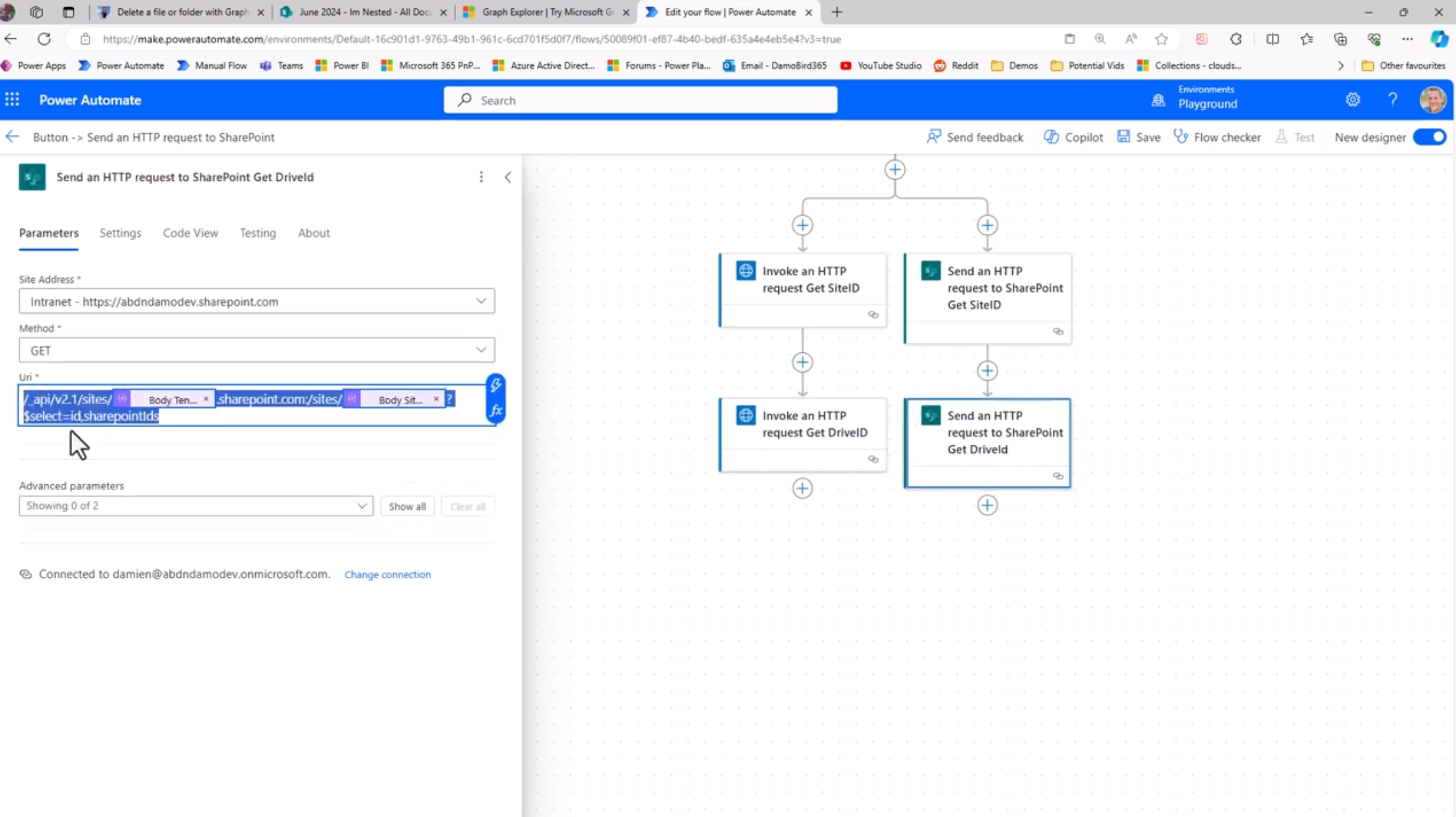
Welcome to a detailed review of Damien Bird's YouTube video titled "Advanced SharePoint File Management: A Power Automate Tutorial". In this video, Damien explores the sophisticated features of SharePoint when integrated with Power Automate for enhanced file management processes. This overview emphasized the benefits of automating tasks which improves efficiency and productivity.
Damien commences the review by clarifying why combining SharePoint with Power Automate is beneficial. These tools together facilitate a more organized digital environment, allowing users to focus on more critical tasks at hand. The main purpose articulated is to expedite repetitive tasks, thereby freeing up time.
He proceeds by articulating the steps involved in the management process. Damien explains how to use both the Graph API and SharePoint API to manage library files effectively. Each stage is broken down with practical insights, making it easy for viewers to follow along and apply these methods to their own SharePoint environments.
Tutorial Process Breakdown:
- Introductory Overview
- Understanding the Graph API
- Analyzing Differences Between Graph and SharePoint APIs
- Constructing the workflow for effective file management.
As part of the tutorial, Damien detailed the procedure starting from site and drive ID acquisitions, focusing on understanding the foundational elements of SharePoint's architecture. He carefully outlined steps including retrieving and identifying specific DriveIDs and ItemIDs crucial for managing files.
The tutorial concluded with practical steps on deleting files and folders, stressing the importance of cleanup activities to maintain a tidy digital workspace. Damien emphasized on the importance of precise and strategic filtering while handling document libraries, aiming for a streamlined process.
Overall, this tutorial is invaluable for anyone looking to enhance their skills in managing electronic documents using SharePoint and automation tools. Damien Bird’s expertise helps demystify these processes, making advanced file management accessible for all users.
SharePoint File Management with Automation Tools
Sharepoint serves as a robust platform for managing various forms of digital content. When paired with automation tools, its capabilities are significantly enhanced, allowing users to handle large volumes of data seamlessly. This combination not only saves time but also increases overall productivity by reducing manual oversight.
Automation tools like Power Automate play a crucial role in simplifying complex operations. They provide frameworks that help users navigate through technological complexities with ease. The main goal here is to streamline operations to make them as efficient as possible. Learn more about Power Automate
The ability to automate also brings consistency to file management tasks, ensuring that every process is executed according to set standards without deviations. This consistency is vital for maintaining the integrity and reliability of data within an organization.

People also ask
Can Power Automate be used with SharePoint?
Power Automate can be leveraged to configure workflows for lists and libraries within Microsoft Lists, SharePoint, and OneDrive for work or school environments. It is designed to facilitate the automation of routine tasks across SharePoint, other Microsoft 365 services, and various third-party services, enhancing operational efficiency.
How do I get SharePoint files in Power Automate?
The process involves utilizing the specific action within Power Automate to retrieve files from SharePoint.
Can Power Automate create a folder in SharePoint?
To create a folder in SharePoint using Power Automate, first log in to your Power Automate account and access the specific flow you have set up for this purpose. Incorporate the “Create Folder” action into your flow and provide the required details such as the SharePoint site URL and the desired folder name to properly configure the action.
Can SharePoint be used as a document management system?
SharePoint offers extensive configurability which, with sufficient investment in time, financial resources, and IT expertise, allows for its adaptation into a robust document management system. While it may require patience and potentially the assistance of a consultant, once set up, it can serve as a maintainable and updatable document management resource.
Keywords
SharePoint File Management, Power Automate Tutorial, Advanced SharePoint Tutorial, File Management System, Automate SharePoint Workflow, SharePoint Automation, Increase SharePoint Efficiency, Power Automate SharePoint Integration