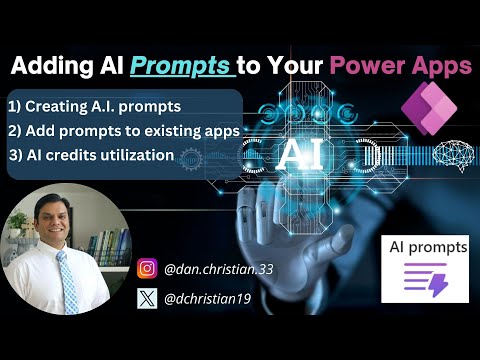
How to Integrate AI Prompts into Power Apps Easily
Lead Infrastructure Engineer / Vice President | Microsoft MCT & MVP | Speaker & Blogger
Revolutionize Your Power Apps with AI Prompts: Enhance Apps Using Power Fx!
Key insights
- Adding AI prompts to your Power Apps enhances functionality and user experience.
- Learn how to integrate custom AI prompts using Power Fx functions and data connections.
- Create your own AI prompts with examples from the sample gallery.
- Test the functionality of AI prompts and modify their visibility within the Canvas app.
- Understand the limitations of using AI prompts in your applications for optimal use.
Exploring AI Prompts in Power Apps
In a recent you_tube_video, Daniel Christian [MVP] provides a comprehensive guide on integrating AI prompts into a Power Apps canvas app. This insightful video not only demonstrates the steps to call a custom AI prompt using Power Fx functions but also shows viewers how to craft their own prompts. With clear instructions and examples from the sample gallery, it's a must-watch for those looking to enhance their canvas apps with AI functionality.
Guide to Adding AI Prompts in Power Apps
The tutorial starts with an introduction to the basics of AI prompts and their potential to revolutionize canvas apps. Daniel emphasizes the simplicity of adding these advanced features to apps with minimal coding, making it accessible for users of all skill levels.
To embed AI prompts into a canvas app, Daniel details a two-step process. First, he explains how to create the prompts, using examples for better understanding. Then, he moves into the technical aspect of establishing data connections within the Power Apps, highlighting the use of Power Fx functions to smoothly integrate AI prompts into the app’s functionality.
Furthermore, Daniel shares tips on enhancing the app's user interface to accommodate the new AI prompts. He stresses the importance of testing the prompts thoroughly to ensure they work as intended. By modifying the visibility settings of the AI prompt text, developers can offer a more polished and user-friendly experience.
Despite the promising features, Daniel mentions certain limitations when using AI prompts in canvas apps. However, he concludes on a positive note, encouraging developers to explore and experiment with AI prompts, given their potential to elevate the functionality and user engagement of their apps.
Overall, Daniel Christian’s video serves as a valuable resource for those interested in pushing the boundaries of what’s possible with Power Apps development. It encapsulates a forward-thinking approach to app development, simplifying complex concepts for a wider audience.
Exploring AI Prompts in Application Development
AI prompts are becoming a significant trend in application development, especially within platforms like Power Apps. These prompts leverage artificial intelligence to offer dynamic responses and actions based on user input, enhancing user experience and app functionality. Daniel Christian’s tutorial sheds light on integrating these AI prompts into Power Apps, underscoring an innovative shift towards more interactive and intelligent applications.
With AI prompts, developers can create more engaging and intuitive apps. This technology allows for a more personalized user experience, as the app can adapt and respond based on the user's input and behaviours. This represents a leap forward from traditional static apps, towards more responsive and adaptable solutions.
Moreover, the tutorial demonstrates how accessible AI technology has become, allowing developers with varying levels of experience to integrate sophisticated features into their apps. The use of Power Fx functions and the detailed steps provided by Daniel make it easier for developers to experiment with AI prompts without needing extensive coding knowledge.

People also ask
How do I add AI to Power Apps?
To incorporate Artificial Intelligence into your Power Apps, start by generating a new canvas app from the beginning. Follow this by navigating to Data > Add data > AI models, and select one or more AI models you wish to add. If the specific model you're looking for isn't visible, it's possible you lack the necessary permissions to utilize it within Power Apps.How do you Create your own AI prompt?
In crafting an effective AI prompt, there’s a structured approach that should be followed.What are the AI capabilities in Power Apps?
Power Apps integration with AI capabilities can significantly elevate both functionality and the user experience. By employing AI algorithms through Power Fx, your applications can analyze data more efficiently, forecast outcomes, and tailor recommendations to individual users, thus enriching the overall intelligent quotient of your applications.How do I add Power Automate to my power app?
To incorporate Power Automate into your Power App, initiate the process by opening either a new or existing app within the Power Apps Studio. Proceed to the Settings menu located at the top, select the Upcoming features, navigate to the Retired tab, and activate the Classic Power Automate pane by setting the toggle to On.
Keywords
Adding AI Prompts to Power Apps, Power Apps AI Integration, AI Prompts in Power Apps, Enhance Power Apps with AI, AI-Powered Power Apps, Implementing AI in Power Apps, Power Apps Artificial Intelligence, AI Prompt Features in Power Apps