
Microsoft Project Operations: Harness Custom Columns in WBS for Enhanced Workflow Mastery
Microsoft Project Operations WBS custom columns optimize workflows themes: efficiency, customization, productivity
Key insights
- To add custom columns to the Work Breakdown Structure (WBS) grid view in Microsoft Project Operations, first create a custom column in Dataverse.
- Navigate to the Project Tasks table in Microsoft Dataverse and add a new custom column with the desired data type, such as Text, Number, Date (date-only), or Choice.
- Add the custom column to the WBS grid view by opening your project in Project Operations, going to the Tasks tab, selecting Add column, and then choosing More. Select your custom column(s) and save.
- Limitations: Custom columns cannot be edited directly from the grid view. To update data, edit it directly in Dataverse, use an API, utilize Power Apps UI, or add them to the Project Task page in Dynamics 365 apps for editing.
- A maximum of 10 custom columns can be added to a single project.
Mastering Custom Columns in WBS for Optimal Workflow: Insights from Jakub Homola's YouTube Video
In the ever-evolving landscape of project management, Microsoft Project Operations continues to be a pivotal tool for organizations aiming to streamline their workflows. Jakub Homola, a recognized expert in the field, recently released a YouTube video that delves into the intricacies of adding custom columns to the Work Breakdown Structure (WBS) grid view in Microsoft Project Operations. This article aims to provide a comprehensive summary of the video, highlighting the steps, limitations, and implications of this feature.
Understanding the Basics of Custom Columns in WBS
Custom columns in the WBS grid view offer project managers the flexibility to tailor their project data according to specific needs. According to Jakub Homola, the process begins with creating a custom column in Microsoft Dataverse. This step is crucial as it lays the foundation for integrating personalized data fields into the project management interface.
- Navigate to the Project Tasks table in Microsoft Dataverse.
- Add a new custom column with the desired data type. Supported types include Text, Number, Date (date-only), and Choice (not Yes/No).
By understanding these basic steps, users can effectively customize their project views, enhancing the overall workflow efficiency.
Integrating Custom Columns into the WBS Grid View
Once the custom column is created in Dataverse, the next step involves integrating it into the WBS grid view within Microsoft Project Operations. Jakub Homola outlines a straightforward approach to achieve this integration:
- Open your project in Project Operations and go to the Tasks tab.
- In the grid view, select "Add column," then choose "More."
- In the dialog box, select the custom column(s) you created and click Save. The selected columns will now appear in the grid view.
This integration process allows project managers to visualize and manage additional data points directly within their project interface, thereby facilitating better decision-making and project tracking.
Limitations and Challenges of Custom Columns
While the addition of custom columns offers significant advantages, Jakub Homola also highlights several limitations that users should be aware of. One of the primary challenges is that data in custom columns cannot be edited directly from the grid view. To update this data, users must:
- Edit it directly in Dataverse.
- Use an API.
- Utilize the Power Apps UI.
- Alternatively, add the custom columns to the Project Task page in Dynamics 365 apps and edit the data there.
Moreover, there is a restriction on the number of custom columns that can be added to a single project, with a maximum limit of 10. These limitations necessitate careful planning and consideration when implementing custom columns to ensure they align with project goals and requirements.
Balancing Flexibility and Complexity
The introduction of custom columns in the WBS grid view presents a tradeoff between flexibility and complexity. On one hand, it empowers project managers with the ability to customize their data views, enhancing the relevance and applicability of project information. On the other hand, the limitations and additional steps required for editing data introduce a layer of complexity that must be managed effectively.
Project managers must weigh these factors carefully, considering the specific needs of their projects and the capabilities of their teams. By doing so, they can harness the benefits of custom columns while mitigating potential challenges.
Conclusion: Embracing Customization for Enhanced Project Management
Jakub Homola's YouTube video provides valuable insights into the process of adding custom columns to the WBS grid view in Microsoft Project Operations. By following the outlined steps and understanding the associated limitations, project managers can enhance their project management practices, leading to more informed decision-making and improved project outcomes.
Ultimately, the ability to customize project data views represents a significant advancement in project management technology. As organizations continue to navigate complex projects, tools like Microsoft Project Operations, coupled with expert guidance from professionals like Jakub Homola, will remain indispensable in achieving optimal workflow efficiency.
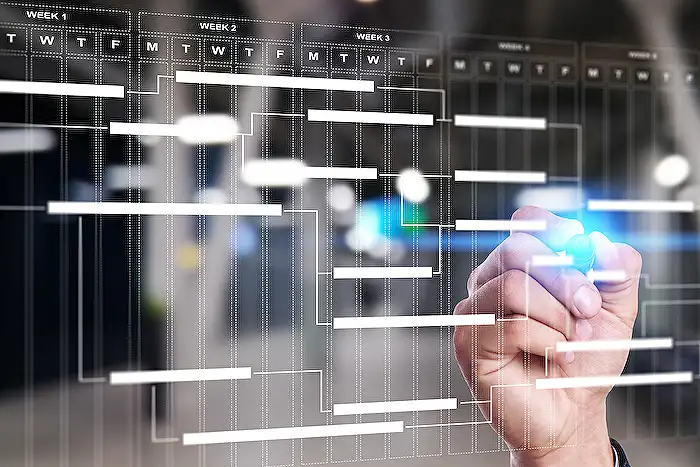
Keywords
Microsoft Project Operations custom columns WBS optimal workflow mastering project management tools enhance productivity task organization efficient planning