.jpg?w=1280&output=webp)
SharePoint Add Content Type to List
How to add an existing content type to a SharePoint Online list using a Power Automate flow. URI Headers Body Screenshot with example Sample data ListName
This text provides a guide on adding a Content Type to a SharePoint List. Content Types are referenced in the XML for a SharePoint list definition which includes them by default each time a user creates a list of that type. You can add content types to an existing list by writing code using the SharePoint Foundation object model. To add a content type to a list definition, you add a ContentTypes element to the list schema.
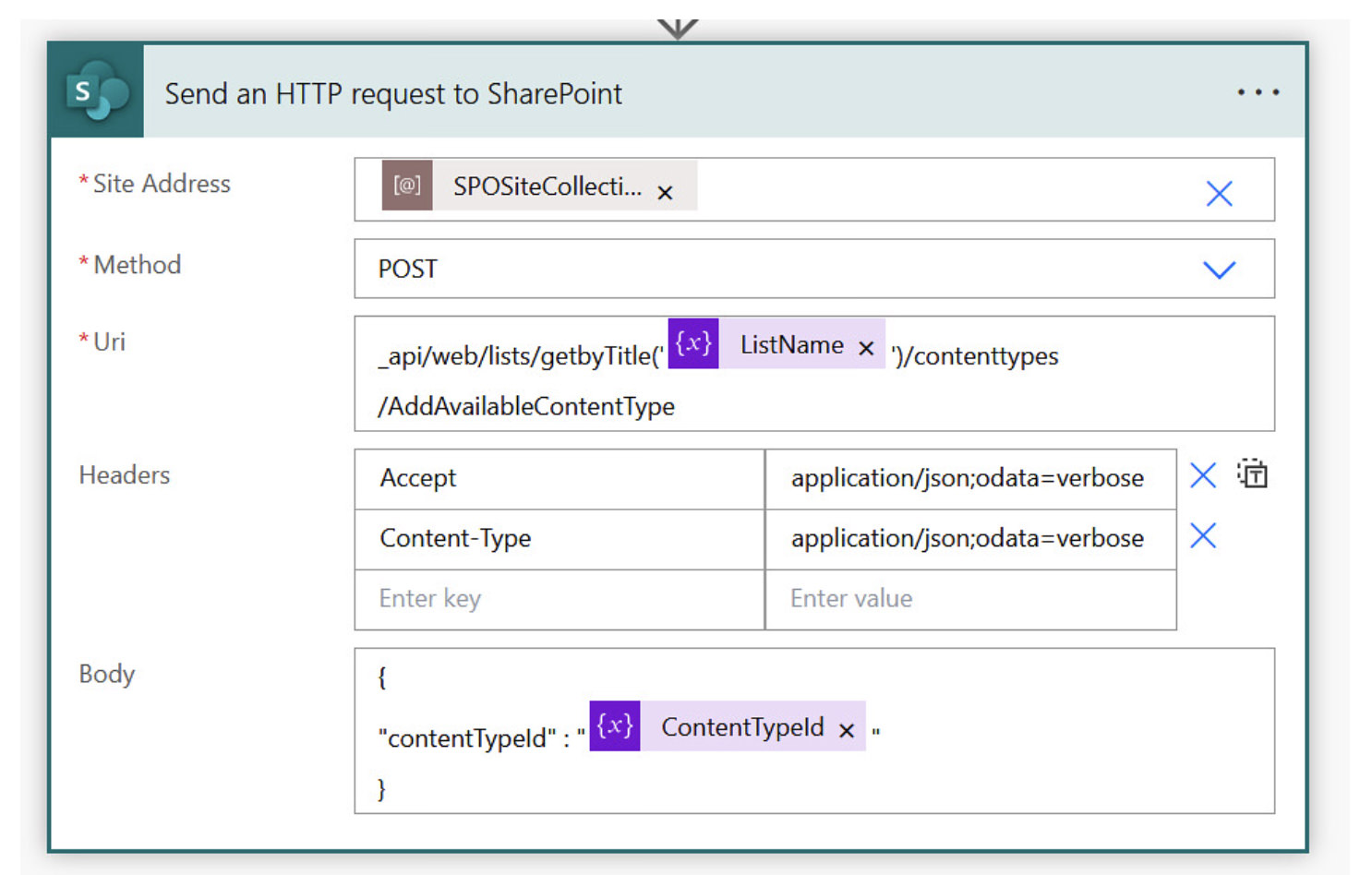
Please note that before adding a content type to a list definition, you need to ensure the list template supports it. You should check if the ListTemplate element has a DisallowContentTypes attribute and whether it's set to TRUE or FALSE. If it's FALSE, the list supports content types. Moreover, the list instance should have content types enabled, meaning the List element in the Schema.xml file should have an attribute named EnableContentTypes set to TRUE.
The ContentTypes element consists of ContentTypeRef elements. Each ContentTypeRef corresponds to a Site content type that SharePoint should copy to the list whenever a user creates a new list of the specified type. The ContentTypeRef element has a single identifier attribute set as the content type ID, which must be declared at the same site level or higher in the website hierarchy.
It's crucial to remember that when SharePoint Foundation builds a list instance, it will only include the columns declared in the base type schema of the list or in the list schema. If a site content type referenced in the list schema does not include the site columns, it will be omitted.
Understanding Content Type in SharePoint List
In SharePoint, a Content Type represents a type of information that has been specified and structured so it’s reusable. It's used to organize your metadata. By adding a Content Type to your SharePoint List, you're providing users with a way to structure content in a more meaningful way, thus enhancing querying, grouping, sorting and filtering lists. Understanding how to add and manage these Content Types in SharePoint Lists is crucial for efficient information management within your SharePoint environment.
Read the full article SharePoint Add Content Type to List
Learn about SharePoint Add Content Type to List
SharePoint allows users to add content types to list definitions and existing lists. When a list of a certain type is created, SharePoint Foundation will include the specified content type on the list by default.
This can be done by setting the ListTemplate element's DisallowContentTypes attribute to FALSE and the List element's EnableContentTypes attribute to TRUE.
To add a content type to the list definition, the ContentTypes element and ContentTypeRef elements must be added to the list schema. The ContentTypeRef element's ID must be set to the content type's ID. The site content type must be declared at the same site level or higher in the site hierarchy. When SharePoint Foundation creates a list instance, it will only include those columns declared in the base type schema of the list or in the list schema. Therefore, if a site content type is referenced in the list schema, and that content type references site columns that are not included, they will not be included in the list instance.
More links on about SharePoint Add Content Type to List
- Add a content type to a list or library
- To add a content type to a list or library · Go to the settings for the list or library. · Under Content Types, select Add from existing site content types. · To ...
- SharePoint Online: Add Content Type to List or Document ...
- In SharePoint Online, you can add content types to a list to help define the type of information that is stored in the list. For example, you might add a ...
- Add a content type to a SharePoint list
- In the new Content Type group in the list settings, click on the link 'Add from existing site content types'. Add the Meeting content type. Remove the default ...
Keywords
SharePoint, List Definition, Content Types, Schema XML, List Instance, Site Content Type