
Optimize SharePoint Search with Alias Managed Properties
I help organizations to unlock the power of SharePoint
Learn to simplify SharePoint Online searches by adding custom aliases to managed properties with our expert guide.
Key insights
Understanding how to assign an alias to a managed property in SharePoint Online Search Schema can increase query efficiency and improve user experience.
- Aliases allow for shorter, more memorable search queries by providing a simpler reference to complex or lengthy managed property names.
- They enable the reuse of a managed property across different contexts by assigning multiple aliases as needed.
- Search results can attain a higher level of consistency through aliases by grouping similar data under one searchable term.
The process involves navigating to the SharePoint Online site settings, accessing the Search Schema, locating the property, and adding an alias in the edit section.
- Navigate to your site's settings and then to the "Site Collection Administration" to access "Search Schema".
- Find the managed property in the list and opt to "Edit/Map property", then enter the desired alias under "Alias".
Remember to note that aliases are not universally applicable; they cannot be used as filters in the Highlighted Content Web Part and do not replace the original managed property name.
Employing aliases in SharePoint Online Search provides streamlined search capabilities, but they're subject to limitations like unavailability for certain properties and inapplicability in some parts like HCWP.
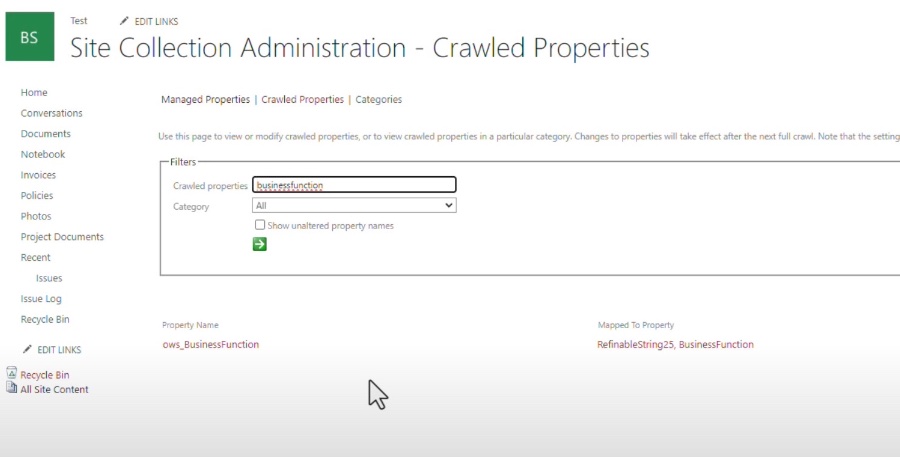
Understanding Managed Property Aliases in SharePoint Online Search Schema
In a recent YouTube video, the process of adding an alias to a managed property in the SharePoint Online Search Schema was explained. This technique is essential for simplifying searches within SharePoint Online. By introducing a custom alias, users can enjoy more user-friendly queries and improved search result consistency.
Managed property aliases serve as alternative names for managed properties that help in queries and organizing search results. They can make complex managed property names simpler. For example, a lengthy managed property name can be shortened to a more memorable alias for easier searching.
Aliases also allow for the reuse of managed properties under different names in various contexts. This is particularly helpful if one managed property is needed for diverse purposes, such as being part of search queries and appearing in search results. Furthermore, aliases help in maintaining uniformity in search results when multiple managed properties contain similar information.
Creating a managed property alias in SharePoint Online involves a series of steps. Users need to navigate to their SharePoint Online site's settings and then to the search schema section. There, they're required to locate the managed property they wish to alias, access its settings, and create the alias under the "Main characteristics" section.
It's important to note that aliases have limitations and cannot be utilized as filters in the Highlighted Content Web Part. They also don't serve as replacements for managed property names, acting only as alternates. Additionally, not all managed properties can have aliases, especially those reserved for internal SharePoint use.
In conclusion, aliases represent a significant feature that enhances the search experience in SharePoint Online by allowing for more straightforward queries and unified search results. Users of SharePoint Online Search are encouraged to integrate aliases into their search strategies to leverage the full potential of the platform's search capabilities.
Expanding Upon SharePoint Online Search Capabilities
When working with SharePoint Online, the capability to streamline search functionality dramatically improves user efficiency. Aliasing managed properties within the platform's search schema plays a crucial role in this. It permits users to create simplified, memorable terms that facilitate not only easier and quicker searches but also the harmonization of search results.
Aliases allow end-users to overcome the complexity of standard managed property names and avoid confusion by using straightforward, user-friendly terms. These alternate names, crafted according to the organization's unique needs and user preferences, can be utilized throughout various site collections, establishing a standardized search nomenclature within the organization's SharePoint Online environment.
Furthermore, SharePoint Online administrators who adopt aliases can ensure consistent data representation across different search result formats, contributing to a cohesive user experience. The custom nature of aliases, tailored for specific organizational contexts, demonstrates the platform's flexibility and commitment to user-centric design.
Therefore, SharePoint Online not only provides a robust infrastructure for document management and collaboration but also empowers its users with advanced search customization options like aliases. These enhance the everyday functionality of the platform, making it a more efficient and user-friendly solution for organizations worldwide.

People also ask
How do I edit managed properties in SharePoint online?
To edit managed properties in SharePoint Online, navigate to the SharePoint Admin Center and click on 'More features'. Then, select 'Open' under 'Search'. Choose 'Manage Search Schema'. Find the managed property you want to edit, select it, and click on the 'Edit' button. Here, you can make changes to the properties, such as searchable, queryable, retrievable, etc. Once done, click 'OK' to save.
How do I add an alias to SharePoint?
Adding an alias to a managed property in SharePoint means you are providing an alternative name for a property when executing search queries. In SharePoint Online, aliases can be added while editing a managed property. Find the managed property and click 'Edit'. In the Alias field, add the desired alias. Remember that the alias must be unique. Save your changes to apply the alias.
How do I create a custom search in SharePoint online?
Creating a custom search in SharePoint Online can be done using the 'Search Results' web part. Edit the page where you want the search results to be displayed, insert a 'Search Results' web part, and then configure it. In the web part properties, you can specify a query or use result sources to define the scope of the search. Also, you can customize the display templates to determine how the results are presented. Save and publish the page once it is configured to your preferences.
How do I configure search scope in SharePoint online?
To configure a search scope in SharePoint Online, you'll be working with result sources. Go to the SharePoint Admin Center and select 'Search'. Choose 'Manage search schemas' and then 'Result Sources'. Here you can either modify an existing result source or create a new one. When creating or editing, you can use Query Transform to define the scope of your search by including or excluding specific content. This scope can then be applied to search-related web parts or used for customized search experiences.
Keywords
SharePoint Online Alias Managed Properties, SharePoint Search Schema Alias, Add Alias SharePoint Search, Configure Search Schema SharePoint, Modify Managed Properties Alias, SharePoint Online Search Customization, SharePoint Alias Managed Properties Setup, Update Search Alias SharePoint, SharePoint Online Search Schema Configuration, Managed Properties Alias SharePoint Online.