
Enhance Dynamics 365 with Copilot Studio Bot Support
Elevate Customer Service with Copilot Studio Bot in Dynamics 365; Streamline Omnichannel Interactions Today!
Key insights
Dynamics 365 Customer Service is further enhanced by Omnichannel for Customer Service, offering features that allow immediate and interactive communication with customers across various digital platforms. However, it is important to note that an additional license is required to access these capabilities.
The addition of a Microsoft Copilot Studio bot to the mix automates routine interactions, permitting service agents to concentrate on more complex queries. Agents can view the full conversation transcript when transitioning from bot to human, ensuring they grasp the context fully.
Integrating a Copilot Studio bot offers multiple advantages such as:
- Bot integration across all communication channels without channel-specific coding.
- Smooth transitioning of conversations from bots to human agents with complete context.
- Insights from stored conversation transcripts in Microsoft Dataverse to refine future interactions.
- Strategic routing of inquiries to bots based on issue complexity or customer browsing history.
- Real-time monitoring of bot interactions via a supervisor dashboard with sentiment analysis.
Before integrating a Copilot Studio bot, certain prerequisites must be in place, such as:
- Appropriate licenses for Copilot Studio and Dynamics 365 Customer Service channels.
- Holding an Omnichannel administrator role.
- Registration of an application on the Azure portal before connecting to Omnichannel.
- A preconfigured bot ready for integration with Omnichannel for Customer Service.
To integrate the Bot with Omnichannel, install Copilot Studio extension solutions, and follow guidelines to confirm successful integration. For Bot configuration in the Admin app, navigate to the Workstreams section and select the Copilot Studio bot to allow for conversation transfer to human agents.
There are multiple ways to enable a human agent to transfer a conversation back to a bot such as establishing distinct queues for different bots or keeping them within the same queue for a more streamlined process.
Other critical aspects of bot integration include setting up context variables to route work items effectively, ensuring a bot can automatically close conversations that have not been escalated if inactive for a set period, and configuring the Bot to end conversations definitively.
For successful operation in Omnichannel Administration, the Bot must be assigned to a queue adhering to specified routing rules. Lastly, to handle customer queries efficiently, create separate queues for bot and human-agent interactions and establish clear routing and escalation rules.
Understanding Copilot Studio Bots in Dynamics 365 Customer Service
The integration of Copilot Studio bots into Dynamics 365 Customer Service revolutionizes customer engagement by automating responses to routine queries. This results in a more efficient use of human agents' time, allowing them to handle complex tasks where personal attention is needed. Businesses not only streamline communication across various digital channels but also equip themselves with tools for in-depth analysis of conversations and performance metrics.
With the ability to transition chats seamlessly from bots to human agents and back, these bots play a pivotal role in managing customer conversations. By keeping a transcript of interactions, service agents can offer personalized assistance with full context. Real-time and historical dashboards enrich decision-making for business strategies, while routing and escalation rules ensure the right balance between automated and human customer service.
Key takeaway: Copilot Studio bots, when correctly integrated with Dynamics 365 Customer Service, have the potential to significantly elevate the quality of customer service, leading to improved customer relationships and enhanced business growth.
Add a Copilot Studio Bot to Dynamics 365 Customer Service for better assistance. Omnichannel for Customer Service enhances the functionality of Dynamics 365 Customer Service Enterprise by providing many features. These features allow organizations to establish instant and interactive communication with customers through various digital channels.
However, an additional license is required to use Omnichannel for Customer Service. Microsoft Copilot Studio helps automate standard dialogues, allowing service agents to focus on more valuable interactions. Notably, when a bot-to-human agent transition occurs, the agent can see the entire bot conversation transcript, helping them to fully understand the context of the interaction.
Integrating a Copilot Studio bot into Omnichannel offers several capabilities for bot interactions. These include seamless integration across all communication channels and transitioning bot dialogues to human agents with full context for a consistent customer experience. Additionally, you can examine the bot's conversation post-chat, stored in Microsoft Dataverse for insight and future interaction improvements.
Other capabilities comprise setting up routing protocols for directing inquiries to bots based on the issue's nature or customer type. You can also monitor interactions in real-time using a supervisor dashboard, which includes comprehensive details like customer sentiment. Lastly, leverage historical dashboards for valuable insights into bot performance through key metrics such as resolution rate and average sentiment.
Integrating Copilot Studio Bot with Dynamics 365 for Enhanced Customer Service
The integration of Copilot Studio bots with Customer Service combines the capabilities of omnichannel communication and bot technology. It requires specific prerequisites, including additional licenses and administrative roles. To utilize Omnichannel for Customer Service, companies need to ensure they're adequately prepared.
Using the Microsoft Copilot Studio, organizations can automate routine customer interactions. This allows human service agents to focus on complex interactions, adding value to customer engagements. The Bot's transcript is made visible to agents, offering context to continue the conversation seamlessly.
The integration brings several advantages:
- Unified Bot interaction across all channels without custom coding.
- Smooth handover of dialogues from bots to human agents with retained conversation context.
- Access to Bot conversation transcripts via Microsoft Dataverse post-chat for analytical insight.
- Uses routing protocols for appropriately directing incoming inquiries to bots.
- Real-time interaction monitoring with a supervisor dashboard detailing customer sentiment.
- Evaluation of Bot performance through historical dashboards utilizing key metrics.
Prior to integration, ensure having the correct licenses, administrator roles, registered applications on the Azure portal, and a bot that is pre-configured for Omnichannel for Customer Service.
For connecting Copilot Studio bots to Omnichannel for Customer Service, installing Copilot Studio extension solutions is critical. These solutions facilitate seamless voice and text-based transitions to human agents across the communication channels within Dynamics 365 Customer Service.
The steps to install extension solutions include verifying prerequisites, navigating to the appropriate Microsoft documentation for installation guidance, and confirming the installation through solution variables in Copilot Studio. All links directly pointing to external documentations and social media images have been removed for conciseness and to focus on essential information devoid of external distractions.
Furthermore, it's vital to connect your Copilot Studio Bot to an Omnichannel instance by editing the Bot, selecting the appropriate settings in Copilot Studio, and ensuring the integration is performed in the same environment.
It's necessary for a human agent to switch a conversation back to a Copilot Studio bot. This is accomplished by configuring two distinct bots in separate or shared queues, creating smooth transitions between them. The bots manage routine tasks and collect additional data when necessary.
Configuring context variables for your Copilot Studio Bot is an advanced step for more sophisticated interactions. This provides the Bot detailed insight into user journeys and queries, fostering a personalized and enriched user experience, boosting customer satisfaction. The steps involve setting the variables after successful Bot integration into the workstream.
An unescalated bot-handled conversation will close automatically in case of customer abandonment. The conversation status gets updated across the dashboard and Copilot Studio. This automatic process helps manage resources efficiently and keeps the interaction database well-organized.
To properly conclude a Bot conversation, the Copilot Studio web application bot must be configured correctly. The steps include using context variables and Power Automate to ensure a smooth end of conversation signal within Omnichannel for Customer Service, providing a controlled user experience.
Additionally, you should configure your Copilot Studio Bot within Omnichannel Administration to manage message routing effectively. Assign your Bot to an existing queue following the prescribed steps, ensuring it's capable of receiving and managing customer queries. Documentation references have been omitted for brevity.
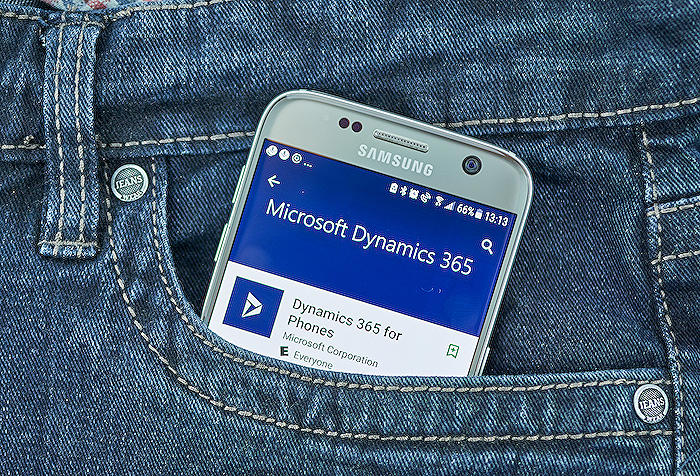
People also ask
How do I enable copilot in Dynamics 365 customer service?
To enable Copilot in Dynamics 365 Customer Service, navigate to the Admin Center. Under System settings, find the "AI" or "Copilot" options. Select the appropriate settings to enable the Copilot feature, ensuring all necessary permissions and configurations are set for your organization.How do I add bots to omnichannel?
To add bots to Omnichannel for Customer Service, use the Power Virtual Agents portal to create and train your bot. Once your bot is ready, integrate it into your Omnichannel workflows through the Omnichannel administration app. Configure routing rules and triggers to automate conversations via the bot.How do I add customer service app to Dynamics 365?
To add the Customer Service app to Dynamics 365, go to the Dynamics 365 Administration Center. Select the "Applications" tab, and find "Dynamics 365 Customer Service" in the list. Hit "Manage" to install the app, following the provided installation wizard to integrate it within your Dynamics 365 suite.How do you create content with copilot?
To create content with Copilot in Dynamics 365, use the Copilot functionality embedded in the various areas of the app, like sales insights or customer service insights. Depending on the context, Copilot can help generate communication like emails, service tickets, or sales summaries by using AI-generated content suggestions based on the data available in your Dynamics 365 environment.
Keywords
Dynamics 365 Copilot Studio Bot, Customer Service AI Bot, Dynamics 365 AI Assistance, Copilot Studio Bot Integration, Enhanced Dynamics 365 Support, AI Chatbot for Customer Service, Dynamics 365 Bot Automation, Improve Customer Service with AI, Copilot Studio Dynamics 365, Customer Assistance Bot Dynamics