
Revolutionize Web Presentations with PowerPoints New Animation Feature
Revolutionize Your Slides with New PowerPoint Web Animations
Key insights
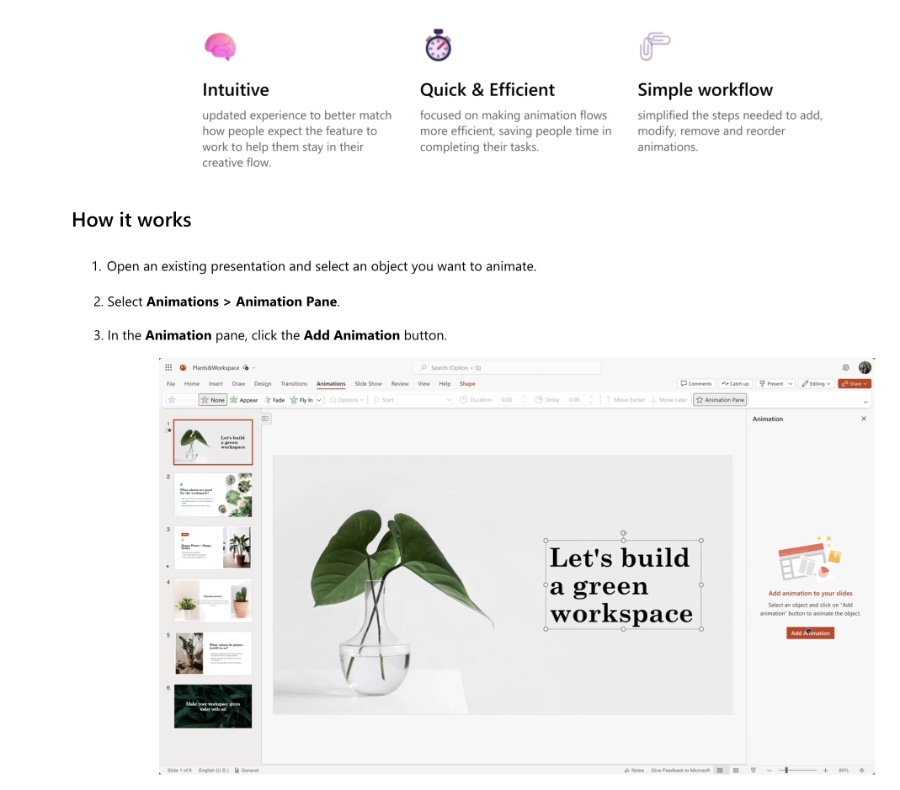
- Introducing a new way to animate content in PowerPoint for the web to make slides more visually appealing and understandable.
- Updated workflow based on user feedback aims for a less time-consuming and easier animation creation experience.
- How it works: Select an object to animate, use the Animation Pane for editing, and easily add or delete animations.
- Various animation categories: Entrance, Exit, and Emphasis, with simple ways to apply to multiple objects.
- Coming soon: A Preview feature will allow users to preview animations directly within PowerPoint for the web.
Revolutionizing Presentations with PowerPoint for the Web's New Animation Features
PowerPoint for the web is undergoing a significant upgrade, especially in how users can animate their content. This update is driven by the desire to make presentations not just more visually attractive but also easier to understand. The PowerPoint team, including product designer Amya Rai and product manager Lakshay Gupta, has closely listened to user feedback, leading to the creation of a new workflow for animation. This workflow is designed to be less daunting and more intuitive, addressing the common challenge of time-consuming animation processes. Users can now easily select objects to animate, apply a variety of animation types across three main categories, and adjust properties to suit their presentation needs.
How it works
To animate content:
- Open an existing presentation and select an object you want to animate.
- Choose Animations > Animation Pane.
- In the Animation pane, click the Add Animation button.
- Edit the animation properties in the animation card for the selected object.
- To add multiple animations, click the Add button at the top of the task pane. Additional cards will appear in the Animations pane for each animation.
- Delete an animation by clicking the Delete icon in the top right corner of its card.
- To change the order of animations, use the six-dots icon on the card and drag to a new position.
Tips and Tricks: Animate objects using the right-click menu or add a default animation to several objects simultaneously. Entrance, Exit, and Emphasis categories enhance animation options.
Coming Soon: A Preview button for a sneak-peek at applied animations will soon be available. This feature will aid in navigating animations within the presentation.
Moreover, the upcoming Preview feature promises to add even more convenience by allowing a sneak-peek at animations directly within the web interface. This development reflects Microsoft's commitment to improving user experience, making creative tools more accessible to everyone, and enhancing the overall quality of web-based presentations. With these new features, PowerPoint for the web is set to empower users to create more dynamic and engaging presentations effortlessly.
Read the full article A new way to animate your content in PowerPoint for the web
People also ask
Can you animate in PowerPoint online?
Indeed, the web version of PowerPoint is capable of playing animation effects that were initially applied using the PowerPoint desktop application. This includes animations where text or objects disappear in a checkerboard pattern. It's important to note that the "Existing" option activates any animation effects previously applied to pictures, shapes, or text in the PowerPoint desktop version.How do you animate content in PowerPoint?
To animate content in PowerPoint, you first need to select the box containing your text on the slide. Then, navigate to the Animations tab, click on the Add Animation drop-down menu, and choose an animation effect like Appear, Fade In, or Fly In. For further adjustments, click on the Animations tab again and then select the Animation Pane.What are 4 different ways you can animate an image in PowerPoint?
PowerPoint offers four primary categories of animation effects: entrance, emphasis, exit, and motion paths. Each category serves to animate an image at different stages of its appearance and interaction during your presentation.How do you trigger Animations in PowerPoint online?
Answer:
Keywords
PowerPoint web animation, animate content PowerPoint, web PowerPoint new features, online PowerPoint animation tools, PowerPoint animation update, animate slides online, Microsoft PowerPoint web animations, innovative PowerPoint web enhancements