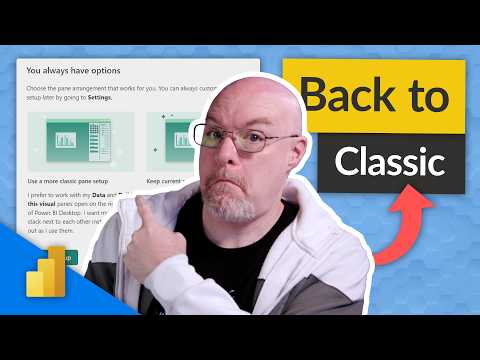
9 Secret On-Object Editing Tips in Power BI Revealed
Explore 9 Power BI On-Object Editing Secrets with Adam!
Key insights
9 hidden gems about On-Object Editing in Power BI have been highlighted in a recent video by Adam. You'll discover new updates and features that could significantly enhance how you use Power BI, with special emphasis on an intriguing feature revealed at the end.
The latest updates are part of the Power BI December 2023 Feature Summary, and users are encouraged to utilize on-object interaction with visuals in their reports, though this functionality is currently in preview.
For those looking to advance their skills in Power BI, there are training courses available that cater to different levels of expertise, all designed to aid users on their journey to becoming more proficient with the tool.
- Discover how to enable preview features to access the latest updates.
- Learn about the new right-click canvas menu and ribbon visual gallery for easier navigation and visualization selection.
- Understand how to resize and adjust menus and settings swiftly with a right click.
- Explore the added analytics in the add-menu, the revamped format pane, and ways to collapse panes for a cleaner workspace.
- Find out how to work with panes side-by-side and how to revert to the classic view if preferred.
On-Object Editing in Power BI: A Closer Look
On-Object Editing in Power BI is a powerful feature designed to streamline the report-building process. By enabling direct interactions with report elements, Power BI users can modify visuals and settings without navigating away from the canvas, improving their efficiency and overall experience. The feature's continuous updates have introduced a range of tools that cater to both novice and advanced users. With the right training and exploration of the latest features, anyone can enhance their reporting capabilities, tailor their workspace to their preference, and potentially uncover new insights by leveraging the dynamic functionality of Power BI's On-Object Editing.
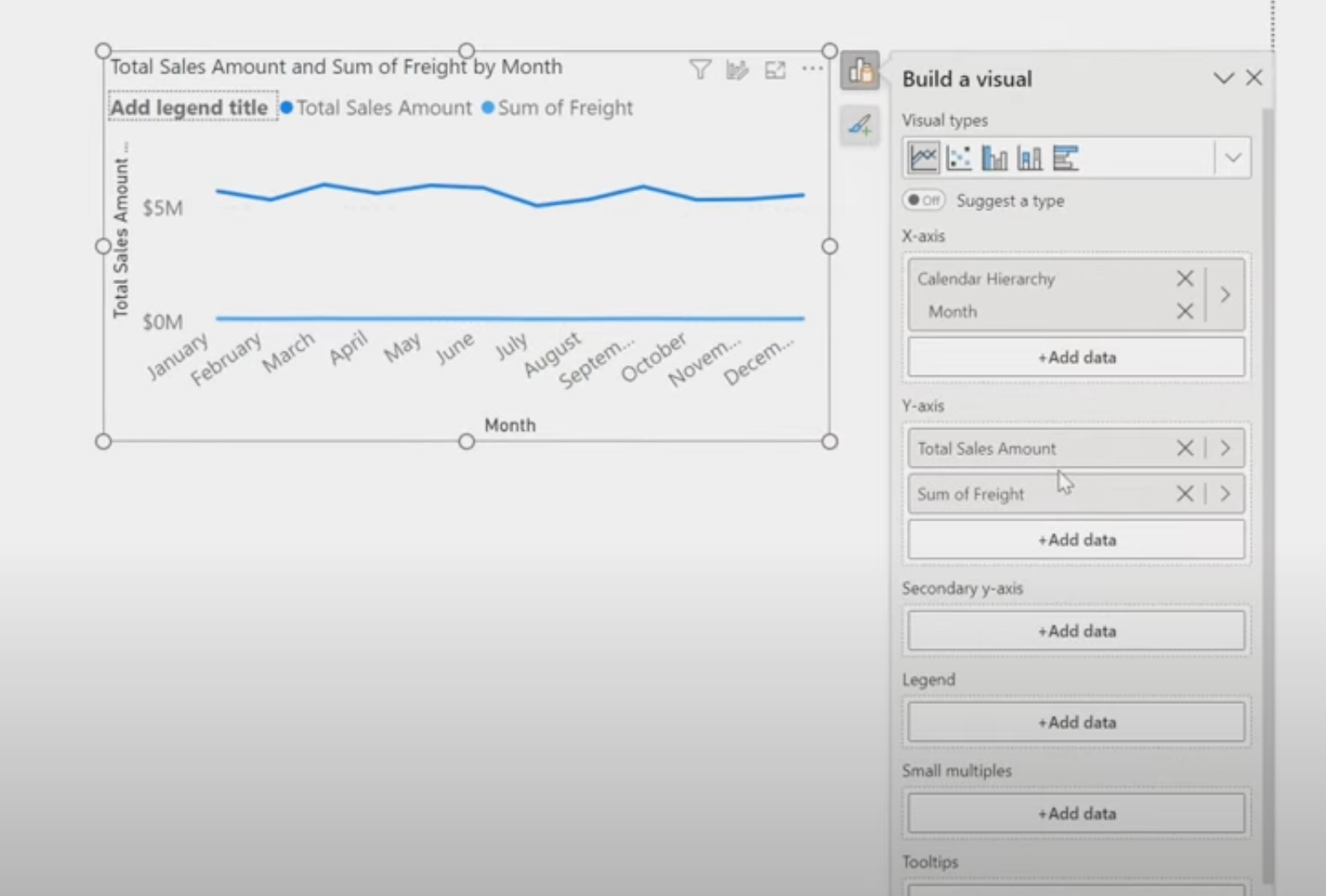
9 hidden gems about On-Object Editing in Power BI have been highlighted by Adam, showcasing a series of updates you might not be aware of. These edits can significantly enhance the overview and interaction with reports. Be sure to see what he reveals in the final tip!
Power BI has released a new December 2023 feature summary which provides valuable insights into the latest enhancements. For those looking to leverage on-object interactions, there's now a (preview) option available that adds depth to report visuals. Adam's presentation can be a gamechanger for users at various levels of expertise.
If you are serious about advancing your Power BI expertise, consider exploring available training courses. Guy in a Cube offers a range of educational opportunities that could elevate your journey with this powerful tool. Mastery of these features is within reach with the right training.
The list provided by Adam includes various ways to improve report editing:
- Activating Preview Features for an improved experience
- Utilizing the Right-Click Canvas Menu for easier navigation
- Navigating the Ribbon Visual Gallery for quicker access to tools
- Resizing menus for better workspace management
- Altering settings quickly with a right-click
- Adding to reports via the Analytics add-menu
- Streamlining the workspace with the Format Pane
- Collapsing Panes to maximize screen real estate
- Using Open Panes side-by-side for multitasking
- Reverting to the Classic view if preferred
Understanding On-Object Editing
On-Object Editing in Power BI allows users to make direct changes to visuals within their reports, leading to a more intuitive and dynamic experience. This feature enables quicker edits, better data interaction, and personalized reporting. As Power BI evolves, on-object editing is set to become a more central part of the user experience, simplifying complex data manipulation and making analytics more accessible. By staying updated with the latest tips and tricks from experts like Guy in a Cube, you can ensure that your reports are not only insightful but also visually appealing and user-friendly.
Discovering the Hidden Features of On-Object Editing in Data Analysis
On-Object editing in the popular data visualization tool has seen numerous improvements. Adam reveals nine lesser-known features you may not already be familiar with. These updates can significantly enhance your reporting and data manipulation capabilities within the software.
Particularly impressive, the final tip presented is not to be missed. For those who are avid users and enthusiasts, such nuggets of information can be incredibly valuable, offering new ways to interact with and present data.
This informative content is part of the December 2023 feature summary for the tool, highlighting the latest enhancements and functionalities. As the tool evolves, keeping abreast of these updates is vital for users aiming to leverage its full potential in their reporting tasks.
Learn and Connect
Are you looking to elevate your skills with this sophisticated data visualization software? Training courses are offered to guide you through your learning journey. This kind of professional development is essential for users aiming to master the tool and fully utilize its extensive features and capabilities.
To stay connected with the community and keep up-to-date with the latest news and tips, there are many social media platforms and resources available. Engaging with the community can provide valuable insights, tips, and support from fellow users and experts.
Detailed resources such as blogs and learning platforms are available online, offering extensive guidance for on-object interaction with visuals, a feature currently in preview.
Key Takeaways of On-Object Editing Enhancements
- Improved right-click canvas menu for quick actions
- New ribbon visual gallery for enhanced navigation
- Resizable menus for better workspace management
- Enhanced setting options with right-click functionality
- Extended "Add" menu including analytics options
- Upgraded format pane for streamlined design
- Possibility to collapse panes to free up screen area
- Capability to open panes side-by-side for multi-tasking
- Option to revert to classic mode for familiarity

People also ask
Which Power BI tool is used when editing loaded data?
The Power Query Editor in Power BI is used when editing loaded data. This powerful tool allows users to perform a wide range of data manipulation tasks such as filtering, sorting, merging, and transforming data before loading it into Power BI's data model for analysis and visualization.
What is the most important feature of the Power BI program?
The most important feature of Power BI is arguably its ability to integrate with a wide variety of data sources and provide advanced data visualization tools. This enables users to create dynamic reports and dashboards, which provide insightful business intelligence that can drive decision-making.
Which of the following are key features of Power BI?
Key features of Power BI include:
- Data Integration: Ability to connect to various data sources.
- Ad Hoc Analysis: Tools for quickly creating reports and analyzing data.
- Data Visualization: A broad range of charts and graphs to visualize data.
- Dashboard Sharing: Sharing dashboards with other users within the organization.
- Custom Visuals: Option to create and use custom visuals tailored to specific needs.
- Data Refresh: Automatic refresh of data to keep reports and dashboards up to date.
- AI Capabilities: Features such as Q&A and Quick Insights that use artificial intelligence to provide answers and insights.
What are the new features of Power BI?
As of the last updated knowledge, new features of Power BI may include advanced AI capabilities, improved data connectivity and preparation tools, enhanced dataset management features, better performance optimizations, more comprehensive security measures, and an expanded library of visuals. Regular monthly updates are introduced to Power BI by Microsoft, so for the most up-to-date information, users should refer to the Power BI blog or official documentation for the latest features.
Keywords
Power BI On-Object Editing Hidden Features, Discover On-Object Editing Power BI, Power BI Secrets, Enhance Power BI On-Object Editing, Power BI Editing Tips, Unlock Power BI Potential, Power BI Hidden Editing Gems, Advanced On-Object Power BI, Power BI Customization Tricks, Power BI On-Object Techniques