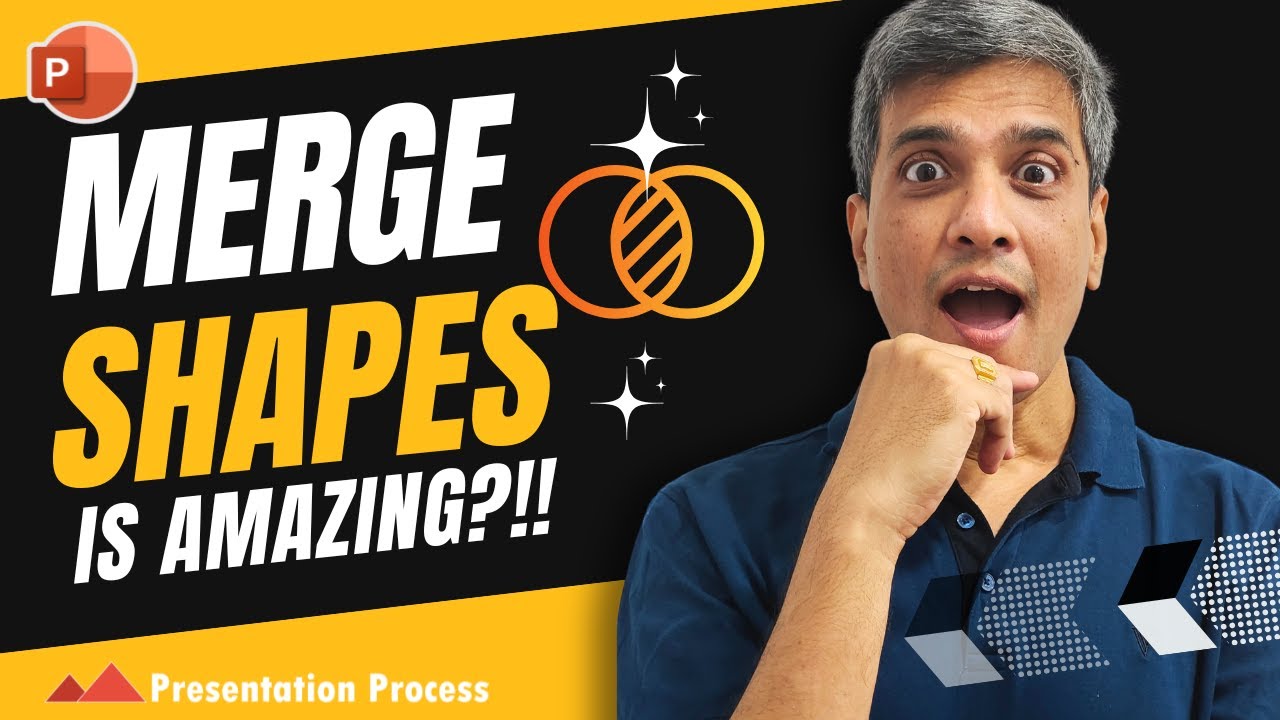PowerPoint Merge Shapes: 6 Game-Changing Tool Secrets Revealed
PowerPoint, Office 365
Key insights
- Merge Shapes Tool in PowerPoint lets you combine, subtract, intersect, or fragment shapes to create custom graphics, icons, and designs that go beyond standard shape options.
- The six secrets include understanding that Sequence Matters when merging shapes, using the Nudge Before Merge technique for precise alignment, and changing Shape Orientation to get different results.
- You can Convert Text Into Shapes, which allows for advanced customization and creative effects not possible with regular text boxes.
- The tool enables you to Merge Any 2 Items, including pictures and shapes, making it easy to produce unique visuals tailored to your presentation needs.
- Edit Points can be used after merging shapes to further adjust edges and curves, giving you more control over the final look of your objects.
- This feature is only available on desktop versions like Microsoft 365 or Office 2021; it is not supported in PowerPoint for the web or mobile apps. Mastering these secrets helps users save time and create professional slides with greater visual impact.
Introduction to Merge Shapes Tool in PowerPoint
The recent Presentation Process YouTube video, "6 Merge Shapes Tool Secrets That Will CHANGE Your PowerPoint Game," brings attention to one of PowerPoint’s most underutilized features: the Merge Shapes tool. This tool, available in the Shape Format tab, allows users to combine, subtract, intersect, or fragment shapes, providing a pathway to create custom visuals beyond the standard options. As presentations become more visual and interactive, mastering this tool is increasingly important for anyone looking to enhance their slides.
Through step-by-step demonstrations, the video reveals how using the Merge Shapes tool can elevate the quality of a presentation. With the ability to craft unique graphics, logos, and title slides, presenters can set themselves apart in a professional environment. The tutorial targets not only beginners but also advanced users aiming to maximize PowerPoint’s design capabilities.
Exploring the Six Merge Shapes Secrets
One of the standout aspects of the video is its breakdown of six key secrets to effectively using the Merge Shapes tool. These secrets include understanding that the sequence of shape selection matters, nudging shapes before merging, and changing shape orientation for precision. Additionally, the video explains how to convert text into shapes, merge any two items, and handle some unexpected behaviors of the Merge Shapes feature.
Each secret is accompanied by clear examples, making it easier for viewers to follow along and replicate the techniques. For instance, the lesson on converting text into shapes opens up creative possibilities for custom typography and branding. Meanwhile, the guidance on merging any two items demonstrates the tool’s flexibility, allowing users to combine graphics and text into cohesive designs.
Balancing Creativity and Usability
While the Merge Shapes tool offers significant creative freedom, the video also highlights some tradeoffs involved in its use. On one hand, creating custom visuals directly within PowerPoint saves time and avoids the need for external graphic software. This approach streamlines the workflow and ensures that all elements remain editable and consistent with the presentation’s theme.
On the other hand, mastering the tool can present a learning curve, especially for users unfamiliar with advanced shape manipulation. The video addresses these challenges by providing tips such as using Edit Points to refine shapes and experimenting with different merge methods to achieve the desired outcome. This balance between creativity and usability is crucial for professionals and educators seeking both efficiency and visual impact.
Practical Applications and Limitations
The tutorial does not just focus on theory; it also demonstrates practical applications of the Merge Shapes tool. Users learn how to create tailored icons, intricate diagrams, and even insert images inside merged shapes for enhanced storytelling. These techniques are particularly valuable for educators, marketers, and business professionals who need to communicate complex ideas visually.
However, it is important to note that the Merge Shapes tool is only available in compatible desktop versions of Microsoft 365 or Office 2021. Those using web or mobile versions will not have access to these features, which can be a limitation for some users. Despite this, the growing adoption of modern desktop Office suites means that more people can benefit from these advanced capabilities.
Conclusion: Transforming Slide Design with Merge Shapes
In summary, the latest video from Presentation Process YouTube showcases how the Merge Shapes tool can transform slide design in PowerPoint. By combining shape manipulation techniques, users unlock advanced creative possibilities that were previously difficult or impossible within the software. These secrets empower presenters to craft custom, eye-catching visuals with precision and ease.
As the demand for engaging and professional presentations grows, tools like Merge Shapes become essential for standing out. The video serves as a valuable resource for anyone looking to improve their PowerPoint skills, providing actionable insights that can be applied immediately to both educational and business contexts.

Keywords
PowerPoint Merge Shapes tips PowerPoint shape editing PowerPoint design tricks PowerPoint presentation hacks Merge Shapes secrets PowerPoint graphic tools PowerPoint creative features Advanced PowerPoint techniques