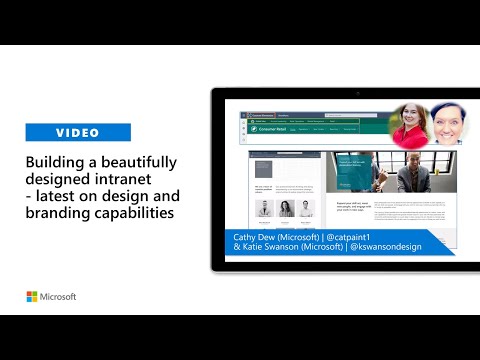
Top 5 Areas for Implementing Branding in SharePoint
I help organizations to unlock the power of SharePoint
Boost your SharePoint branding with these 5 key application points - expert tips for a cohesive Microsoft experience
Best Practices to Apply Branding in SharePoint
The blog post by SharePoint Maven Inc covers the topic of branding in SharePoint application. One common query the company receives from clients planning to establish Intranet portals is how to brand their SharePoint application. SharePoint Online presents limited branding opportunities, a condition the author embraces. It is important to consider that the branded pages should work seamlessly across all kinds of devices including computers, browsers, iPads, mobile phones etc.
In the blog's perspective, maintaining out-of-the-box branding is essential. Although it may be restricted, it ensures no clash with new updates and features that Microsoft frequently rolls into SharePoint Online. An example given relates to the SharePoint App Bar's release, which took over the left-hand part of the screen, causing conflict with existing customizations.
The post is not about the pros and cons of custom branding. It rather suggests places where one can apply out-of-the-box branding in SharePoint Online.
Places for Out-of-the-Box Branding
The initial place to brand your site is by utilizing site themes. There are few choices available, but with minor PowerShell tweaks, you can tailor-make a theme that matches your brand's HEX colors.
Next, you can add your company logos to the Header on both Teams Sites and Communication Sites, and you can also incorporate a logo to the footer on a Communication Site.
Branding is not limited to SharePoint Online, as the Microsoft 365 App Bar also offers a place to implement your brand statement. You can change the color scheme, add your company logo and even make that logo clickable.
On the Viva Connections side, a small location exists to display your branding prowess. For instance, if your organization has an Intranet, you can enhance user adoption by integrating it into the MS Teams app and allowing users to access it from the app they collaborate.
Finally, along with the app, SharePoint Online, and MS Teams application, users can also brand the Microsoft 365 login page to complete the branding process.
Summary
Branding in an application like SharePoint Online not only provides a unique user experience but also allows organizations to maintain their brand consistency. It is important to use the available resources and follow the suggested methods to brand your SharePoint site efficiently without affecting any new updates or features. Even with limited opportunities, it still allows for an adequate amount of customization to maintain a strong brand presence.
Read the full article 5 places to apply branding in SharePoint
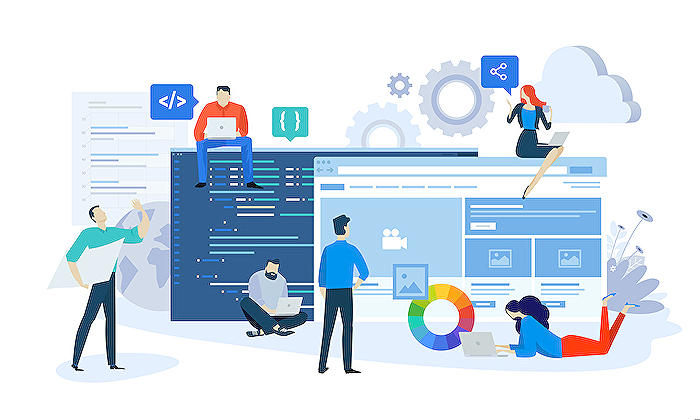
Learn about 5 places to apply branding in SharePoint
In an increasingly collaboration-focused digital space, SharePoint's role as an integral productivity tool stands out. Branding, which is a common question for SharePoint users, valuable as it boosts the user interface's affinity with a particular organisation. However, as this blog post discusses, SharePoint's native branding capability is relatively understated - an intentional approach to ensure flawless rendering across diverse devices and browsers. It is worth remembering that the seamless collaboration it provides trumps aesthetic customisations.
In light of this, it's best to keep your SharePoint's branding elements default. While it may feel restrictive, it aids in ensuring your branding details won't disrupt or conflict with the platform's updates and additional features. An illustrative example of this is the introduction of the SharePoint App Bar, which led to certain custom menu modifications being overshadowed. Consequently, administrators had to deploy custom PowerShell commands to around this.
However, SharePoint does provide opportunities for mild, out-of-the-box, branding modifications. The first area you could apply your organization's persona is through a site theme. SharePoint offers a limited number of preset options but allows you to expand on these using PowerShell commands to replicate your brand's exact colors.
Next, there are the header and footer logos. A very straightforward manner to incorporate branding and easy to carry out on both Team Sites and Communication Sites. You can even incorporate a company logo on the App Bar across the Outlook, OneDrive, and Planner apps, along with other Microsoft 365 services; a feature that isn't limited to SharePoint alone.
Your company intranet can provide another avenue for displaying branding if you've utilized Viva Connections, which can conveniently embed your entire intranet platform within the Microsoft Teams app. This allows users to access your intranet (which can be easily identified via your logo) directly from where they collaborate.
Lastly, all the above options pertain to SharePoint post-authentication. However, SharePoint also allows for the integration of branding pre-authentication, i.e., on the Microsoft 365 login page. This ensures that users are greeted with familiar visuals right from the start, aiding in recognisability and user experience.
In summary, while SharePoint’s aesthetic customizability might seem modest, there are ways to tastefully integrate branding albeit in a limited capacity, which provides several key touch points for projecting your organization's identity across the platform without compromising functionality and user experience.
More links on about 5 places to apply branding in SharePoint
- 5 places to apply branding in SharePoint
- Feb 10, 2023 — 5 places to apply branding in SharePoint · Site theme · Header & Footer Logos · Microsoft 365 Bar · Viva Connections Logo · Microsoft 365 Login Page.
- 5 places to apply branding in SharePoint Online
- Mar 3, 2023 — In Episode 123 of the SharePoint Maven Podcast, I tell you about 5 locations where you can apply branding in SharePoint Online.
- Branding your SharePoint site
- Feb 21, 2023 — Branding can be applied at the site level, to a group of sites, or to all sites within your organization. Branding site. Note. Branding your ...
Keywords
SharePoint branding, Apply Branding, SharePoint Sites, Branding Places, SharePoint Design, SharePoint Customization, Brand Identity, SharePoint Features, SharePoint Themes, Corporate Branding SharePoint