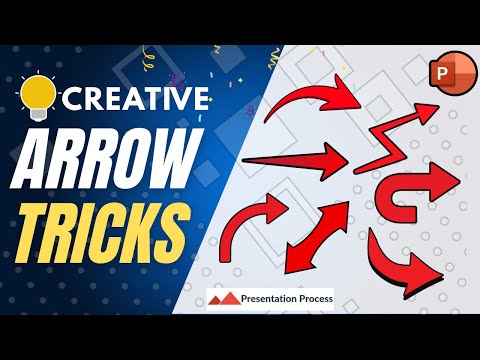
PowerPoint: 5 Easy Techniques for Perfect Tapered Arrows
PowerPoint Office 365 Animated Video Maker Canva Skillshare Vecteezy Pixabay TechSmith Boya Insta360 Presentation Process
Key insights
- Tapered Arrows in PowerPoint are arrows that change width along their length, making slides more visually appealing and helping to show direction or flow in a presentation.
- You can create tapered arrows using five main methods: Combine Shapes, Carving Shapes, Draw Shapes, Edit Points, and using Icons & SmartArt. Each method provides different levels of customization and creativity.
- The process usually starts with the Shape Tool. Choose a basic shape (like a rectangle or trapezoid) from the "Insert" tab, then adjust its size, angle, and outline to form an arrow with a tapered effect.
- Edit Points is a key feature for fine-tuning your arrows. This tool lets you adjust individual points on a shape, so you can create smooth tapers or unique arrow styles easily.
- SmartArt Graphics and built-in icons offer quick ways to add creative arrows. These tools allow further customization with colors, effects, and animations to match your presentation’s theme.
- The main benefits of using tapered arrows include better visual impact, flexibility in design, and the ability to highlight important content or relationships between ideas on your slides.
Introduction: Exploring Creative Arrow Design in PowerPoint
The Presentation Process YouTube channel, led by Arte and Ramgopal, recently released a video titled 5 Genius Ways to Make Tapered Arrows in PowerPoint. This tutorial focuses on enhancing visual communication by teaching viewers how to create dynamic, tapered arrows for their slides. Tapered arrows, which gradually change width along their length, are a popular design element for illustrating processes, direction, or connections within presentations. As presentation standards rise, such techniques are increasingly valuable for professionals seeking to make their content stand out.
In today's competitive business environment, the ability to craft engaging slides can directly impact audience retention and message clarity. Therefore, the approaches demonstrated in the video aim to empower users with both creative inspiration and practical skills.
Understanding Tapered Arrows and Their Benefits
Tapered arrows differ from standard arrows due to their changing width—often starting thin and becoming thicker or vice versa. This subtle visual shift can guide the viewer’s eye more effectively than traditional shapes. When used thoughtfully, tapered arrows add a polished, professional touch to any slide while emphasizing key information.
The main advantages of using such arrows include enhanced visual appeal, improved flow between presentation elements, and greater flexibility in design. Presenters can customize arrows in terms of color, size, and orientation, allowing seamless integration with different themes. Consequently, these features help draw attention to important data or relationships, making complex information easier to understand.
Five Approaches to Creating Tapered Arrows
According to the video, there are five main methods for crafting tapered arrows in PowerPoint. The first technique involves combining shapes, where users merge basic geometric forms to build unique arrow designs. The second method, carving shapes, requires subtracting one shape from another, resulting in a custom tapered effect.
The third approach is to draw shapes manually, giving users full control over the arrow’s angle and width. The fourth method, editing points, allows for precise adjustment of a shape’s outline, which is especially useful for creating intricate tapers. Finally, the fifth strategy leverages icons and SmartArt, enabling quick customization of pre-made graphics to fit specific presentation needs.
Each approach offers its own set of advantages and challenges. For example, while combining shapes is straightforward, it may be limited in flexibility. Editing points, on the other hand, provides finer control but might be more time-consuming for beginners.
Tradeoffs and Challenges in Arrow Design
When deciding which method to use, presenters must balance efficiency with customization. Some techniques, such as using SmartArt, allow for rapid results but may restrict creative freedom. Conversely, manual drawing or editing points gives greater control over the final look but often requires more practice and patience.
Another challenge involves ensuring consistency across slides. Overly complex arrows can distract from the main message, while too-simple designs may fail to capture attention. Thus, users should consider the purpose and tone of their presentation when selecting a method for tapered arrows.
Additionally, compatibility with different versions of PowerPoint may affect which features are available, presenting further considerations for users working on shared or older systems.
Conclusion: Enhancing Presentations with Innovative Tools
Ultimately, mastering tapered arrows in PowerPoint can significantly improve the quality of business and academic presentations. The five methods presented by the Presentation Process YouTube channel offer a range of options, from quick fixes to advanced customization. By understanding the tradeoffs and carefully choosing the right approach, presenters can create slides that are not only visually appealing but also highly effective in conveying their message.
As visual communication continues to evolve, such creative techniques will remain essential tools for anyone seeking to make a lasting impression through their presentations.

Keywords
tapered arrows PowerPoint arrow design PowerPoint tips creative arrows PowerPoint tutorial arrow shapes PowerPoint presentation graphics tapered arrow effects