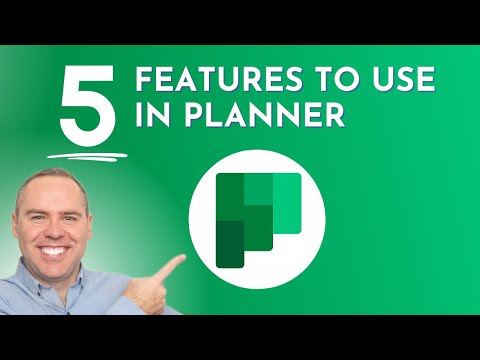
Boost Productivity: Top 5 Microsoft Planner Enhancements
Helping you and your company achieve more in Microsoft 365
Maximize Productivity with Microsoft Planner: 5 Game-Changing Features!
Key insights
5 Key Insights on Microsoft Planner Features
- Export data including task lists and details to CSV or Excel for advanced analysis and reporting.
- Consolidate tasks from multiple projects into a single view for better tracking and management.
- Utilize task lists, boards, and charts for efficient task tracking and organization.
- Assign labels to delegated tasks for easy tracking and categorization by team members and managers.
- Sync Planner with Outlook for integrated task management directly within the user's current workflow.
Microsoft Planner has evolved to become a versatile tool in project management and task organization. Features like task consolidation and advanced reporting show that it's tailored to handle the complex needs of teams who juggle multiple projects. The tracking capabilities in Planner simplify identifying progression and bottlenecks, which enhance productivity and decision-making.
Labels act as a critical organizational feature that aids in task delegation and prioritization, keeping teams aligned and focused. Perhaps one of the most beneficial features is the ability to sync with Outlook, blending seamlessly into the existing tools that professionals regularly use. This synchronization ensures a smooth transition of tasks between the two applications, promoting continuity and efficiency.
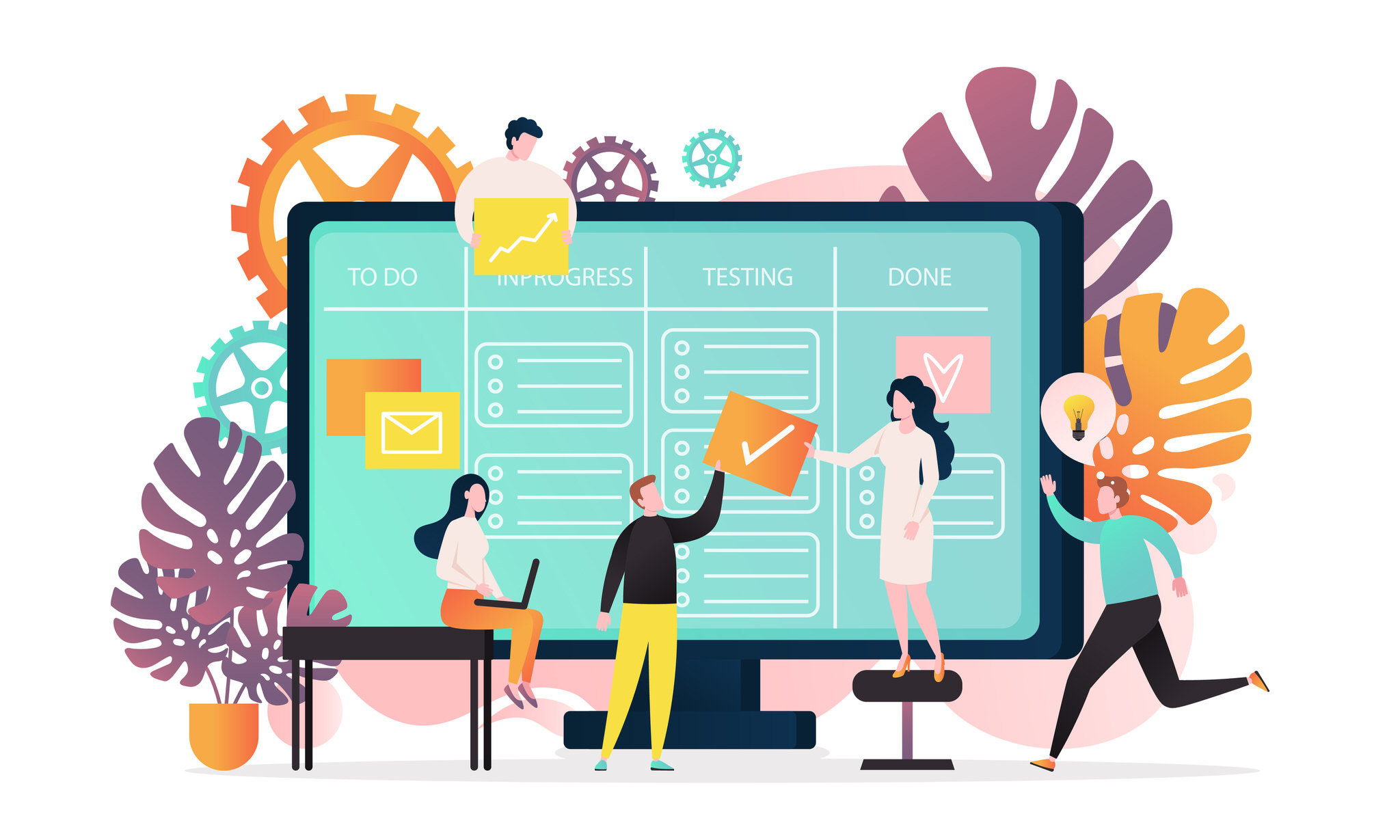
Insights on Microsoft Planner
Microsoft Planner is designed as a comprehensive tool to assist in team collaboration and project management. Its interface is created for intuitive use, prioritizing usability, and efficiency, perfect for beginners and seasoned project managers alike. Planner’s capabilities, such as the exporting of data to common formats like CSV or Excel, not only help in the tracking of individual tasks but also in the broader perspective of project health and progression.
The tool’s features focus on the consolidation of tasks, enabling teams to manage their workload without the need to switch between various applications. The labels and various viewing options, including lists, boards, and charts, enhance the interactive aspect of tracking, making it suitable for various project management methodologies. The Planner's integration with Outlook calendar aids users in automating schedules, reminders, and ensures tasks are updated in real-time within both platforms. This seamless integration is indicative of Microsoft's move towards a more interconnected suite of productivity tools.
Exporting Data for Extra Analysis:
Planner supports exporting tasks and their specifics to CSV or Excel, aiding managers in progress tracking, bottleneck identification, and smarter resource distribution. This export functionality is a boon for detailed task analysis and progress reporting.
Merging Tasks Across Different Projects:
With Planner, users can amalgamate tasks from various plans into one comprehensive view. Beneficial for teams juggling several projects, it maintains a unified task tracking platform.
Efficient Task Monitoring:
Planner's arsenal, including task lists, boards, and charts, enhances task supervision. While lists offer a plain rundown of tasks, boards and charts visually convey task status and progression, fostering better organization and proactive problem resolution.
Task Assignment Using Labels:
Labels in Planner clearly assign tasks to team members, simplifying task monitoring for individuals and providing managers an overview of task distribution. These labels further aid in task sorting and prioritization.
Integrating Planner with Outlook:
Linking Planner to Outlook embeds task management within a familiar interface, enabling task manipulation directly in Outlook and ensuring Planner reflects changes made in Outlook. This seamless integration fortifies organization and work management.
These insights from Scott Brant's video offer ways to elevate your use of Planner. No further questions linger in this explanation, but Scott remains open to additional queries.
Maximizing Microsoft Planner for Efficient Task Management
Microsoft Planner is a dynamic tool designed to steer team projects with ease. It functions not just as a task manager but also as a collaboration enhancer, aligning with other Microsoft services like Outlook. Mastering features like data export, task amalgamation, diligent tracking, strategic labeling, and Planner-Outlook integration can significantly improve project workflows. Teams seeking to optimize productivity and task management should consider incorporating these Planner features into their daily operations.
5 Key Features to Enhance Task Management in Microsoft Planner
Discover five transformative features in Microsoft Planner designed to improve task management. Scott Brant provides in-depth coverage of these features, responding to the most curious questions from our YouTube community. Elevate your experience with Planner starting today!
- Exporting Data for Additional Reporting
- Consolidating Tasks Across Projects
- Tracking Tasks Efficiently
- Using Labels for Delegated Tasks
- Syncing Planner with Outlook for Seamless Task Scheduling
00:00 - Introduction
01:17 - Syncing with Outlook Calendars
05:28 - Exporting Data
07:44 - Viewing All Tasks
09:44 - Filtering and Reporting Using Dashboards
11:14 - Tracking Delegated Tasks
12:53 - Summary
Understand how to export data from Planner for comprehensive reporting and analysis. This feature assists managers in monitoring progress and resource management effectively. See how task consolidation provides a unified view across all projects, a necessity for multitasking teams.
Easily track your tasks with Planner's intuitive features, including lists, boards, and charts, which enhance organization and early identification of issues. Discover the benefits of using labels for delegated tasks, simplifying the oversight of responsibilities and task sorting.
Lastly, integrating Planner with Outlook streamlines your scheduling process. This synchronization ensures that your task management is conveniently embedded within your existing email and calendar ecosystem.
Understanding Microsoft Planner for Task Management
Microsoft Planner stands out as a dynamic task management tool that aids in organizing team workflow and project tracking. It's an integral part of the Microsoft Office suite, providing synchronization with other tools like Outlook. Planner's intuitive interface makes it user-friendly, allowing teams to align on their tasks, deadlines, and project goals.
The platform allows for labeling, categorization, and prioritization of tasks, promoting efficiency. Managers find it helpful for delegating responsibilities and monitoring progress across multiple projects with ease. The integration with Outlook ensures no task goes unnoticed and streamlines the scheduling process. Overall, Planner is an essential service for teams looking to boost productivity and enhance cooperation.

People also ask
Which of the following are key features available on the MS Planner and task app?
Microsoft Planner and the Tasks app provide a range of features to enhance productivity and collaboration within teams. Key features include: - A visual Kanban-style experience through the use of task boards. - Buckets to categorize tasks by stages, priorities, or project aspects. - Integration with Microsoft 365 Groups, providing a shared workspace for team members. - The ability to assign tasks to individual team members, set due dates, and track status updates. - Collaboration tools including file attachments, commenting, and checklists within tasks. - Integration with other Microsoft 365 apps such as Teams and Outlook for consolidated task management. - Insights through Charts and Dashboard views for an overview of the project's progress and individual workload distribution.
How do you use Microsoft Planner effectively?
To use Microsoft Planner effectively: - Begin by creating a new plan for each project or workflow and assigning it to a Microsoft 365 Group. - Break down the project into tasks and create them within the plan, assigning members and due dates as appropriate. - Organize tasks into buckets that reflect different project stages, priorities, or types of work. - Regularly review and update tasks to ensure progress is accurately reflected, using labels for quick visual cues. - Utilize the 'My Tasks' view to focus on individual work and the 'Group by Progress' feature to check the status of the project. - Collaborate and communicate with team members through comments, file sharing, and leveraging the integrated Microsoft Teams or Outlook features. - Use the Charts and Dashboard features to analyze the project's progression and manage team workload effectively.
How do you manage tasks in Planner?
To manage tasks in Planner, perform the following steps: - Create or edit tasks by inputting essential details such as task name, description, assignment, and due date. - Use buckets to organize tasks by status, priority, or any other categorization relevant to the project. - Rearrange tasks as their priority or status changes by dragging and dropping them between buckets or changing their assigned members. - Keep track of task completion with the checklist feature and mark tasks off as they are completed. - Utilize the schedule view to see a calendar of due dates and the chart view for insights into work distribution and progress. - Ensure regular communication within the team by using the comments section within each task to provide feedback and updates.
What is the feature of MS Planner?
MS Planner features a user-friendly interface designed to facilitate task management and team collaboration. Its primary features include: - Task creation with detailed descriptions, checklists, labels, and attachments for in-depth task management. - Customizable boards and buckets to categorize and sort tasks. - Assignment options to distribute tasks to team members with accompanying due dates. - Visual progress tracking through board, charts, and schedule views. - Integrated notifications and collaboration features to keep team members informed and engaged. - Compatibility with other Microsoft 365 tools like Teams, Outlook, and To-Do for a seamless workflow experience. - Accessibility across devices, allowing for updates and coordination on the go through the mobile app.
Keywords
microsoft planner features, planner task management, enhance productivity planner, microsoft planner tips, planner collaboration tools, task scheduling planner, project management planner, microsoft planner updates, planner organization strategies, planner user guide