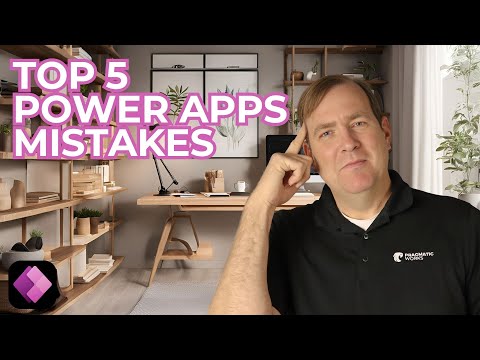
Power Apps
Feb 26, 2025 9:13 PM
Power Apps Pitfalls: Avoid These 5 Common Beginner Mistakes
by HubSite 365 about Pragmatic Works
Power Apps Mistakes Beginners Make: Asset Management, Delegation Warnings, Naming Conventions, Responsive Design, Planning
Key insights
- Solutions for Asset Management: Beginners often skip using Solutions, which are crucial for managing assets and maintaining version control. Always create apps within a Solution to streamline deployment and manage configurations effectively.
- Delegation Warnings: Ignoring delegation warnings can lead to incomplete data processing. Use delegable functions like Filter(), Sort(), and Search() to handle large datasets efficiently, ensuring better performance.
- Naming Conventions: Avoid generic names like Button1 or Label3 as they complicate maintenance. Adopt meaningful naming conventions such as btnSubmit or lblUserName for clarity and consistency across teams.
- Responsive Design with Containers: Failing to use containers results in unresponsive apps. Utilize Vertical, Horizontal, and Flexible Layouts to ensure your app adapts seamlessly to different screen sizes.
- Planning with Whiteboarding or Mockups: Skipping initial planning leads to inefficient design. Start with mockups or whiteboard sessions to outline layouts and user flows, preventing costly rework later on.
Introduction to Power Apps Mistakes
Power Apps is a robust platform that enables users to create custom business applications. However, beginners often encounter challenges that can lead to performance issues and maintenance difficulties. In a recent YouTube video by Pragmatic Works, the top five mistakes that beginners make in Power Apps are discussed, along with strategies to avoid them. Understanding these pitfalls is crucial for creating efficient and scalable apps.Mistake #5: Not Using Solutions for Asset Management
One of the most common mistakes beginners make is not utilizing Solutions for asset management. Solutions are essential for managing assets, deploying apps, and maintaining version control. They allow developers to package apps, flows, and other components together, simplifying the process of moving applications between environments such as development and production. How to Avoid This Mistake:- Always create your app inside a Solution from the start.
- Use managed solutions for production deployments to prevent unintended changes.
- Leverage environment variables to manage configurations dynamically across different environments.
Mistake #4: Ignoring Delegation Warnings
Power Apps handles large datasets differently depending on the data source, such as SharePoint, Dataverse, or SQL. When a function is not "delegable," Power Apps retrieves only a limited amount of data, which can result in incomplete results and performance issues. Ignoring delegation warnings can therefore lead to significant problems. How to Avoid This Mistake:- Always check for blue delegation warnings in your formulas.
- Use delegable functions such as Filter(), Sort(), and Search() when working with large datasets.
- Optimize data queries by using Dataverse or SQL Server, which offer better delegation support than SharePoint lists.
Mistake #3: Skipping Proper Naming Conventions
Using generic names like Button1 or Label3 can complicate app maintenance. Without clear naming conventions, understanding the purpose of each control or variable becomes challenging, leading to confusion during debugging or updates. How to Avoid This Mistake:- Use meaningful names like btnSubmit, lblUserName, or colOrders.
- Follow a consistent naming convention (e.g., btn for buttons, txt for text inputs, col for collections).
- Document your naming standards to ensure consistency across teams.
Mistake #2: Not Using Containers for Responsive Design
Many beginners manually position controls without using containers, resulting in unresponsive apps that are difficult to use on different screen sizes. Without containers, elements may overlap or fail to adjust dynamically on mobile devices. How to Avoid This Mistake:- Use containers (Vertical, Horizontal, and Flexible Layouts) to create responsive designs.
- Enable Scale to Fit in the app settings for better mobile adaptability.
- Test your app on multiple screen sizes to ensure a seamless user experience.
Mistake #1: Failing to Plan with Whiteboarding or Mockups
Jumping straight into Power Apps development without a clear plan can result in inefficient and messy apps. Without wireframing, developers might need to redo layouts, workflows, or logic later, wasting time and effort. How to Avoid This Mistake:- Start with a whiteboard session or mockup tool (like Figma or Whiteboard) to design your app’s layout and user flow.
- Define data structures, user interactions, and navigation flow before development.
- Gather feedback early from stakeholders to avoid major rework.
Conclusion
By avoiding these common mistakes, developers can build scalable, efficient, and user-friendly Power Apps. Starting with Solutions for better asset management, being mindful of delegation warnings, adopting clear naming conventions, using containers for responsive design, and planning thoroughly before building are essential practices. Mastering these best practices will save time, improve performance, and ensure long-term success with Power Apps. Happy building!

Keywords
Power Apps mistakes beginners common errors starting out tips troubleshooting guide pitfalls avoid learning basics.
HubSite 365 Apps