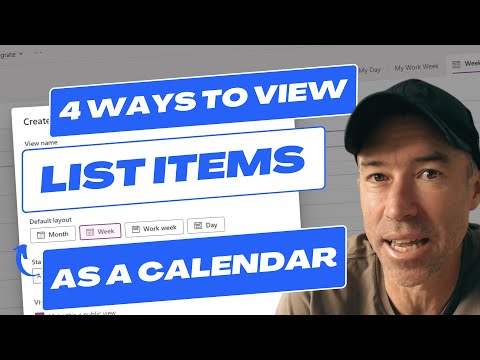
How to use 4 Views for Microsoft List Calendar best way?
A Microsoft MVP 𝗁𝖾𝗅𝗉𝗂𝗇𝗀 develop careers, scale and 𝗀𝗋𝗈𝗐 businesses 𝖻𝗒 𝖾𝗆𝗉𝗈𝗐𝖾𝗋𝗂𝗇𝗀 everyone 𝗍𝗈 𝖺𝖼𝗁𝗂𝖾𝗏𝖾 𝗆𝗈𝗋𝖾 𝗐𝗂𝗍𝗁 𝖬𝗂𝖼𝗋𝗈𝗌𝗈𝖿𝗍 𝟥𝟨𝟧
Maximize Productivity: Explore 4 Dynamic Microsoft List Calendar Views Today!
Key insights
The Microsoft List app offers four different calendar views to help users manage their data efficiently, each with unique benefits to suit various needs. These views help in organizing tasks and events by day, week, month, and year.
- Month view: Provides an overview of a full month, including week numbers, making it easier to identify busier weeks.
- Week view: Displays a single week, highlighting the day of the week for a more detailed look at scheduled tasks and events.
- Work week view: Focuses on the Monday through Friday workweek, showing start and end times for better workload visualization.
- Day view: Shows a single day, with times of day highlighted to easily see when events or tasks are scheduled.
In addition to these, there is also a Gantt view which is excellent for project management. Creating a new calendar view involves a simple process in the Microsoft List app, including naming your view and specifying start and end dates.
Microsoft List Calendar Views
Microsoft List app's calendar views greatly enhance task organizing and event scheduling by offering different perspectives based on time frames. With these views, users can strategically plan their activities, whether they are looking at a long-term annual overview or a detailed hourly breakdown of a single day. The month view is perfect for getting a quick glance at the upcoming events or tasks for the entire month. Meanwhile, the week and work week views allow for more detailed planning, ensuring no task overlaps or meeting conflicts. The day view is invaluable for managing daily activities, providing an hour-by-hour schedule. Additionally, the Gantt view offers a project management perspective, helping users track the progress of projects over time. By utilizing these views, individuals and teams can maintain high productivity levels, keep track of their deadlines, and ensure efficient time management. Overall, the various calendar views in the Microsoft List app provide a comprehensive toolkit for managing schedules in a personalized and effective manner.
The Microsoft List app offers four distinct calendar views to help users visualize their data: day, week, month, and year. Each view serves a different purpose, allowing for varying levels of detail, from a broad overview to specific daily tasks. Choosing the right view depends on your individual needs and the type of data you are managing.
The month view displays an entire month, highlighting the number of weeks and helping users identify busier times. It provides a broad perspective of monthly tasks or events. Conversely, the week view zooms in on a single week, offering detailed insight into daily activities and making it easy to spot which days are more packed.
For those focusing on work schedules, the work week view is ideal, showing Monday through Friday and detailing start and end times daily. This view aids in identifying the workload distribution throughout the week. The day view goes even further, breaking down a single day into hours for a granular look at tasks or events scheduled, perfect for day-to-day planning.
Additionally, Microsoft Lists includes a Gantt view, catering to project management needs by visualizing tasks along a timeline. This view is particularly useful for planning and tracking progress on projects. To create a calendar view, users simply access the view options in the app, choose to create a new view, and select the "Calendar" option to customize their view based on the desired start and end dates.
Overview of Calendar Views
Let's dive into the specifics of each calendar view available in the Microsoft List app:
Month view: Ideal for a monthly data overview, showing week numbers for easy event/task tracking.
Week view: Focuses on a single week, detailing events or tasks per day, great for detailed planning.
Work week view: Highlights the Monday-Friday workweek, with start and end times for daily planning.
Day view: Provides a daily overview, showing hours for precise task scheduling.
In addition to these views, the Microsoft List app also introduces a Gantt view suitable for project management scenarios. Creating a calendar view is straightforward, involving selection from the "View options" menu and specifying details such as view name, calendar type, and date range.
What is Microsoft Lists
Microsoft Lists is not just about managing tasks and events through diverse calendar views. It emerges as a powerful tool for project management, team collaboration, and data organization. Its versatility extends beyond simple task lists, offering features like customizable views, integration with other Microsoft 365 apps, and capabilities that enhance productivity and streamline workflows. Whether you're overseeing a complex project or organizing a small team's assignments, Microsoft Lists provides the structure and flexibility needed to meet a wide array of business demands. Its seamless integration with the broader Microsoft ecosystem enhances its utility, making it a staple in the arsenal of tools for effective business management.
.jpeg?w=700&output=jpg)
People also ask
Is there a calendar view in Microsoft lists?
In the Microsoft Lists app, as well as in SharePoint within Microsoft 365, users can create a calendar view using list data. This capability is available for any list or library that includes a date column, allowing it to be displayed in a calendar format.
What are the different view types in Microsoft list?
In Microsoft Lists, beyond the standard grid view, users can engage with different views including List, Compact list, and Gallery. Directly under the All items selection, users have the option to switch between any other views that have been made available.
What is a calendar view in SharePoint?
SharePoint offers a default monthly calendar view, which users have the flexibility to modify. The platform provides options to display calendar views on a weekly, daily, or monthly basis, catering to varied scheduling needs.
How do you create a calendar view from a list in Excel?
After selecting the option to save, you can begin adding data. To create your first item, simply initiate the process by pressing the required commands.
Keywords
Microsoft List Calendar View, Calendar Views Microsoft Lists, Schedule Management Microsoft Lists, Microsoft Lists Schedule View, Microsoft Lists Calendar Integration, Organize Microsoft Lists Calendar, Microsoft Lists View Options, Custom Calendar Views Microsoft, Microsoft Lists Calendar Features, Managing Data Microsoft Lists Calendar