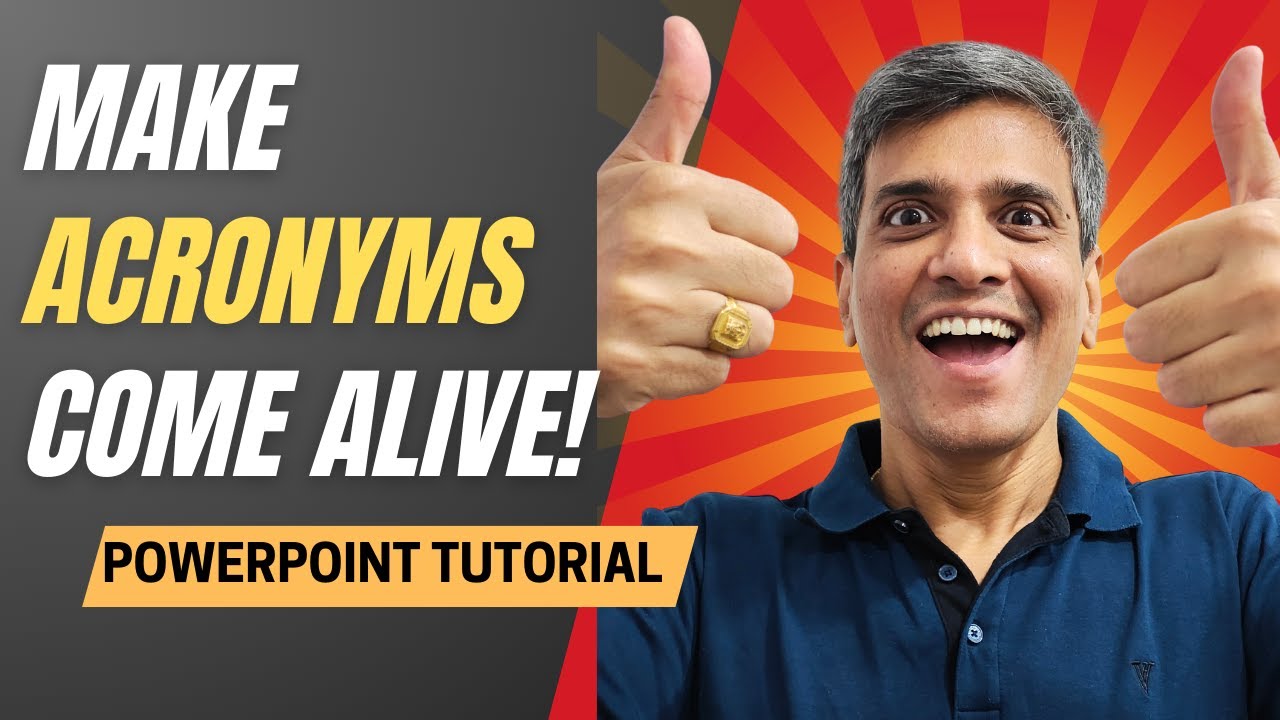PowerPoint
Mar 19, 2025 12:01 PM
PowerPoint Morph: Revolutionize Your Acronym Presentations
PowerPoint Morph, Office 365
Key insights
- PowerPoint Morph is a transition feature that allows for smooth animations between slides, enhancing presentations by moving objects, text, or shapes seamlessly.
- To present acronyms using Morph, start by duplicating slides. Adjust the elements on the second slide to create the desired morph effect, such as changing letter size or color.
- The Morph Transition can be applied from the Transitions tab. This allows elements to move smoothly between slides, enhancing visual appeal and audience engagement.
- Engagement and Clarity: Using Morph for acronyms captivates audiences with visually appealing animations and helps in breaking down complex terms for better understanding.
- Sequential Reveal: This method involves revealing each letter of an acronym one by one with its meaning through duplicated slides and Morph transitions.
- An innovative approach includes creating an Anagram Effect, where letters are rearranged on subsequent slides using Morph to animate changes smoothly.
Introduction
PowerPoint Morph is a dynamic tool that enhances presentations by creating smooth animations and transitions between slides. Specifically, when it comes to presenting acronyms, Morph can significantly engage audiences and improve their understanding. This article delves into the fundamentals of using Morph for acronym presentations, its benefits, and the innovative aspects of this approach.What is PowerPoint Morph?
PowerPoint Morph is a transition feature available in recent versions of PowerPoint, including Microsoft 365 and PowerPoint 2019. It allows users to create seamless animations by moving objects, text, or shapes from one slide to another without requiring complex motion paths. Morph can be applied to text, shapes, pictures, SmartArt graphics, and WordArt, making it a versatile tool for various presentation needs.Basics of Using Morph for Acronyms
To effectively use Morph for presenting acronyms, follow these basic steps:- Duplicate Slides: Begin by creating a slide with the acronym you want to present. Duplicate this slide to create a second slide where you will adjust the elements to create the morph effect.
- Adjust Elements: On the second slide, move the letters of the acronym or change their appearance (e.g., color, size) to create the desired effect. You can also add explanatory text for each letter.
- Apply Morph Transition: Go to the Transitions tab, select Morph, and preview the transition to see how the elements move smoothly from one slide to the next.
Advantages of Using Morph for Acronyms
Utilizing Morph to present acronyms offers several advantages:- Engagement: Morph animations can captivate the audience by revealing each letter of the acronym in a visually appealing way, making the presentation more memorable.
- Clarity: By breaking down the acronym into individual letters and explaining each one, Morph helps reinforce understanding and retention.
- Flexibility: Morph allows for creative freedom in how you choose to animate and explain the acronym, making it adaptable to various presentation styles.
What's New About This Approach?
The use of Morph for presenting acronyms is innovative because it leverages advanced animation capabilities to enhance engagement and comprehension. Unlike traditional static presentations, Morph allows for dynamic transitions that can transform how acronyms are introduced and explained. This approach is particularly beneficial in educational or training settings where clarity and engagement are crucial.Two Surprising Ways to Present Acronyms with PowerPoint Morph
PowerPoint Morph provides two surprising methods for presenting acronyms:- Sequential Reveal: Use Morph to sequentially reveal each letter of the acronym, accompanied by its meaning. This can be done by duplicating slides and adjusting the position or appearance of each letter on subsequent slides, then applying Morph to create a smooth transition between them.
- Anagram Effect: Create an anagram effect by rearranging the letters of the acronym on subsequent slides. Morph can seamlessly animate these changes, making it look like the letters are moving into place. This can be particularly engaging when explaining complex acronyms.
Conclusion
PowerPoint Morph offers a powerful way to present acronyms in a dynamic and engaging manner. By leveraging Morph's capabilities, presenters can enhance audience engagement, improve comprehension, and make their presentations more memorable. Whether you're using Morph for educational purposes or business presentations, its versatility and creativity make it an invaluable tool in modern presentation design.

Keywords
PowerPoint Morph acronyms presentation tips surprising ways effective techniques creative slides dynamic transitions engaging visuals professional design
HubSite 365 Apps