
PowerPoint
Apr 16, 2025 3:48 AM
PowerPoint Secrets for Pro-Level Video Creations
by HubSite 365 about Presentation Process YouTube
PowerPoint Office 365 Video Editing Software Animated Video Maker Presentation Templates Graphic Design Tools
Key insights
- PowerPoint Video Creation: PowerPoint has evolved to allow users to create professional videos directly within the software, using built-in recording and exporting features.
- Convenience and Simplicity: Users can record and edit videos in PowerPoint without needing external software, streamlining the process.
- Integrated Features: PowerPoint includes slide design tools, animations, and transitions that enhance video visual appeal.
- Flexibility: Videos can be exported in various formats like MP4 or WMV, adaptable for different devices and platforms.
- Recording Studio Enhancements: Newer versions offer teleprompter views, background blurring, and instant preview/delete options for polished recordings.
- Advanced Export Options: Videos can be exported in Ultra HD (4K) resolution, suitable for diverse devices and platforms.
Creating PowerPoint Videos Like a Pro: Unveiling Two Secrets
Introduction
In today's fast-paced digital world, creating engaging multimedia content is more crucial than ever. PowerPoint has long been a staple in business and education for presenting ideas effectively. However, it has evolved beyond a simple slide presentation tool. The recent advancements have empowered users to create professional-quality videos using only PowerPoint. This article breaks down insights from the Presentation Process YouTube channel on how you can harness these capabilities. We will explore the technology, its benefits, the fundamental steps, and recent updates that make this process more accessible and efficient.Understanding the Technology
PowerPoint's video creation technology is all about leveraging its built-in recording and exporting features to transform presentations into multimedia videos. This seamless integration allows users to incorporate narration, animations, and even live video elements directly within PowerPoint slides. As a result, users can produce educational content, marketing videos, and other multimedia presentations without needing additional software. Therefore, this technology simplifies the entire process by keeping all elements within a single platform, thus enhancing productivity and creativity.The Benefits of Using PowerPoint for Video Creation
The advantages of utilizing PowerPoint for video creation are numerous. Firstly, the **convenience and simplicity** of recording and editing videos directly within PowerPoint eliminate the need to juggle between different software programs. This integration reduces the time and complexity involved in video production. Additionally, PowerPoint offers a variety of **integrated features** such as slide design tools, animations, and transitions. These features not only enhance the visual appeal of the videos but also allow for greater creativity and customization. Moreover, the **flexibility** of exporting videos in multiple formats and resolutions ensures compatibility across various devices and platforms. Whether you need a video for a website, social media, or a professional presentation, PowerPoint makes it easy to adapt your content accordingly. Furthermore, PowerPoint's recording studio includes features like teleprompter views and background blurring, which significantly enhance **engagement** by creating more polished and professional recordings.Mastering the Basics of PowerPoint Video Creation
Creating a video in PowerPoint can be broken down into a few straightforward steps. To begin, it is essential to **prepare your presentation** by designing PowerPoint slides that contain the content you wish to include in your video. Once your slides are ready, you can proceed to **record your video** using PowerPoint's record feature. This feature allows you to capture your presentation from the current slide or from the beginning, depending on your preference. After recording, it is possible to **customize your recording** by adjusting video settings, applying effects, or adding notes directly within PowerPoint. This customization ensures that the final product aligns with your vision and meets your specific needs. Finally, when you are satisfied with your recording, you can **export your presentation as a video file** in formats such as MP4 or WMV by navigating to **File > Export > Create a Video**. This step completes the process, enabling you to share your video across various platforms.Recent Enhancements and Innovations
PowerPoint has continued to innovate, especially with the newer versions available through Microsoft 365, which have significantly improved video recording capabilities. These enhancements include a **recording studio** with teleprompter views, background blurring, and the ability to preview and delete recordings instantly. Such features make the process more intuitive and user-friendly, allowing users to create professional-quality videos with ease. Additionally, PowerPoint now offers **advanced export options**, enabling users to export videos in various formats and resolutions, including Ultra HD (4K). This flexibility ensures that the final output is suitable for a wide range of devices and platforms, catering to diverse audience needs. Moreover, while PowerPoint is capable of handling most video creation tasks, integrating it with tools like Descript for advanced audio enhancements can further refine the quality of the final video.Conclusion
In conclusion, creating PowerPoint videos like a pro involves leveraging the software's improved features to produce engaging, high-quality content without the need for external video editing software. This technology is designed to be user-friendly, flexible, and powerful enough to meet both personal and professional video creation needs. As PowerPoint continues to evolve, users can expect even more innovative features that will further streamline the process and enhance the overall quality of multimedia presentations. Embracing these advancements not only simplifies video creation but also empowers individuals and businesses to communicate their ideas more effectively in today's digital landscape.
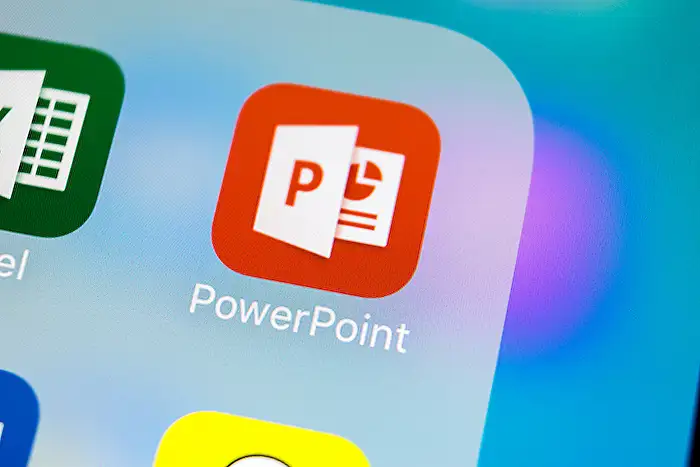
Keywords
PowerPoint video creation, professional PowerPoint videos, create PowerPoint videos, PowerPoint video secrets, expert PowerPoint tips, pro-level PowerPoint videos, advanced PowerPoint techniques, enhance presentation skills.
HubSite 365 Apps