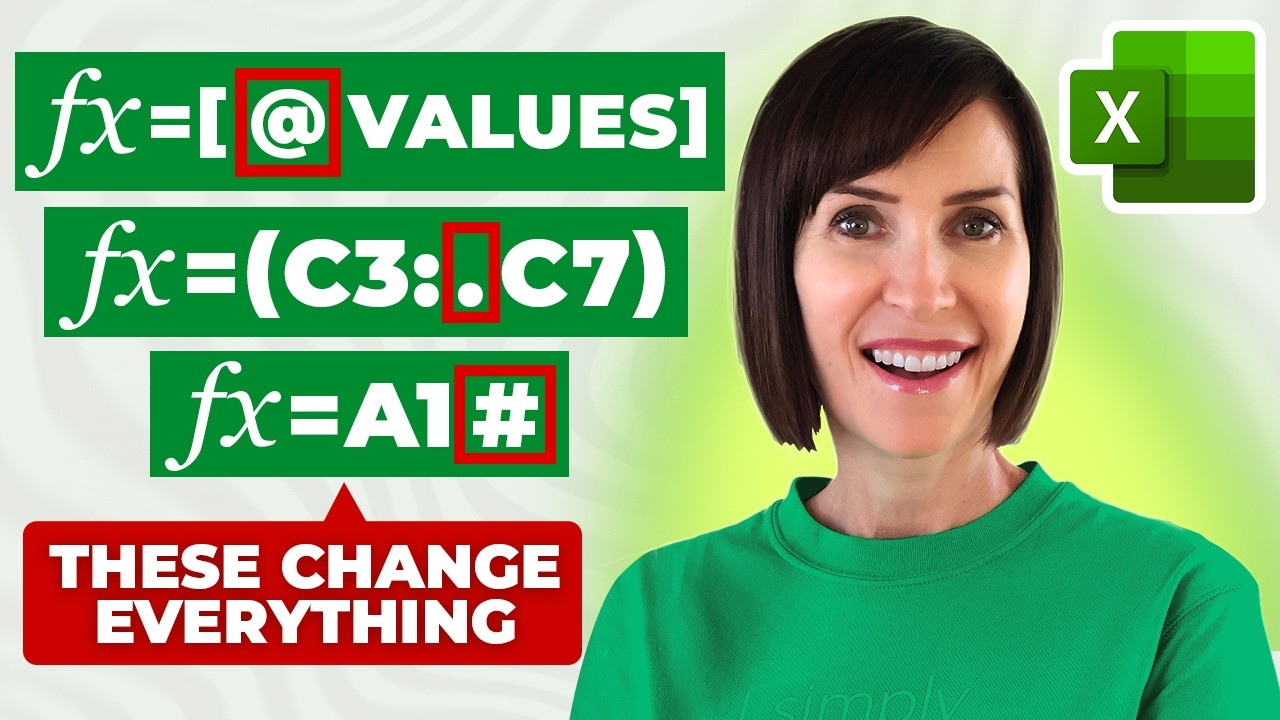Excel Secrets: 10 Game-Changing Formula Symbols You Need
Excel formulas use symbols like *, @, #, $, [], to optimize results. Learn Microsoft Excel techniques and avoid mistakes.
Key insights
- Asterisk (*): Used as a multiplication operator in Excel formulas. It can also act as a wildcard character to match any number of characters when searching or filtering data.
- Dollar Sign ($): Locks rows or columns in cell references, creating absolute references. This helps prevent changes to the reference when copying formulas across cells.
- Question Mark (?): Serves as a wildcard symbol to represent any single character in search functions or filters within Excel.
- Hash Sign (#): Indicates errors or formatting issues, such as when a cell is too narrow to display its content. In modern Excel, it can also refer to spill ranges, showing results from dynamic array formulas.
- At Symbol (@): Identifies implicit intersection in Excel tables and formulas. It helps return the value from the same row within structured references.
- Square Brackets ([]): Used for referencing columns in Excel tables and with structured references, making it easier to write clear and organized formulas for table data.
Introduction: Demystifying Excel Formula Symbols
Excel remains a vital tool in both business and personal productivity, shaping how people manage data and perform calculations. In a recent you_tube_video, Mynda Treacy (MyOnlineTrainingHub) [MVP] explores the topic of formula symbols in Excel, aiming to help users gain a deeper understanding of their functions. While many individuals use these symbols daily, few truly grasp their significance or the impact they have on spreadsheet accuracy and efficiency. The video, titled "10 Excel Formula Symbols You Wish You Knew Years Ago", encourages viewers to master these symbols to avoid common errors and unlock new levels of proficiency.
This article summarizes the key insights from Treacy’s tutorial, breaking down the importance, advantages, core basics, and evolving nature of Excel formula symbols. By offering an objective overview, we aim to provide readers with actionable knowledge that can boost their productivity and confidence in Excel.
Understanding the Role of Symbols in Excel Formulas
At its core, the technology discussed centers on the various symbols found within Excel formulas. These symbols—such as the asterisk (*), at symbol (@), hash sign (#), dollar sign ($), square brackets ([]), and others—play critical roles in performing calculations, referencing data, and managing information. Each symbol carries specific meanings and functions, ranging from basic arithmetic operations to more advanced referencing and text manipulation.
For instance, the dollar sign ($) is used for absolute cell references, ensuring that a formula always points to a specific cell even when copied elsewhere. Meanwhile, the hash sign (#) is often seen in dynamic arrays and error messages, highlighting either advanced calculation results or issues like cells being too narrow. Understanding these symbols is fundamental for anyone aiming to create reliable and flexible Excel formulas.
Key Advantages and Practical Benefits
Mastering Excel formula symbols provides several notable benefits. First, it enhances efficiency by streamlining formula creation and editing, thus saving valuable time for users who regularly handle large datasets. Second, it boosts accuracy, as recognizing how to use symbols like the dollar sign or caret (^) helps prevent formula mistakes and ensures correct results.
Furthermore, a solid grasp of these symbols increases spreadsheet flexibility. Users can manipulate data in more sophisticated ways, building complex functions with confidence. Notably, productivity rises as users spend less time troubleshooting formula errors and more time focusing on data analysis and decision-making. However, balancing speed with precision can present challenges, particularly for beginners who may be tempted to use shortcuts without fully understanding their implications.
Essentials: The Building Blocks of Excel Formulas
Excel formulas always begin with an equals sign (=), signaling the program to interpret the entry as a calculation rather than plain text. From there, arithmetic operators like plus (+), minus (-), multiplication (*), and division (/) are used for basic math. Special symbols also come into play: the caret for exponents, ampersand (&) for combining text, and square brackets for referencing tables or external data.
While these basics are straightforward, complications can arise when combining different symbols or working across multiple worksheets. For example, using the tilde (~) allows users to treat wildcards as literal characters, which can be crucial in data searches. Understanding the nuances of each symbol helps users avoid common pitfalls, but it does require ongoing learning and practice.
New Perspectives and Evolving Approaches
Although the symbols themselves are not new, the approach highlighted in Treacy’s video shifts the focus toward practical application and troubleshooting. Rather than memorizing symbols in isolation, viewers are encouraged to see them as tools for solving real-world problems in Excel. This perspective not only demystifies the symbols but also empowers users to experiment and adapt as Excel’s features evolve.
As Excel continues to introduce modern functions and dynamic arrays, staying informed about the best practices for using formula symbols becomes increasingly important. Users must weigh the tradeoffs between adopting new techniques and maintaining compatibility with older spreadsheets or colleagues’ workflows. Ultimately, ongoing education and a willingness to explore new methods are essential for those seeking to maximize Excel’s potential.
Conclusion: Building Stronger Excel Skills
In summary, the you_tube_video by Mynda Treacy serves as a valuable resource for anyone looking to deepen their understanding of Excel formula symbols. By mastering these essential components, users can improve accuracy, efficiency, and flexibility in their spreadsheet work. Nevertheless, challenges remain in balancing ease of use with the complexity of advanced formulas. Continuous learning and practical application are key to overcoming these obstacles and achieving greater success with Excel.
Whether you are just starting out or seeking to refine your skills, a strong foundation in formula symbols can help unlock the full power of Excel for your business or personal projects. For more information, visit Excel.

Keywords
Excel formulas Excel symbols Excel tips formula shortcuts spreadsheet functions Excel tricks formula guide advanced Excel formulas