
PowerPoint Morph: Animate Infographics
Master infographic animations with Microsoft PowerPoint Morph in Microsoft Office simple beginner tutorial
Key insights
- PowerPoint Morph and infographic animations: The video shows how to use the Morph transition to add smooth, professional motion to infographic elements.
It focuses on a simple slide-duplicate trick that works fast for beginners. - Morph transition basics: Morph automatically creates intermediate frames so shapes, text, and images move, rotate, scale, or change color between slides.
This removes the need to draw custom motion paths or set many individual animations. - Seamless movement & Time-saving: Morph delivers smooth object motion and visual polish while cutting setup time.
Use it to animate complex infographic parts without advanced animation skills. - Duplicate slide & Apply Morph workflow: Design the base slide, copy it, adjust object positions or sizes on the second slide, then select the second slide and apply Morph.
Preview and repeat small edits until the motion looks right. - Name shapes & Adjust timing: Naming objects in the selection pane helps control how items morph.
Fine-tune duration and choose whether to animate objects, words, or both for clearer results. - Beginner-friendly & Professional look: This technique works with shapes, text, images, icons, and SmartArt to make infographics more engaging.
Creators can quickly produce polished animations using recent PowerPoint versions with Morph support.
Video overview
The tutorial released by Presentation Process YouTube walks viewers through a concise method to animate list-style infographics using the Morph transition in PowerPoint. In just a few minutes, the presenters demonstrate how duplicating a slide and adjusting elements creates smooth motion between states, which the video timestamps clearly map from setup to review. Moreover, the pace targets beginners and aims to make dynamic visuals accessible without heavy animation experience. Consequently, the clip positions the technique as a practical shortcut for workplace presentations and training decks.
How the Morph transition works
The video emphasizes that Morph acts as a transition that interpolates object changes between two slides, so it automatically calculates the frames that move, resize, rotate, or recolor elements. In addition, the presenters explain that objects given the same names or consistent characteristics will match more accurately, which helps avoid odd jumps or duplicated items. Therefore, users can create seamless motion without building complex motion paths or individual keyframes, saving significant setup time. However, the tutorial also notes that knowing how Morph matches elements remains important for predictable outcomes.
Step-by-step demonstration
First, the presenters show how to design a base infographic slide by adding and formatting shapes and text, then to duplicate it as the animation endpoint. Next, they move, scale, or change colors of specific elements on the second slide and apply the Morph transition to see the motion unfold, while previewing in Slide Show mode to check timing and smoothness. Furthermore, the video highlights small refinements, such as adjusting transition duration and deciding whether to animate objects, words, or both, to align the effect with the message. Finally, the clip reviews the steps once more so learners can follow the sequence and reproduce the trick themselves.
Benefits and practical tradeoffs
On one hand, Morph streamlines animation work: it produces polished, professional movement quickly and supports text, shapes, pictures, icons, and some SmartArt elements, which boosts visual engagement. On the other hand, automatic interpolation can reduce granular control, so designers seeking frame-by-frame precision may still need manual animation or combined approaches. Additionally, while the transition saves time, it also requires careful planning; improper naming or unexpected object changes can produce undesirable results, meaning speed sometimes trades off against predictability. Therefore, presenters should weigh convenience versus control depending on how exact the motion must be.
Challenges, compatibility and practical tips
The tutorial candidly addresses several limitations and offers ways to manage them, such as renaming shapes in the Selection Pane to ensure accurate morphing and splitting complex animations into multiple morph steps to prevent visual clutter. Moreover, older versions of presentation software may not support Morph, so presenters should confirm compatibility before building decks that will be shared widely. Performance is another consideration because files with many animated or high-resolution objects can lag on older machines, therefore simplifying shapes or using compressed images can help maintain smooth playback. In short, the video mixes practical tips with caveats, helping users balance creativity against technical constraints.
Why this matters for presenters
As the presenters point out, well-crafted animation can both clarify data and retain audience attention, and Morph provides a relatively low-effort route to that outcome. Consequently, teams that need to communicate complex information—such as timelines, processes, or layered lists—can benefit from using the technique to show relationships and shifts more clearly. Nevertheless, presenters should test their slides on target hardware and refine transitions, because live delivery exposes timing and performance issues that previews may not reveal. Ultimately, the video delivers a useful and practical trick while encouraging mindful application to avoid pitfalls.
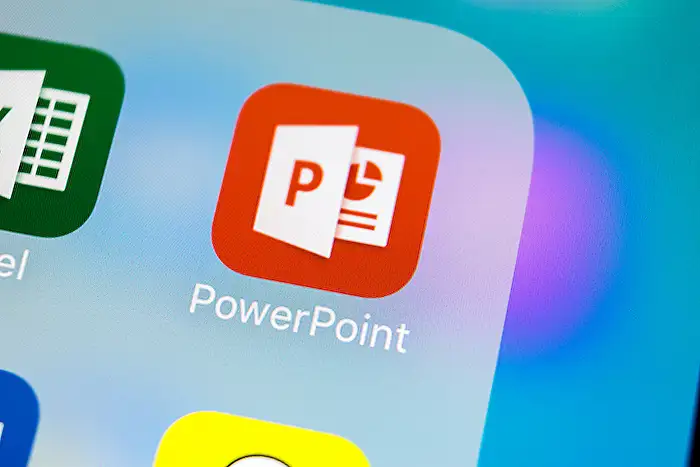
Keywords
PowerPoint Morph animation tips, Improve infographic animations PowerPoint, PowerPoint Morph tutorial, Animate infographics in PowerPoint, Instant infographic animation trick, PowerPoint animation techniques Morph, Morph transition for infographics, Quick PowerPoint animation hack