- All of Microsoft
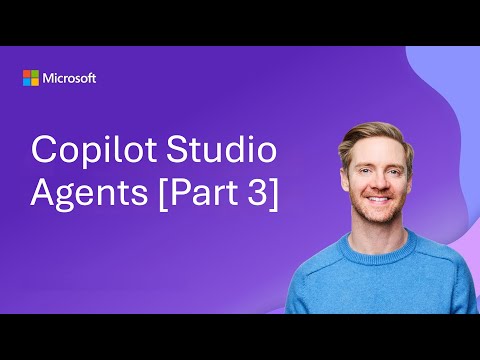
Copilot Studio: Add Email to Your Agent
Microsoft expert on Copilot Studio and Outlook adds email to AI agents for targeted room guides and dynamic HTML mail
Key insights
- Video overview: This YouTube episode demonstrates how to add email capabilities to an AI agent in Copilot Studio, letting the agent send targeted recommendations and room guides automatically.
It shows adding multiple email actions and having the agent choose the right one based on the conversation. - What you learn: Steps to add Office 365 Outlook tools, configure dynamic vs. static email content, and use HTML templates for clear messages.
The episode also covers how to add several tools and update agent instructions so the agent selects the correct workflow. - How email integration works: Agents use the Microsoft Graph API to access Outlook mail, calendar events, and folders so they can read, send, and organize messages on behalf of users.
Emails can be generated dynamically from conversation context or sent from reusable HTML templates. - Agent behavior and workflows: You can add multiple email actions and update agent instructions so the agent autonomously picks and runs the right action.
Actions can chain together—sending follow-ups, scheduling meetings, or triggering other automation—to complete multi-step tasks. - Security and prerequisites: The feature requires a Microsoft 365 account with Copilot Studio access and respects enterprise security and compliance controls such as auditing and governance.
Admins should confirm permission scopes and governance policies before enabling agent email actions. - Practical assets and testing: The video highlights ready-to-use HTML email templates, sample agent instructions, and test steps for validating email workflows.
It also walks through chapters that add the first email tool, configure instructions, test flows, add a second option, and re-test both workflows.
Microsoft 365 Developer published a concise YouTube video that demonstrates how to add email capabilities to an AI agent built with Copilot Studio. The tutorial walks viewers through adding Office email tools, configuring dynamic and static message content, and testing multiple email workflows. Additionally, the author points viewers to a repository with ready-made email templates and agent instructions, and previews further communication features coming in later episodes. Overall, the video targets developers and administrators who manage Microsoft 365 automation and want to extend agent reach into email communication.
Overview of the demonstration
The video begins with a practical example: a conference room assistant that can send tailored recommendations and room guides directly to users. Next, the presenter shows how to add a first email tool, configure agent instructions, and perform an initial test of the feature. Then the tutorial expands to include a second email option and demonstrates how the agent selects the appropriate action based on the conversation. Finally, the video wraps up by testing both workflows and pointing to the repository resources for templates and instruction snippets.
Importantly, the author organizes the material into clear chapters to aid follow-up and testing. For instance, the sequence moves from basic setup through incremental complexity, which helps teams reproduce each step in their own environments. Meanwhile, the repo in the video contains HTML email templates and sample agent instructions to accelerate implementation. As a result, teams can copy templates and adapt instructions rather than starting from scratch.
How the email capability works
The video emphasizes integration with Office 365 Outlook tools and shows how agents use the Microsoft Graph API to access mailbox and calendar data securely. Agents can read messages, reference events, and send formatted emails on behalf of users when properly consented, which enables context-aware messaging. In addition, the tutorial demonstrates how to use HTML templates for professional, readable emails, while also supporting dynamic content generated from the conversation context. This mix of template and dynamic generation gives teams flexibility to balance consistency and personalization.
Moreover, the presenter explains how to add multiple tools to one agent and update instructions so the agent selects the appropriate tool automatically. For example, one tool can send a short follow-up while another sends a full room guide; the agent chooses based on user requests and instruction cues. The video also shows testing both email workflows to validate instruction logic and message formatting. Consequently, developers can iterate on instructions and templates until the agent behaves predictably.
Tradeoffs and implementation challenges
Adding email to an autonomous agent brings clear benefits but also tradeoffs that the video addresses. For instance, dynamic emails can feel more personal, but they require robust input validation to avoid incorrect content or accidental data exposure. Conversely, static templates reduce risk and simplify governance, yet they may not satisfy all user scenarios and can feel impersonal when context matters.
Security and permissions present another major challenge because agents acting via the Microsoft Graph API require appropriate consent and auditing. Therefore, teams must balance ease of use with the principle of least privilege and ensure monitoring is in place to track sent messages. Furthermore, testing is essential to prevent mis-sent emails, and the video highlights testing steps while also reminding viewers that real-world deployments need thorough validation. Ultimately, organizations must weigh automation gains against potential compliance and operational risks.
Best practices and practical guidance
Throughout the video, the presenter recommends clear agent instructions and iterative tests to tune tool selection logic. In practice, teams should start with constrained templates and limited send scopes, then gradually enable broader capabilities as confidence grows. Meanwhile, logging and audit trails should be enabled so administrators can review actions and troubleshoot unexpected behavior quickly.
Additionally, the video suggests using HTML templates from the shared repo as a baseline, and then layering dynamic placeholders to personalize messages where needed. By combining templates with well-crafted instruction prompts, teams can keep emails consistent while still offering contextual relevance. Finally, the author hints at upcoming episodes that will show further communication channels, suggesting a phased rollout strategy works well for most organizations.
Impact and next steps
Overall, the video by Microsoft 365 Developer provides a practical roadmap for extending Copilot Studio agents with email capabilities. It blends hands-on configuration steps with attention to governance, testing, and user experience, which makes the material useful for both developers and IT teams. Moving forward, organizations that adopt these patterns can automate routine communications and free staff for higher-value work, provided they manage the tradeoffs carefully.
In conclusion, the tutorial offers an accessible way to add email to AI agents while highlighting the technical and organizational considerations that matter most. As teams implement these ideas, they should proceed incrementally, prioritize security, and use the provided templates and instructions to shorten their learning curve. Meanwhile, the upcoming episodes promise to broaden the agent’s communication reach and help teams plan their next integration steps.

Keywords
Add email to Copilot Studio, Copilot Studio email integration, Configure email for AI agent, Microsoft Copilot email setup, Copilot AI agent email automation, Email connector in Copilot Studio, Set up agent email in Copilot Studio, Manage AI agent inbox in Copilot Studio